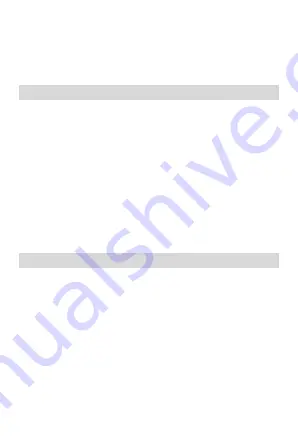
2
distracted from the body. When using other accessories, it is not
possible to operate in accordance with radio frequency guidelines.
If you do not use a case and do not hold the phone on your ear,
keep it at least 2.5 cm away from your body, especially during data
transfer.
2.
Product specifications
Power Supply Features:
•
Input: (AC), 100-240 V - 50/60 Hz – 0.1 A
•
Output: (DC), 5 V – 1 A
Battery Type and Voltage:
•
Li-ion battery, 3.7 V, 800 mAh
Network type:
•
GSM 900/1800 MHz
SAR values:
•
0.100 W/Kg (Head)
•
0.419 W/Kg (Body)
Note: Actual operating conditions depend on local conditions,
network environment, and user habits.
3.
About the keys
1. Left soft key / Right Soft key: Opens the menu item in the left /
right corner of the screen.
2. Dial key: dial / answer the call and in standby mode, open the
call list.
3. End / Off Power Button: Press and hold to turn the power on and
off; briefly press it down, reject a call, or quit it from the menu.
4. Ok key: press to execute the indicated function. In standby
mode, press to open the selected link.
5. Navigation keys: Press up / down / left / right directions to scroll
through the menu. In standby mode, press the up / down / left /
right arrows to access the quick menu at the top of the screen and
press OK to execute.
Содержание FL 04
Страница 1: ...Quick User Guide Mobile phone FL 04...











