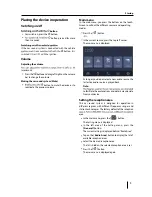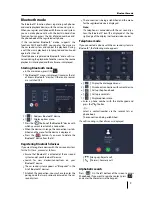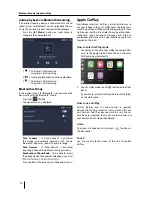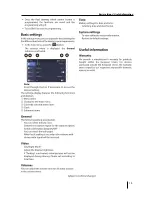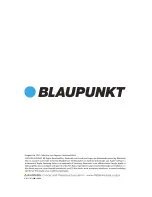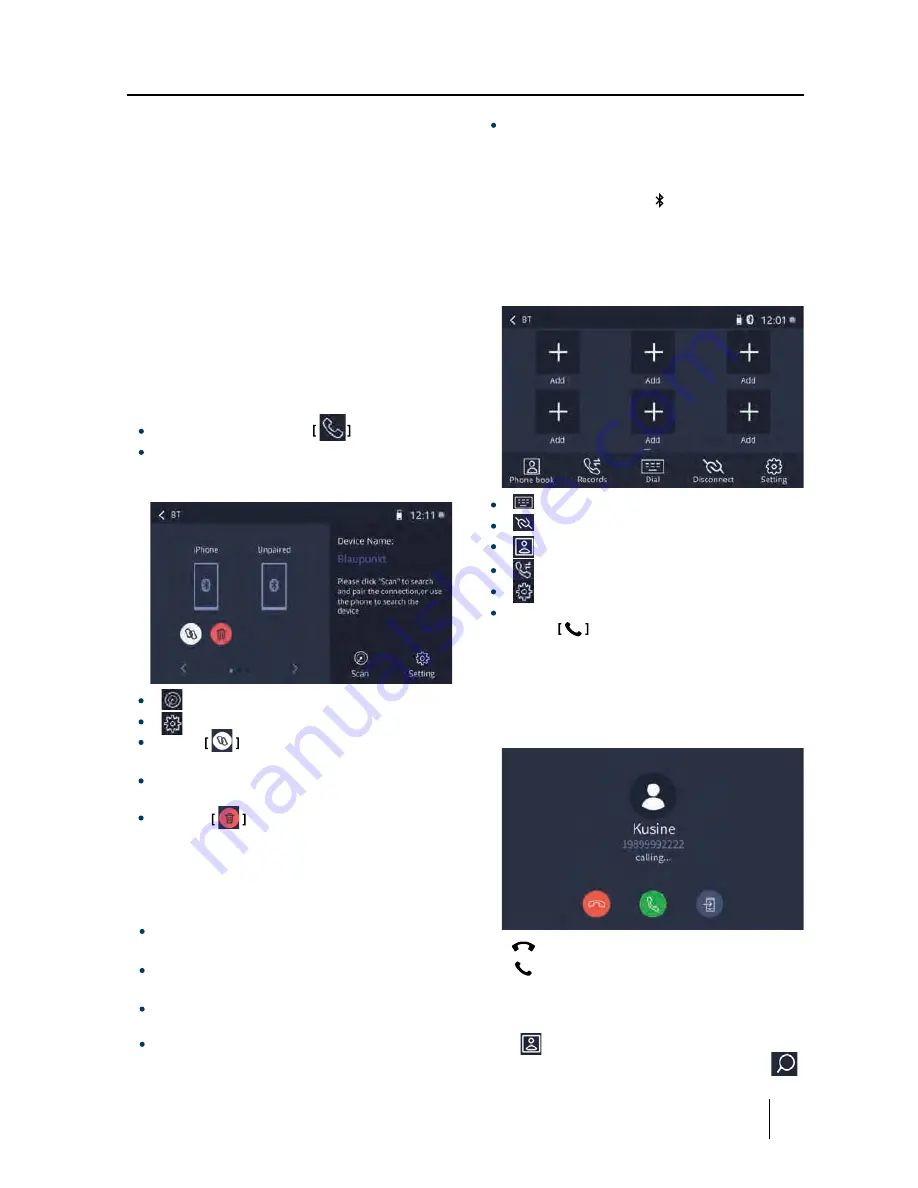
9
Bluetooth mode
Bluetooth mode
The Bluetooth® function allows registering cell phones
and media playback devices with the car sound system.
When you register a cell phone with the car sound system,
you can make phone calls with the built-in hands-free
function. You can access the lists of dialed numbers and
the phone book of the registered cell phone.
If the connected Bluetooth® device supports the
functions A2DP and AVRCP, you can play the music via
the car sound system and control the playback. During
a call, the music playback is interrupted and continued
again after the call.
If a cell phone is registered via Bluetooth® and a call is re-
ceived during the playback of another source, the source
playback is interrupted and the call menu is displayed.
Starting Bluetooth mode
In the main menu, press ON
.
The Bluetooth® menu is displayed. It contains the list
of known Bluetooth® devices. Other audio sources
[
]
Add new Bluetooth® device.
[
]
Display options menu.
Press
the
button of the Bluetooth® device with
which you want to establish a connection.
When the device is in range, the connection is estab-
lished and the menu for the device is displayed.
Press the
button if you want to delete the
Bluetooth® device from the list.
Registering Bluetooth devices
If you want to register a device with the car sound system
Ensure that Bluetooth® is activated at the car sound
system and at your Bluetooth® device.
Search for new devices/connections on your
Bluetooth® device.
The car sound system appears as "Blaupunkt" in the
list of Bluetooth® devices.
Establish the connection; you may have to enter the
pairing code that was previously entered on the car
sound system.
The connection is being established and the menu
for the registered device is displayed.
Note:
If a telephone is connected with the car sound sys-
tem, the Bluetooth® icon is displayed at the top
right edge of the display in all audio/video sources.
Telephone mode
If you connected a phone with the car sound system via
Bluetooth®, the following menu appears.
[
]
Display the dial keypad menu.
[
]
Disconnect connection with current device.
[
]
Call up the phone book.
[
]
Call up records lists.
[
]
Display options menu.
Enter a phone number with the dial keypad and
press the
button.
- Or -
Select a contact/number via the records lists or
phone book.
The connection is being established.
If a call is coming in, the call menu is displayed.
[
]
(Hang up): Reject a call.
[
]
(Answer): Answer a call.
Alphabetic search
Press [
] O n the left bottom of the screen to access
Phonebook. If you want to search a contact, press [
]
and enter the characters via the keypad.
are switched OFF.
for the first time, proceed as follows:
Содержание DAKOTA BP800PLAY
Страница 1: ...TOUCH SCREEN RECEIVER DAKOTA BP800PLAY ...
Страница 11: ...11 Android Auto Android Auto ...
Страница 12: ...12 External audio video sources Sound settings Steering Wheel Control ...
Страница 13: ...13 Basic settings Useful information ...
Страница 16: ...P N 1270750007300 A0 ...