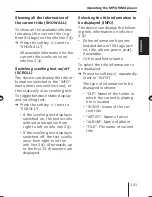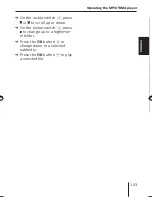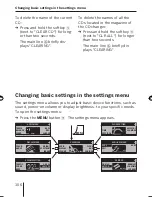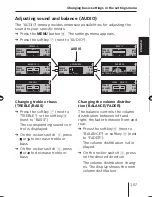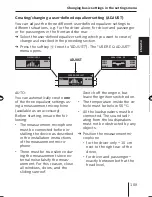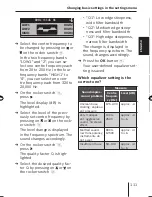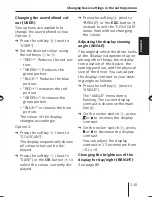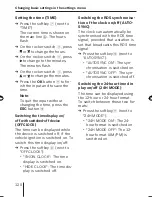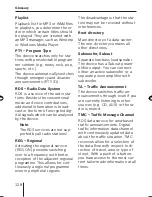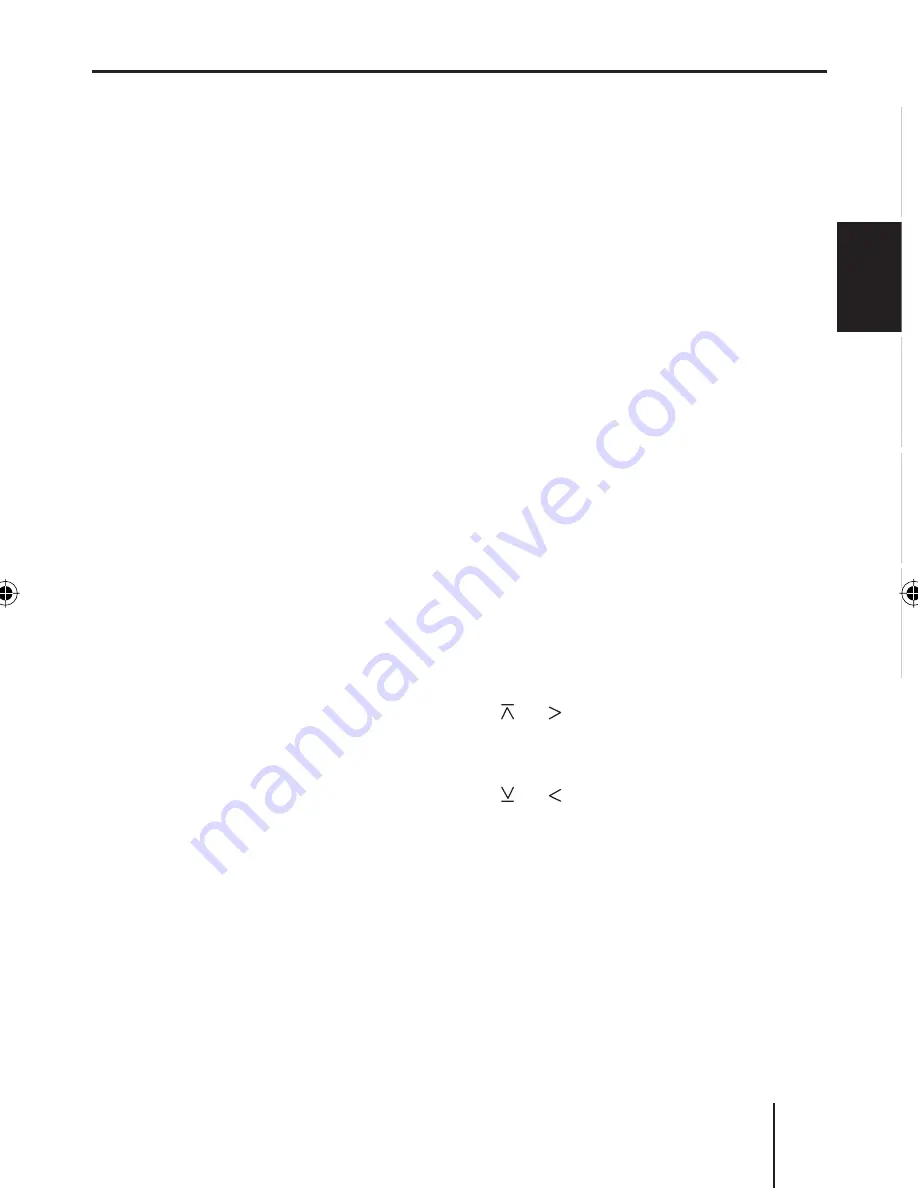
Changing basic settings in the settings menu
115
EN
GLISH
DEUT
SCH
FRAN
Ç
AIS
IT
ALIAN
O
NEDERLANDS
Changing the user-defi ned col-
our ( USER)
Two options are available to
change the user-defi ned colour.
Option 1:
Press the softkey
:
(next to
"USER").
Set the desired colour using
the softkeys
7
to
<
.
"RED–": Reduces the red por-
tion.
"GREEN–": Reduces the
green portion.
"BLUE–": Reduces the blue
portion.
"RED+": Increases the red
portion.
"GREEN+": Increases the
green portion.
"BLUE+": Increases the blue
portion.
The colour of the display
changes accordingly.
Option 2:
Press the softkey
;
(next to
"COL-SCAN").
The display sequentially shows
all colours that can be dis-
played.
Press the softkey
7
(next to
"SAVE") or the
OK
button
A
to
select the colour currently dis-
played.
➔
➔
•
•
•
•
•
•
➔
➔
Press the softkey
<
(next to
"BREAK") or the
ESC
button
@
instead to exit the "COL-SCAN"
menu item without changing
the colour.
Adjusting the display viewing
angle ( ANGLE)
The angle at which the driver looks
at the display is dependent upon,
among other things, the installa-
tion position of the device, the
seating position, and the physical
size of the driver. You can adjust
the display contrast to your view-
ing angle as follows.
Press the softkey
8
(next to
"ANGLE").
The "ANGLE" menu item is
fl ashing. The current display
contrast is shown on the main
line
A
.
On the rocker switch
3
, press
or to increase the display
contrast.
On the rocker switch
3
, press
or to decrease the display
contrast.
You can adjust the display
contrast in 13 increments from
–6 to +6.
Changing the brightness of the
display for day/night (BRIGHT)
See page 85.
➔
➔
➔
➔
03_BA_Casablanca_1_ENG.indd Menü115
03_BA_Casablanca_1_ENG.indd Menü115
31.05.2006 11:15:55 Uhr
31.05.2006 11:15:55 Uhr
Содержание CASABLANCA MP56
Страница 2: ...Index 67 ENGLISH DEUTSCH FRANÇAIS ITALIANO NEDERLANDS ...
Страница 3: ...Index 68 ...