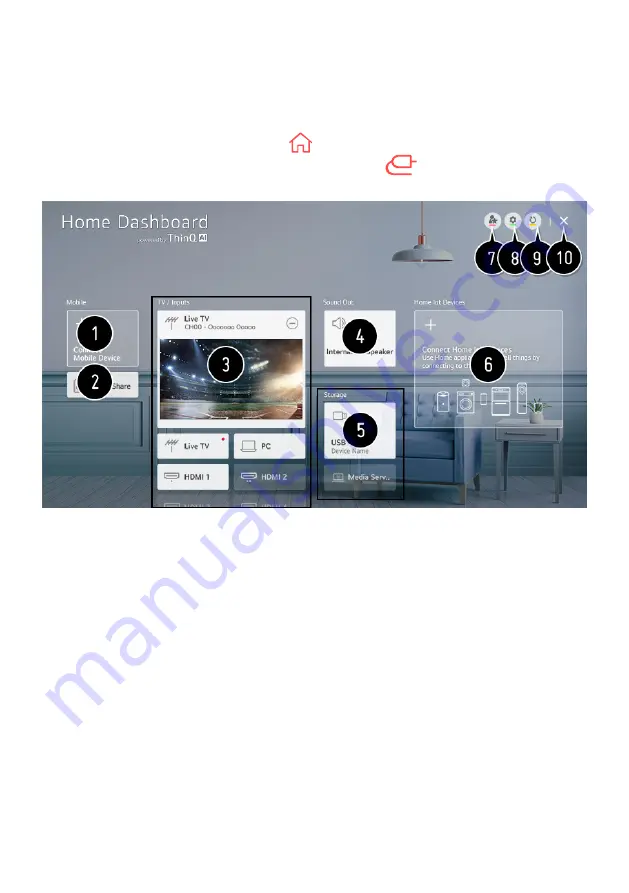
39
USING HOME DASHBOARD
You can select or control a device (mobile, external device, Home IoT Devices,
etc.) connected to the TV. Press the utton on the remote control and select
Home Dashboard. You can also press and hold the button on the remote
control.
1.
You can check and select the smart device connected with the LG ThinQ
app.
2.
You can play sound from a smart device connected via Bluetooth.
3.
You can check and select the external device connected through the
external input port or network.
4.
The currently selected output speaker is displayed, and you can navigate
to the output speaker settings screen.
5.
You can view and select the connected storage device.
6.
You can check and control the device connected via the Home IoT.
7.
You can easily control your device by presetting the desired operations.
8.
Sign In : You can log in/out to and from the LG ThinQ account you
created on mobile.
Edit : You can edit the name of the device connected to Inputs or Home
IoT Devices or configure the related settings.
9.
It refreshes the device list.
10.
Exit the Home Dashboard.
-
Available settings vary depending on the model or region
CONNECT EXTERNAL DEVICES
Содержание BP85WOS
Страница 1: ...Instruction Manual 85 4K Ultra HD Smart TV BP85WOS ...
Страница 11: ...11 ANCHOR STRAPS ...
Страница 100: ...100 REMOTE CONTROL ...
Страница 101: ...101 REMOTE CONTROL ...
Страница 102: ...102 ...
Страница 103: ...103 ...
Страница 104: ...CUSTOMER SUPPORT info ayonz com 02 8279 8606 DISTRIBUTED BY Ayonz Pty Ltd ...
















































