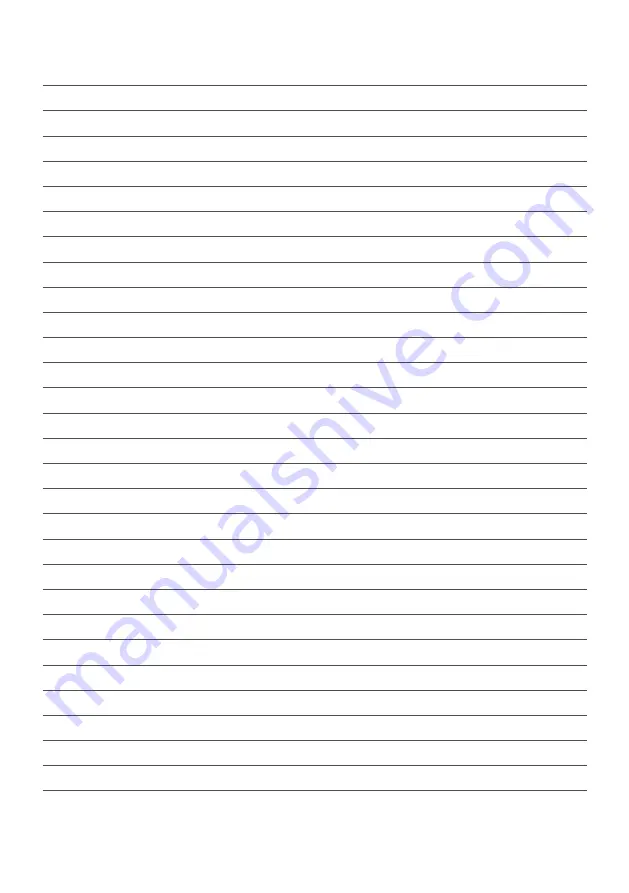
CONTENTS
General
Safety
7
Installation
11
Controls
and
Connections
13
Magic
Remote
Control
15
IR Standard Remote Control
(At the end)
100
webOS GUIDE
webOS
TV
-
Home
19
Managing
webOS
20
Tune
Live
TV
21
Connecting to the Network
Wired
22
Wireless 22
Network
Setting
Warnings
23
HOW TO OPERATE TV
Connecting to SIMPLINK (HDMI-CEC)
24
Shortcut
to
Accessbility
Menu
24
ENJOY LIVE TV
Live
TV
Menu
25
Checking
Program
Information
27
Live
Playback
28
Recording
29
TV
Scheduler
30
Program
Scheduling
30
Manual
Schduling
31
Managing
Recordings
31
Playing
Recordings
32
Teletext
33
Set
Teletext
Language
33
Содержание BP75WOS
Страница 1: ...Instruction Manual 75 4K Ultra HD Smart TV BP75WOS ...
Страница 13: ...13 CONTROLS AND CONNECTIONS TV BUTTON PRESS TO POWER ON OR OFF ...
Страница 99: ...99 THIS PAGE IS LEFT BLANK ON PURPOSE ...
Страница 100: ...REMOTE CONTROL ...
Страница 101: ...REMOTE CONTROL ...
Страница 102: ......
Страница 103: ......
Страница 104: ...CUSTOMER SUPPORT info ayonz com 02 8279 8606 DISTRIBUTED BY Ayonz Pty Ltd ...

















