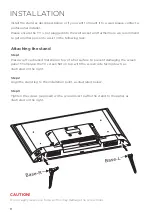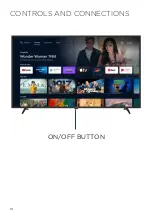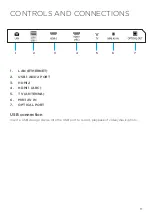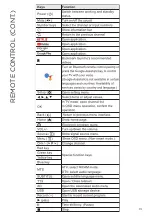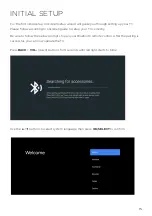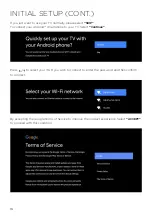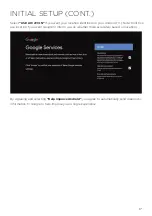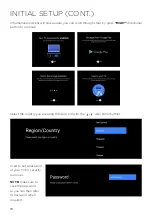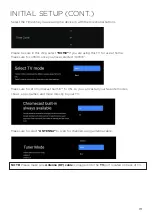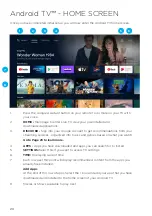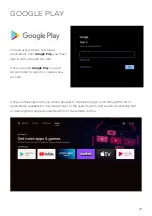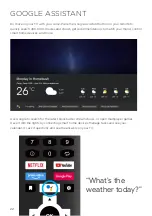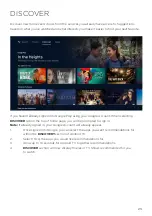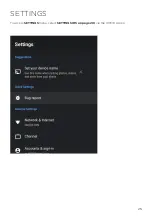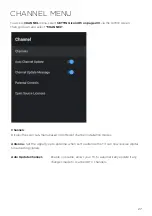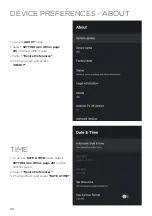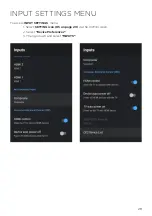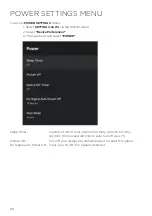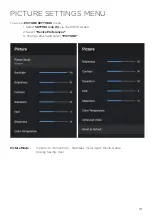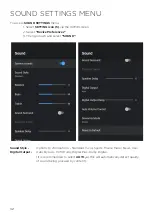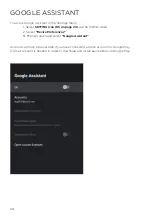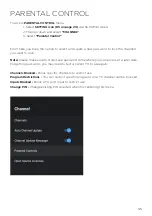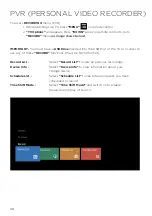21
GOOGLE PLAY
To have access and to download
applications from
Google Play,
you must
sign in with a Google
Account.
Once you open
Google Play
, you will
be prompted to sign in or create a new
account.
Once you have signed in, you will be brought to the below page, scroll through the list of
applications available for download OR go to the search button, and search via entering text
or pressing the Google Assistant button on the remote control.
Содержание BP420FSG9700
Страница 1: ...Instruction Manual 42 Full HD Smart TV BP420FSG9700 ...
Страница 2: ......
Страница 10: ...10 CONTROLS AND CONNECTIONS ON OFF BUTTON ...
Страница 12: ...12 REMOTE CONTROL ...
Страница 13: ...13 REMOTE CONTROL CONT ...
Страница 25: ...25 SETTINGS To access SETTINGS menu select SETTINGS 5 on page 20 via the HOME screen ...
Страница 37: ...37 GENERAL PROBLEMS WITH TV SET FAQS ...
Страница 40: ...40 CUSTOMER HELPLINE info ayonz com DISTRIBUTED BY Ayonz Pty Ltd ...