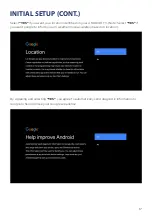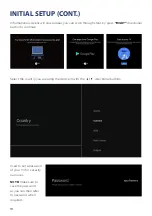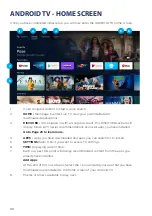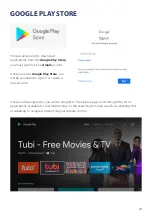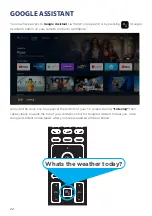8
Install the stand as described below, or if you want to mount it to a wall, please contact a
professional installer.
Please ensure the TV is not plugged into the wall socket and furthermore we recommend
to get another person to assist in the following task.
Attaching the
stand
Step 1
Place a soft cushioned material on top of a flat surface to prevent damaging the screen
panel. Then place the TV screen flat on top, with the screen side facing down, as
illustrated on the right.
Step 2
Align the stand leg to the installation point, as illustrated below
.
Step 3
Tighten the screws (supplied) with a screwdriver to affix the stand to the panel, as
illustrated on the right.
CAUTION!
Do not apply excessive force as this may damage the screw holes.
INSTALLATION
Содержание BP400FSG9200
Страница 1: ...Instruction Manual 40 Full HD Android TV BP400HFSG9200...
Страница 2: ......
Страница 12: ...12 REMOTE CONTROL...
Страница 25: ...25 SETTINGS To access SETTINGS menu select SETTINGS 5 on page 20 via the HOME screen...
Страница 37: ...37 GENERAL PROBLEMS WITH TV SET FAQS...
Страница 40: ...40 CUSTOMER SUPPORT info ayonz com DISTRIBUTED BY Ayonz Pty Ltd...