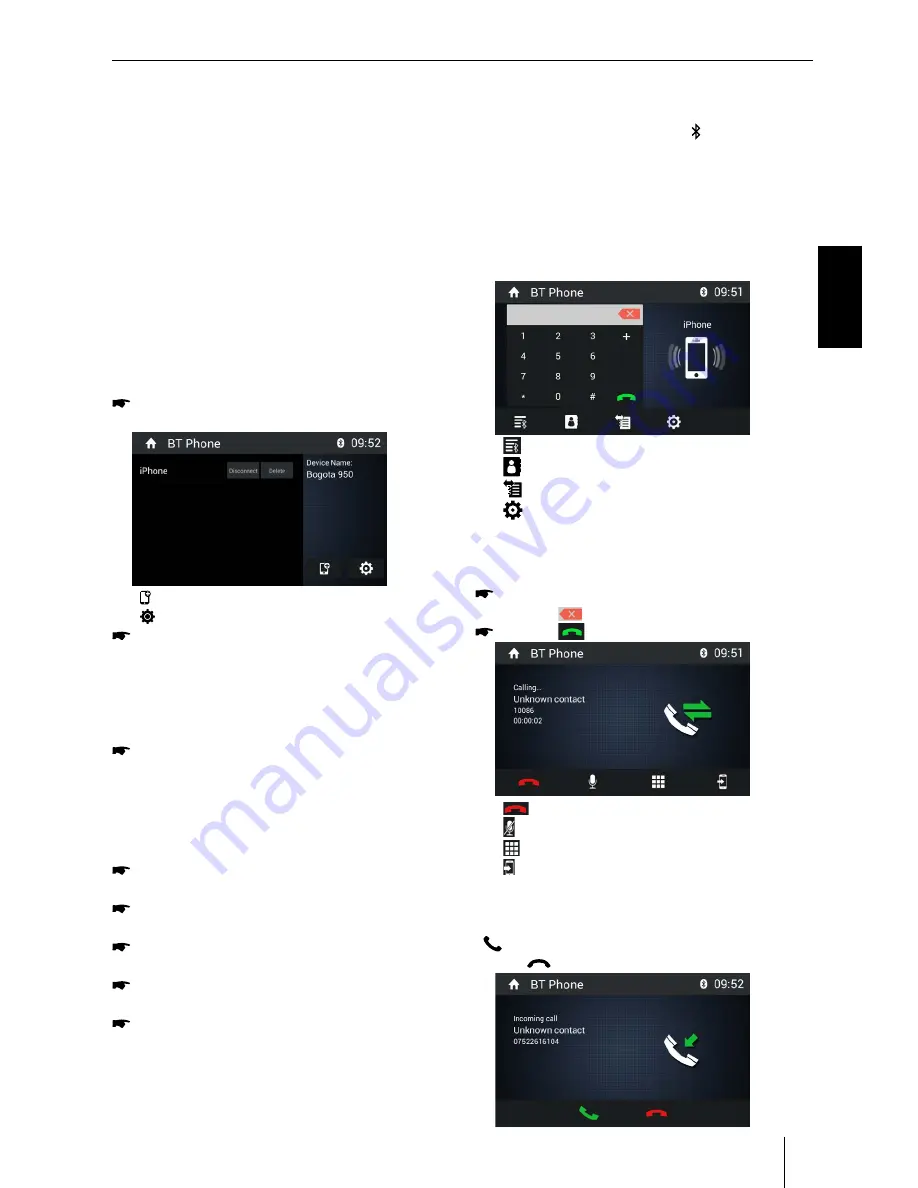
349
Appendix
Supported iPod/iPhone devices
Our product can support below listed iPod/iPhone gen-
erations:
• iPod nano (7th generation)
• iPod nano (6th generation)
• iPod nano (5th generation)
• iPod classic
• iPod touch (5th generation)
• iPod touch (4th generation)
• iPhone 5s
• iPhone 5c
• iPhone 5
• iPhone 4s
• iPhone 4
• iPhone 3GS
"Made for iPod" and "Made for iPhone" mean that an elec-
tronic accessory has been designed to connect specifi-
cally to iPod, iPhone respectively, and has been certified
by the developer to meet Apple performance standards.
Apple is not responsible for the operation of this device
or its compliance with safety and regulatory standards.
Please note that the use of this accessory with iPod,
iPhone may affect wireless performance.
iPhone, iPod are trademarks of Apple Inc., registered in
the U.S. and other countries.
DivX®, DivX Certified® and associated logos are trade-
marks of DivX, LLC and are used under license.
Covered by one or more of the following U.S. patents:
7,295,673; 7,460,668; 7,515,710; 7,519,274
This DivX Certified® device has passed rigorous testing to
ensure it plays DivX® video.
To play purchased DivX movies, first register your device
at vod.divx.com. Find your registration code in the DivX
VOD section of your device setup menu.
DivX Certified® devices have been tested for high-quality
DivX® (.divx, .avi) video playback. When you see the DivX
logo, you know you have the freedom to play your favorite
DivX movies. DivX video can include advanced playback
features such as multiple subtitle and audio tracks. Enjoy
your favorite videos—from content you create to videos
you discover online—with DivX Certified devices.
Windows® und Windows Media® are registered trade-
marks of the Microsoft Corporation in the U.S.A. and/or
other countries.
This product is protected by certain intellectual property
rights of Microsoft. Use or distribution of such technolo-
gy outside of this product is prohibited without a license
from Microsoft.
The Bluetooth® word mark and logos are registered
trademarks owned by Bluetooth SIG, Inc.
The Parrot trademarks and logo are registered trade-
marks of Parrot S.A.
Manufactured under license from Dolby
Laboratories.
"Dolby" and the double-D symbol are trademarks of
Dolby Laboratories.
FCC Statement
1. This device complies with Part 15 of the FCC Rules.
Operation is subject to the following two conditions:
(1) This device may not cause harmful interference.
(2) This device must accept any interference received, in-
cluding interference that may cause undesired operation.
2. Changes or modifi
cations not expressly approved
by the party responsible for compliance could void the
user's authority to operate the equipment.
NOTE: This equipment has been tested and found to
comply with the limits for a Class B digital device, pursu-
ant to Part 15 of the FCC Rules. These limits are designed
to provide reasonable protection against harmful inter-
ference in a residential installation.
This equipment generates uses and can radiate radio
frequency energy and, if not installed and used in ac-
cordance with the instructions, may cause harmful inter-
ference to radio communications. However, there is no
guarantee that interference will not occur in a particular
installation. If this equipment does cause harmful inter-
ference to radio or television reception, which can be de-
termined by turning the equipment off and on, the user
is encouraged to try to correct the interference by one or
more of the following measures:
• Reorient or relocate the receiving antenna.
• Increase the separation between the equipment and
receiver.
• Connect the equipment into an outlet on a circuit dif-
ferent from that to which the receiver is connected.
• Consult the dealer or an experienced radio/TV techni-
cian for help.
FCC Radiation Exposure Statement
This equipment complies with FCC radiation exposure limits
set forth for an uncontrolled environment. This equipment
should be installed and operated with minimum distance of
20 centimeters between the radiator and your body.
Industry Canada Statement
English: This device complies with Industry Canada
licence exempt RSS standard(s). Operation is subject to
the following two conditions: (1) this device may not
cause interference, and (2) this device must accept any
interference, including interference that may cause un-
desired operation of the device.
Français :
Le présent appareil est conforme aux CNR d'In-
dustrie Canada applicables aux appareils radio exempts
de licence. L'exploitation est autorisée aux deux conditions
suivantes : (1) l'appareil ne doit pas produire de brouillage,
et (2) l'utilisateur de l'appareil doit accepter tout brouillage
radioélectrique subi, même si le brouillage est susceptible
d'en compromettre le fonctionnement.
© 2014 All rights reserved by Blaupunkt. This material may
be reproduced, copied or distributed for personal use only.
15_Philadelphia845_ro.indd 349
11.09.14 11:17
25
ENGLISH
Controls – Device
1
RADIO
button
Start radio mode
In radio mode: Select waveband/memory bank
2
PHONE
button
Starting Bluetooth mode
In telephone mode: Call up menu of last source
3
NAVI
button
Call up navigation
In navigation mode: Call up menu of active source
4
SRC
button
Short press: Select source
Long press: Call up main menu
5
Left rotary/pushbutton
Short press: Switch on device
In operation: Mute audio source
device
Turn: Adjust volume
6
Right rotary/pushbutton
Turn: Navigate in menus/lists and change settings;
lm
Short press: Call up selected menu entries and con-
rm settings; start and interrupt playback
Long press: Change to next higher menu level
7
SETUP
button
Call up/exit settings menu
8
microSD card reader for navigation data
Access only with open cover
9
Cover
:
Front AV-IN socket (source AV-IN 1)
Access only with open cover
;
SD card reader
Access only with open cover
<
Front USB socket (source USB 1)
Access only with open cover
=
Reset button
Restoring the original factory settings of the device.
Caution! All personal settings will be lost!
>
button (Eject)
Eject a DVD/CD
?
DVD/CD drive
@
Touchscreen user interface
A
Infrared receiver for remote control
B
Microphone
1
2
5
3
4
6
7
8
9
15
17
18
13
14
16
10
12
11
02_Philadelphia845_gb.indd 25
27.08.14 14:10
11
Bluetooth mode
The Bluetooth® function allows registering cell
phones and media playback devices with the car
sound system.
When you register a cell phone with the car sound
sys-tem, you can make phone calls with the built-
in hands-free function. You can access the lists
of dialled numbers and the phone book of the
registered cell phone.
If the connected Bluetooth® device supports the
func-tions A2DP and AVRCP, you can play the
music via the car sound system and control the
playback.
Starting Bluetooth mode
Touch [
BT Phone
] on the main menu to
enter Bluetooth Phone mode.
[ ] Add new Bluetooth® device.
[ ] Display options menu.
Press the [
Connect
] button of the Bluetooth®
device with which you want to establish a
connection.
When the device is in range, the connection
is established and the menu for the device is
displayed.
Press the [
Delete
] button if you want to
delete the Bluetooth® device from the list.
Registering Bluetooth devices
If you want to register a device with the car sound
system for the first time, proceed as follows:
Ensure that Bluetooth® is activated at the car
sound system and at your Bluetooth® device.
In the options menu of the Bluetooth® mode,
enter a pairing code (see Bluetooth® settings).
Search for new devices/connections on your
Bluetooth® device.
The car sound system appears as “Bogota
950” in the list of Bluetooth® devices.
Establish the connection; you may have to
enter the pairing code that was previously
entered on the car sound system.
The connection is being established and the menu
for the registered device is displayed.
Note:
If a telephone is connected with the car sound
system, the Bluetooth® icon is displayed at
the top right edge of the display in all audio/
video sources.
Telephone mode - Bluetooth
If you connected a phone with the car sound
system via Bluetooth®, the following menu
appears.
[ ] Display BT options menu.
[ ] Call up the phone book.
[
] Call up caller lists.
[ ] Display BT setting menu.
Making a Call
• Dial Number
Input numbers by digit-keys on the screen.
Touch [
] to clear the digits.
Touch [
] button to dial out.
[ ] Hang up the call.
[ ] Mute the microphone.
[ ] Show the key pad.
[ ] Transfer the call to your mobile phone.
• Answering a call
You can answer an incoming call by pressing the
[ ] button.
Touch [
] button to reject an incoming call.
Bluetooth mode





































