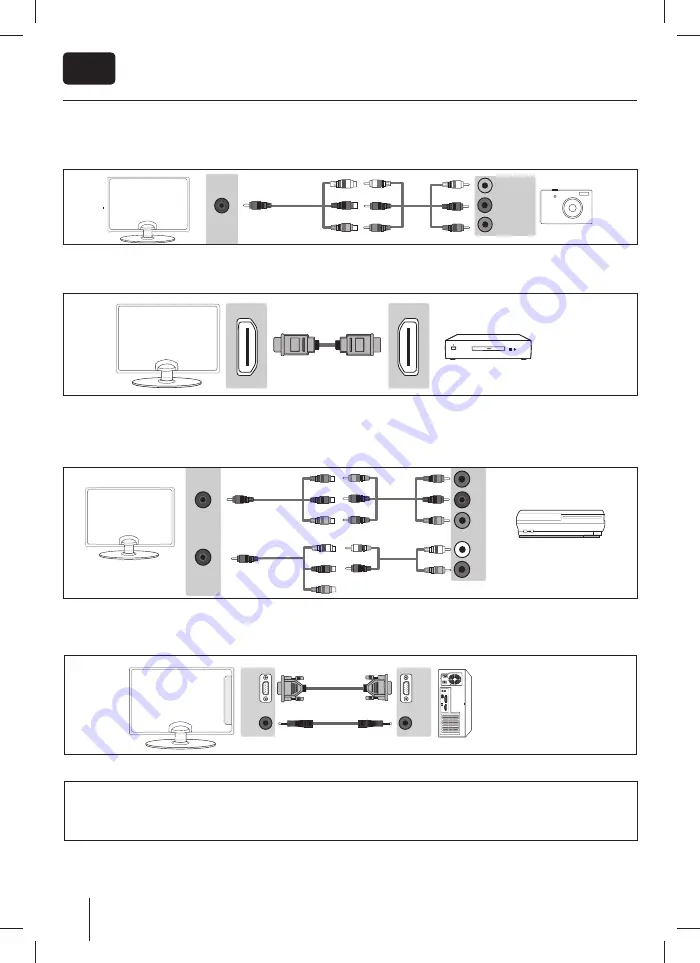
26
EN
Connecting a Camcorder, Camera or Games Console
TVs Input / Source should be set to Video.
Connecting a High Defi nition (HD) Device by HDMI
Option 1 - via HDMI to HDMI cable. HDMI cable can output both video and audio and enables you to enjoy digital-quality video and
audio with minimal loss of quality.
Option 2 - via Component cable.
If your TV set has a component connectors (RED, GREEN, BLUE coloured sockets for video and RED & WHITE coloured sockets for
sound), then use regarded YPrPb cable and RCA phono cable for video and sound connection. If TV set is equipped with mini
Component connector, then you should use mini YPrPb cable adapter for video signal connection, as shown on the picture. Note:
Cables for components connection are not supplied.
Connections
AV IN
L (white)
R (red)
AV (Yellow)
Mini
AV IN
Mini
YPbPr
Y
PB
PR
L
R
Using the television as a computer monitor
Connect the VGA cable (not supplied) to the TV and then to your PC or laptop. In order to use the TV speakers, you connect your PC
or laptop to the audio input IN of the TV, just over 3.5 mm jack (not included). The input source of the TV must be set to VGA.
VGA
IN
VGA
OUT
AUDIO
IN
AUDIO
OUT
NOTE:
To use this model TV as a PC/laptop monitor it will need to be connected via the VGA input, it cannot be used as a PC/laptop
monitor via the HDMI input. The HDMI Input is provided to view digital content with compatible external devices.
Mini A/V, A/V, Mini YPbPr, YPbPr, HDMI, L/R Audio, SCART, VGA and PC audio cable is not standart part of accessory.
















































