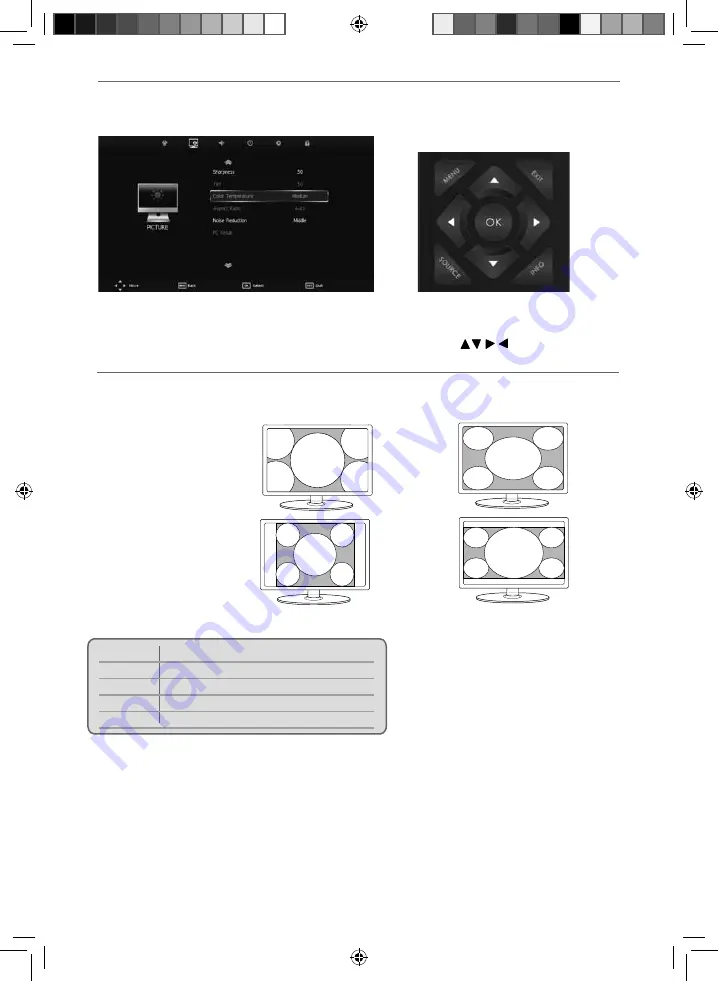
18
To access this menu, press [MENU] button on the remote control and scroll right.
To enter a menu press [OK]
If you wish to make changes to any of the default settings, use the scroll
buttons.
To confi rm any settings press [OK] button. To exit this menu at anytime, press [EXIT] button.
Noise Reduction
- Choose from the following presets
Off
Turns noise reduction off
Low
Minor system adjustment
Middle
Medium system adjustments
High
Maximum system adjustments
Default Default
settings
PC Setup
- Please refer to PC settings page.
Auto
Automatically displays the best
picture format. So the picture is in
the correct position. May have black
lines at the top/bottom
and/or sides.
Original
Will display the picture from the
broadcaster without any change
Zoom
16:9
The picture
is the correct
proportion but
zoomed in to
fi ll the screen
14:9
Aspect Ratio
- Within the UK the picture format varies depending on the channel/broadcast. There are a
number of different options to best meet your needs.
4:3
Displays the
14:9 picture
in the correct
proportion. As
a result side
bars are shown
on the screen
Displays the 4:3
picture in its
original size.
Side bars are
shown to fi ll
the 16:9 screen
Fills the screen
with a regular
16:9 signal and
4:3 will stretch
to fi ll the screen
PICTURE MENU
TV Menu Operation
User Guide - BLA-MAN-0169 - 23-194J-GB-4B-HCU-ROI, 23-194J-GB-4B-HCDU-ROI.indd Sec1:18
User Guide - BLA-MAN-0169 - 23-194J-GB-4B-HCU-ROI, 23-194J-GB-4B-HCDU-ROI.indd Sec1:18
12/4/2013 11:30:53 AM
12/4/2013 11:30:53 AM



























