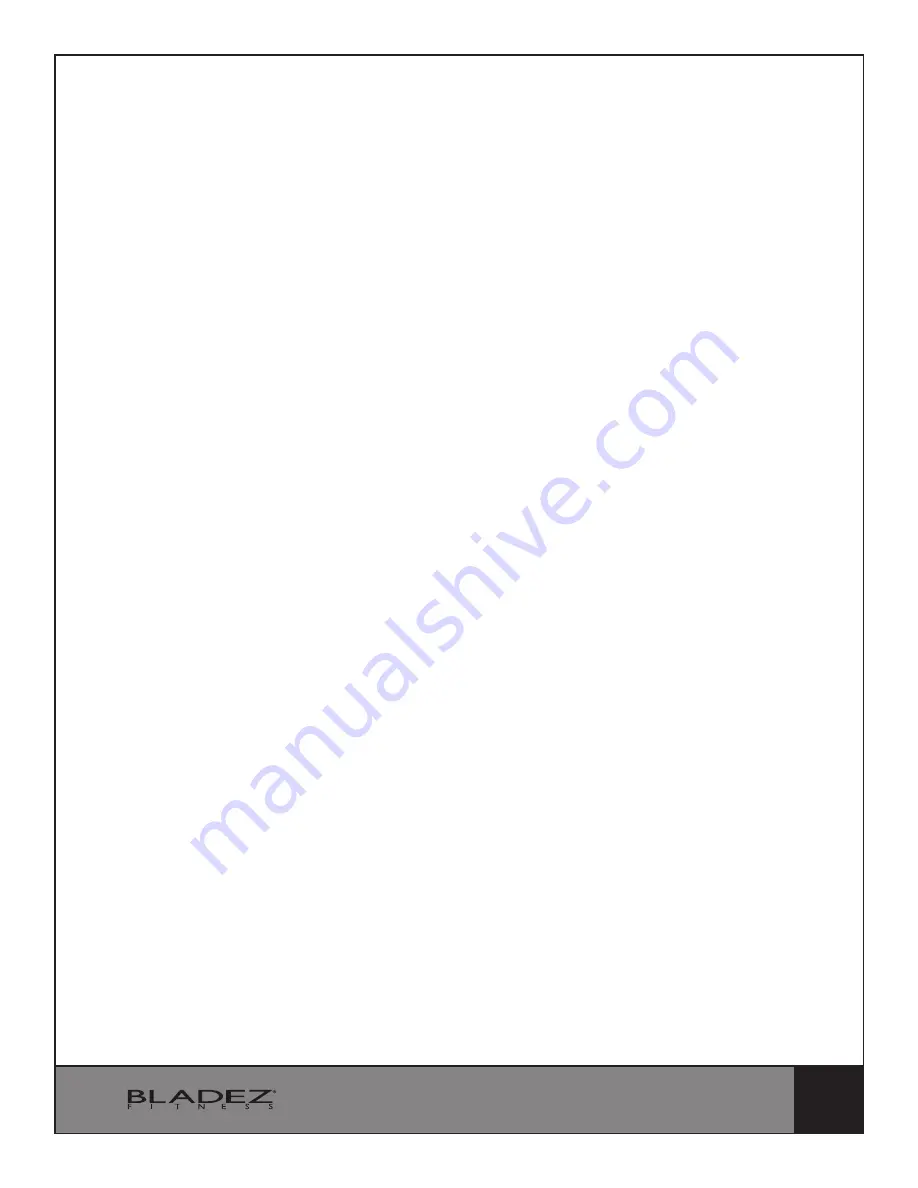
25
DOWNLOADING APPS AND
PAIRING YOUR DEVICE WITH YOUR EQUIPMENT
DOWNLOADING THE SOFTWARE
Connect the Apple device with the App Store (iTunes) or your Android Device with Google
Play, search for "Pafers", then read the APP introductions and Download the APPs with
bicycle/elliptical machine functions to your device, for example Pedal Monitor or other
applicable apps. Note: if you download an APP for a treadmill and pair it with an Elliptical it
will not work.
• The App uses bluetooth mode, so please make sure the recumbent and device you are
using has bluetooth function.
• The App contains the following functions, the user must open the 3G network or wi-fi
network:
(a) Managing Data - After completing the registration in the "Pafers" App, log on to your
personal account. Now that you have registered you can record all of your workout data and
save it to your device.
(b) Some APPs need connection to Google maps in order to function correctly.
PAIRING THE BLUETOOTH DEVICE WITH AN APPLE DEVICE
1. Place the Apple Device on the area in front of the LCD screen.
2. Enter into settings and turn Bluetooth on.
3. Your Apple Device will detect all Bluetooth devices within range (following on screen
instructions), click on the appropriate bluetooth device name and confirm your
connection.
4. After paired successfully, please start the APP within 2 minutes, if you do not, Bluetooth
will automatically cancel the pairing. Please keep the Apple Device within a range of 2
meters for best quality connection. If you see “not connected,” please perform the above
steps again.
5. Press the Apple Device home button, the screen will return to the desktop.
6. Start the APP you downloaded. When the APP connects with the equipment successfully,
the APP screen buttons will unlocked. Start from APP interface using a variety of modes
to control the exercise equipment. Pay attention to the APP instructions and function
introduction. If you have need help with the APP, please browse the APPs download
page description or contact Pafers for instructions.
7. When you are done using the APP, please press the HOME button on the Apple Device
twice to close the APP.






































