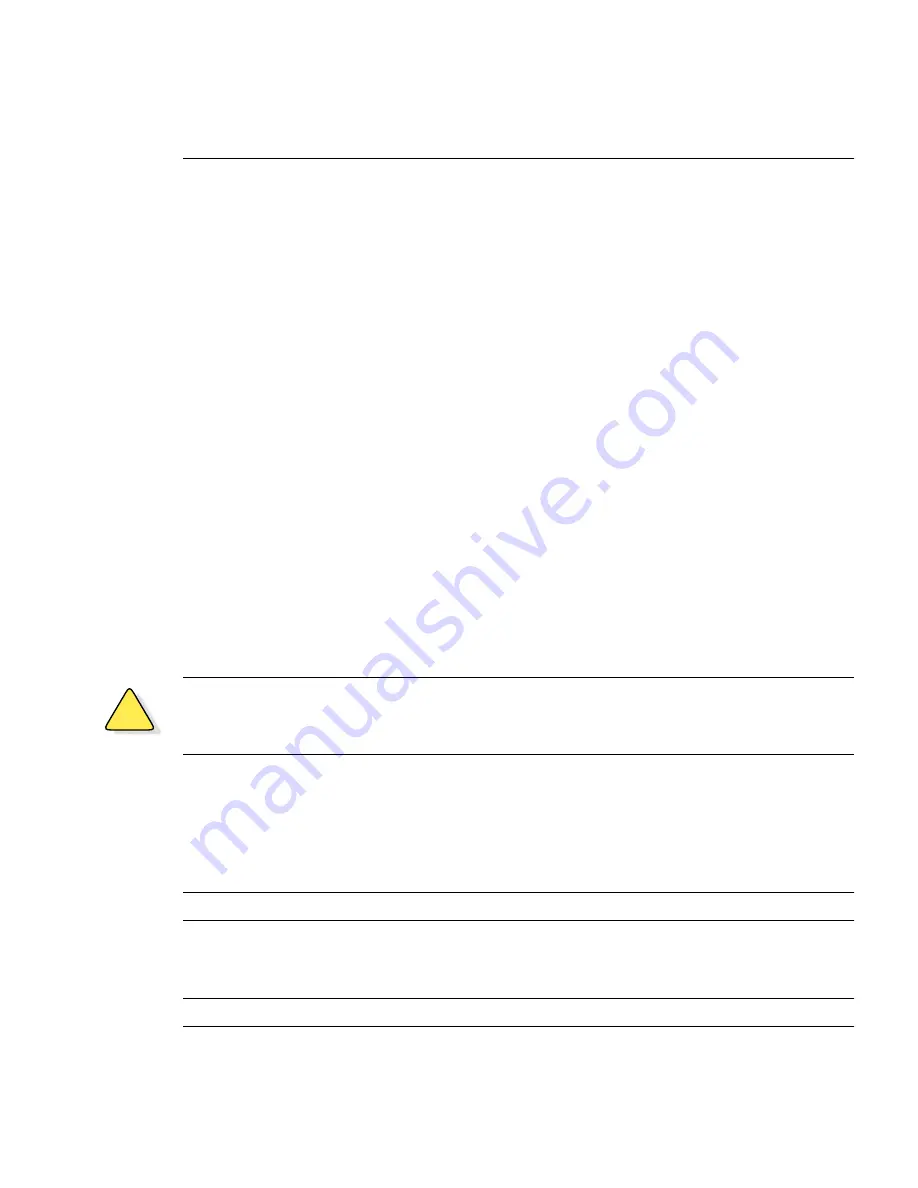
BLADEOS 6.3 Application Guide
6
BMD00178, April 2010
Updating the Switch Software Image
The switch software image is the executable code running on the GbESM. A version of the image
ships with the switch, and comes pre-installed on the device. As new versions of the image are
released, you can upgrade the software running on your switch. To get the latest version of software
available for your GbESM, go to:
http://www.ibm.com/systems/support
From the BLADEOS CLI, use the
/boot/cur
command to determine the current software version.
The typical upgrade process for the software image consists of the following steps:
Place the new image onto a FTP or TFTP server on your network, or on a local computer.
Transfer the new image to your switch.
Select the new software image to be loaded into switch memory the next time the switch is reset.
Loading New Software to Your Switch
The switch can store up to two different software images, called
image1
and
image2
, as well as
boot software, called
boot
. When you load new software, you must specify where it should be
placed: either into
image1
,
image2
, or
boot
.
For example, if your active image is currently loaded into
image1
, you would probably load the
new image software into
image2
. This lets you test the new software and reload the original active
image (stored in
image1
), if needed.
To load a new software image to your switch, you will need the following:
The image and boot software loaded on a FTP or TFTP server on your network. For example:
Boot file:
GbESM-1-10U-6.3.1.0_Boot.img
Image file:
GbESM-1-10U-6.3.1.0_OS.img
Note –
Be sure to download both the new boot file and the new image file.
The hostname or IP address of the FTP or TFTP server
The name of the new software image or boot file
Note –
The DNS parameters must be configured if specifying hostnames.
!
Caution—
When you upgrade the switch software image, always load the new boot image and the
new software image before you reset the switch. If you do not load a new boot image, your switch
might not boot properly (To recover, see
“Recovering from a Failed Upgrade” on page 10
).







































