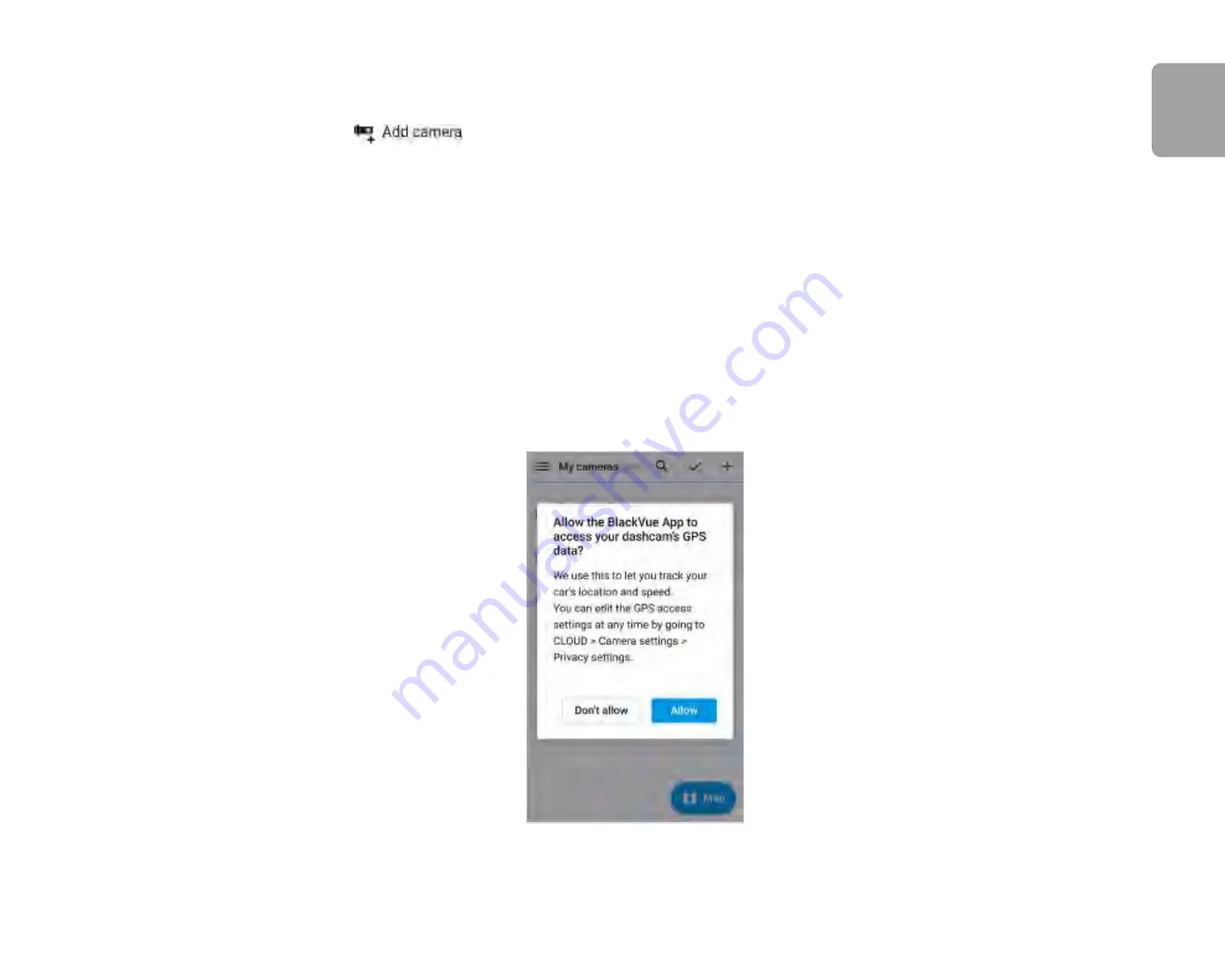
DR750-2CH LTE
89
2
Register your dashcam with your account
(i) In the BlackVue app select
Cloud
and login to your account.
(ii) Press + and then Select
.
(iii) Tap
Yes
to enable push notifications (this setting can be adjusted at any time later).
(iv) Register your camera using one of the following methods:
Scan QR Code:
Scan QR Code
and line up the QR Code on your smartphone screen.
Add camera manually:
Enter your
camera's Serial number
,
Cloud code
and press
Add camera
.
*The QR code can be found labeled on the front camera when you remove it from its mount or on the product pad inside the
packaging box.
(v) The app will ask for your permission to access your dashcam's GPS data. If you
allow
access the app will be able to show you
your dashcam's location and speed. If you
don't allow
access you won't be able to see your dashcam's location and speed (you
can allow access later in Privacy settings).
ENGLISH
Autogoods “130”
130.com.ua
Содержание DR759-2CH LTE
Страница 2: ...ENGLISH DR750 2CH LTE Manual Autogoods 130 1 3 0 c o m u a ...
Страница 50: ...DR750 2CH LTE 49 3 You will be notified once the upgrade is successful ENGLISH Autogoods 130 1 3 0 c o m u a ...
Страница 54: ...DR750 2CH LTE 53 Basic settings ENGLISH Autogoods 130 1 3 0 c o m u a ...
Страница 61: ...60 BLACKVUE Sensitivity settings Autogoods 130 1 3 0 c o m u a ...
Страница 71: ...70 BLACKVUE FW Language You can change the Firmware language of your dashcam Autogoods 130 1 3 0 c o m u a ...
Страница 101: ...100 BLACKVUE 4 Go back to the Firmware settings menu tap and tap Save Autogoods 130 1 3 0 c o m u a ...






























