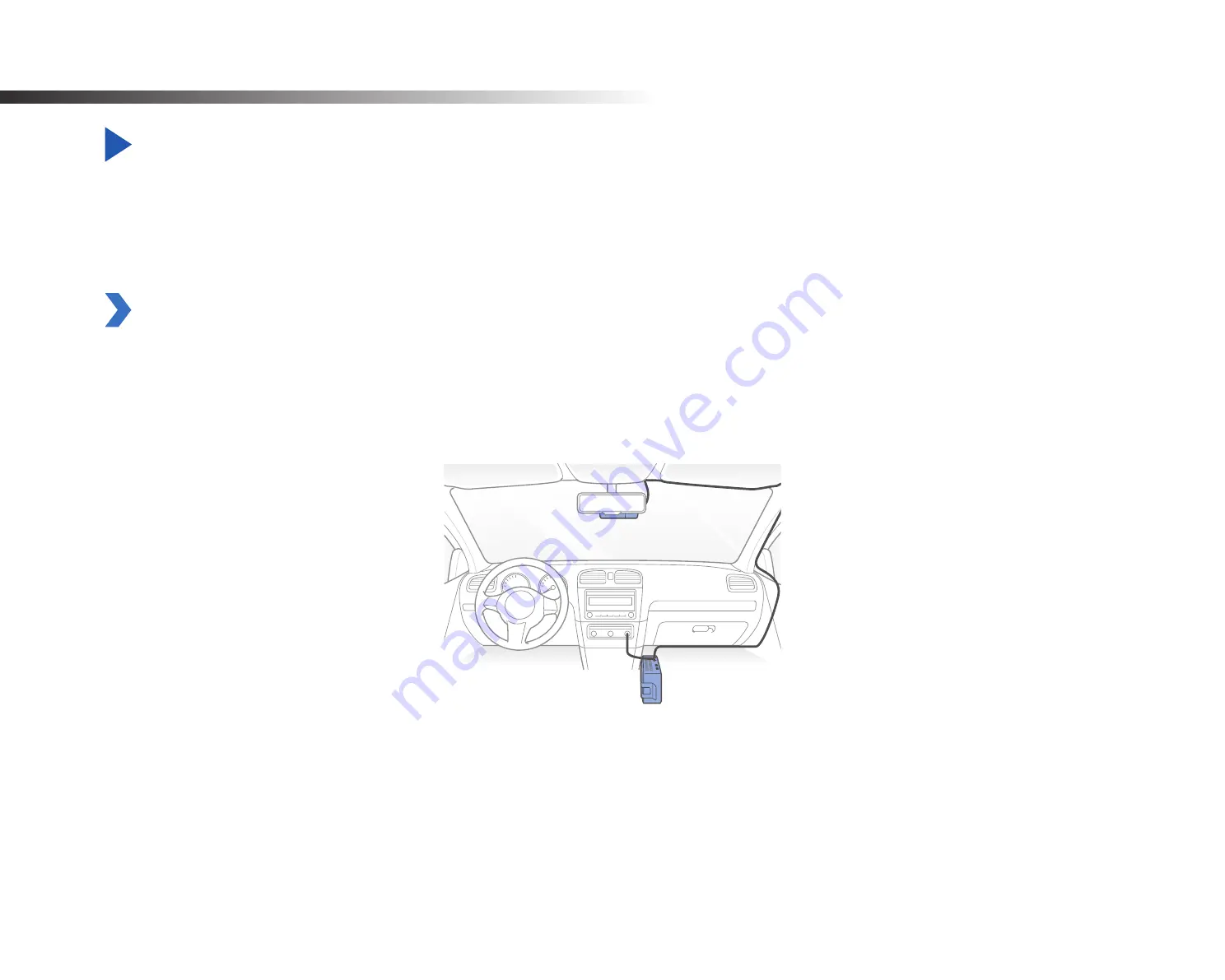
84
BLACKVUE
Optional accessories
Parking mode battery (Optional)
Parking mode is supported only if you use a Hardwiring power cable or a parking mode battery (ex. Power Magic Ultra Battery or Power
Magic Battery Pack). To record Video when the engine is turned off without using the vehicle’s battery, you can install a parking mode
battery.
Power Magic Battery (B-112)
The Power Magic Battery pack B-112 powers a single dashcam for up to 12 hours after 1 hours of rapid charging. When the engine is off the
battery pack powers the dashcam. When the engine is on the dashcam is powered directly from the vehicle’s battery and the battery pack
charges.
Содержание DR590X Series
Страница 1: ...ENGLISH DR590X 1CH Manual DR590W 2CH ...
Страница 48: ...48 BLACKVUE Basic settings ...
Страница 55: ...DR590X 1CH 55 ENGLISH Sensitivity settings ...
Страница 63: ...DR590X 1CH 63 ENGLISH Push notification settings You can customize when you want to receive push notifications ...
Страница 64: ...64 BLACKVUE FW Language You can change the Firmware language of your dashcam ...
Страница 89: ...DR590X 1CH 89 ENGLISH 4 Go back to the Firmware settings menu tap and tap Save ...
Страница 97: ...Notes ...
Страница 98: ...Notes ...
Страница 99: ...Notes ...
















































