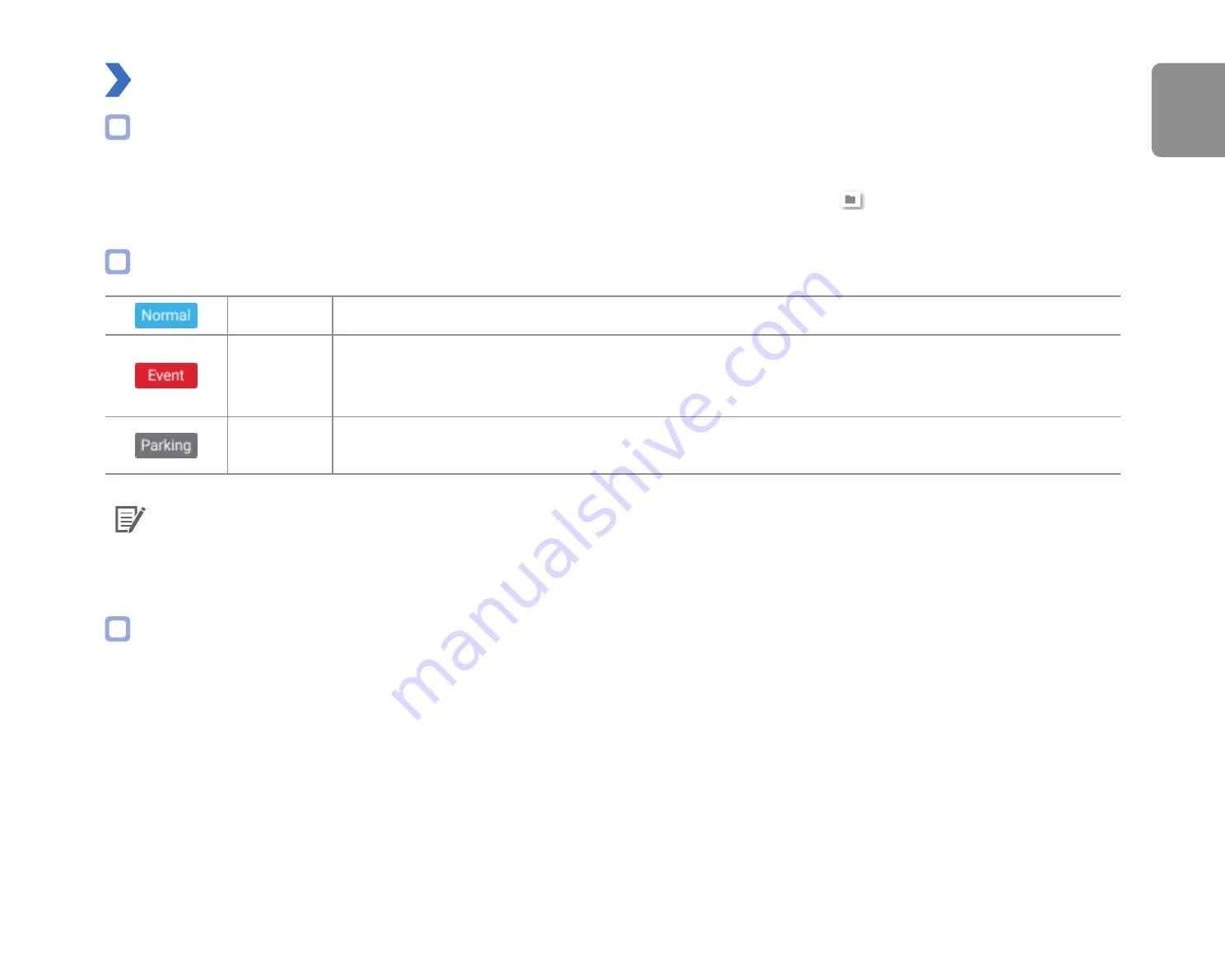
DR590X-1CH
31
ENGLISH
Playing video
Playing back videos
In BlackVue Viewer double click a video file to play.
BlackVue Viewer shows by default the files in the microSD card. To see files in another folder click the
button and browse to the folder.
Identify video files by recording type
Normal
The dashcam records in normal mode by default.
Event
When the dashcam detects an impact while in normal or parking mode, it switches to event mode and
saves an event recording beginning 5 seconds before the event trigger. Exceeding the set speed limit
will also trigger an event recording.
Parking
In parking mode the dashcam continuously buffers video. When motion is detected in the dashcam's
field of view, it saves a parking recording beginning 5 seconds before the motion detection.
Note
y
The dashcam requires a constant power source to record in parking mode. See
"Optional accessories" on page 84
for more
information.
Checking the displayed time
The time the video was recorded is displayed in the lower left corner of the video in the playback screen. If the displayed time in the
recorded videos is incorrect please see
.
Содержание DR590X Series
Страница 1: ...ENGLISH DR590X 1CH Manual DR590W 2CH ...
Страница 48: ...48 BLACKVUE Basic settings ...
Страница 55: ...DR590X 1CH 55 ENGLISH Sensitivity settings ...
Страница 63: ...DR590X 1CH 63 ENGLISH Push notification settings You can customize when you want to receive push notifications ...
Страница 64: ...64 BLACKVUE FW Language You can change the Firmware language of your dashcam ...
Страница 89: ...DR590X 1CH 89 ENGLISH 4 Go back to the Firmware settings menu tap and tap Save ...
Страница 97: ...Notes ...
Страница 98: ...Notes ...
Страница 99: ...Notes ...






























