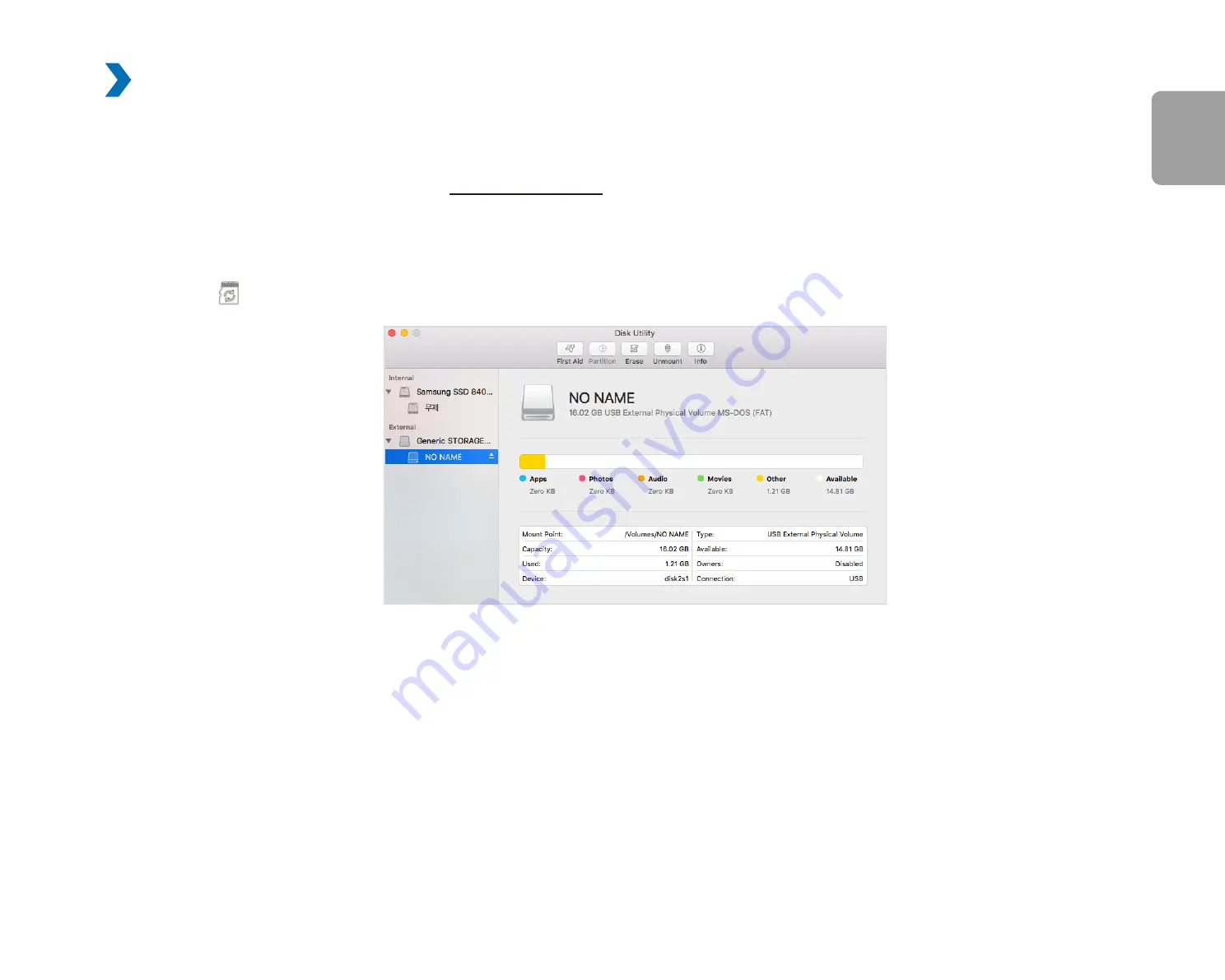
DR590W-1CH
41
ENGLISH
Format using BlackVue Viewer (macOS)
1
Insert the microSD card into the microSD card reader and connect the reader to your computer.
2
Download B
lackVue Viewer (Mac)
from
www.blackvue.com > Support > Downloads
and install it on your computer.
3
Launch the
BlackVue Viewer
that is installed on your computer.
4
Click the Format button and select the microSD card from the list of drives in the left frame.
Содержание DR590W-1CH
Страница 1: ...ENGLISH DR590W 1CH Manual ...
Страница 50: ...50 BLACKVUE Basic settings ...
Страница 57: ...DR590W 1CH 57 ENGLISH Sensitivity settings ...
Страница 63: ...DR590W 1CH 63 ENGLISH FW Language You can change the Firmware language of your dashcam ...
Страница 86: ...DR590W 1CH FCC ID YCK DR590W 2CH HVIN DR590W 1CH IC 23402 DR590W2CH 8 ...






























