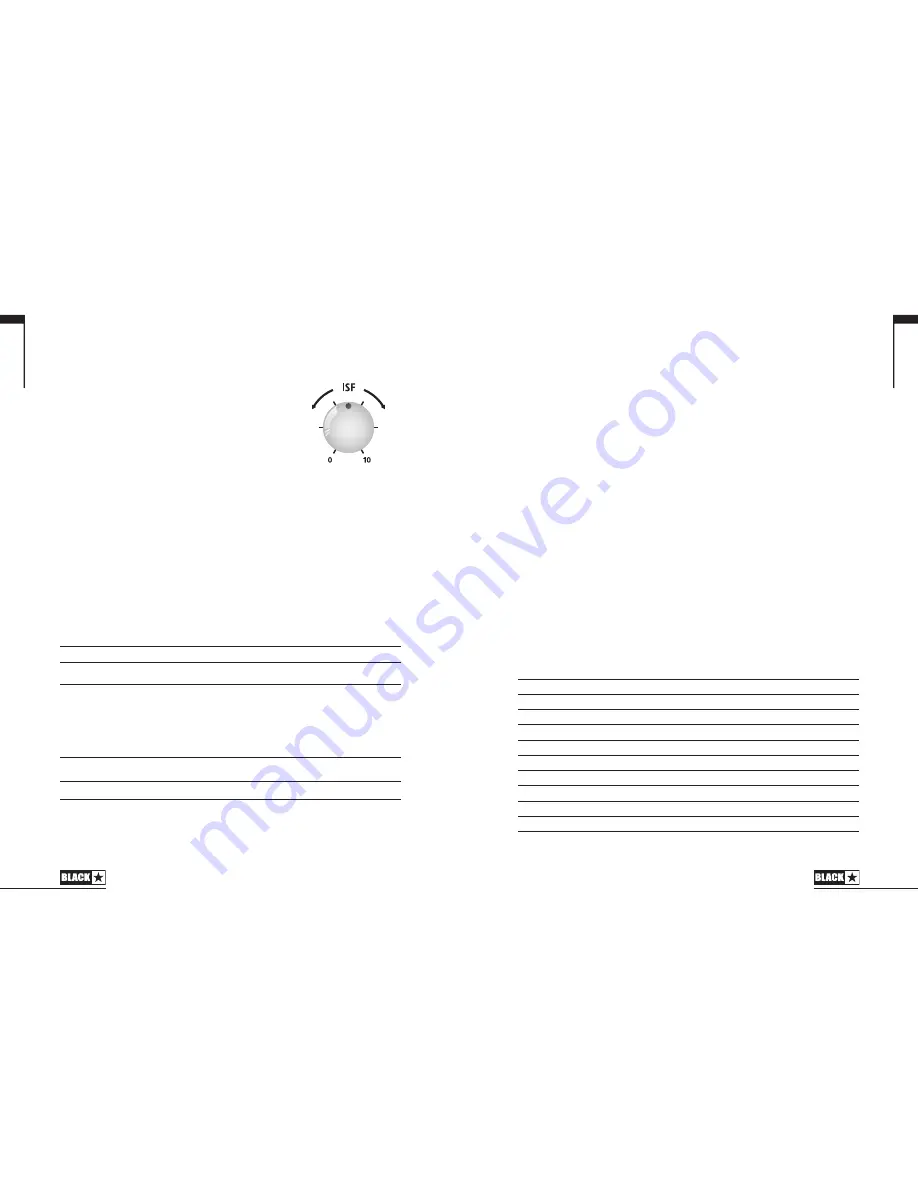
4. Volume
This controls the instrument volume. High levels of volume will introduce the effect of
valve power amp distortion and compression. This is a global setting and not saved
when storing a patch.
5. ISF
The patented ISF control allows you to choose the
exact tonal signature you prefer. Fully counter clockwise
has a more American characteristic with a tight bottom-
end and more aggressive middle, and fully clockwise
has a British characteristic which is more ‘woody’ and
less aggressive. This leads to a very familiar, musical
response. This setting is saved when you store a patch.
6. MOD (Modulation)
Press this switch to turn the stereo modulation effect on, off, or focus the effect for
editing. This setting is saved when you store a patch.
7. DLY (Delay)
Press this switch to turn the stereo delay effect on, off, or focus the effect for editing.
This setting is saved when you store a patch.
8. REV (Reverb)
Press this switch to turn the stereo reverb effect on, off, or focus the effect for
editing. When a Bass Voice is selected this switch turns on, off or focuses the
current front-end distortion effect in place of a reverb effect. This setting is saved
when you store a patch.
For all three effect switches, the LED shows what state the effect is in:
LED
Effect State
Description
LED not on
Effect off
Effect not active
LED red
Effect on but not ‘focused’ for editing
Effect is active, but not affected by the front
panel effect controls
LED green
Effect on and ‘focused’ for editing
Effect active and affected by the front panel
effect controls
Repeatedly pressing each effect switch on the front panel has the following effect:
Current Effect State
Next Effect State
Effect off
Turns the effect on and ‘focuses’ the effect. Any previously focused effect
reverts to an ‘on’ state
Effect on but not ‘focused’
Focuses the effect. Any previously focused effect reverts to an ‘on’ state
Effect on and ‘focused’
Turns the effect off. If any other effect(s) are on, the previously ‘focused’ effect
resumes being ‘focused’
NOTE:
Only one effect may be ‘focused’ at any time.
11
English
10
9. Effect Type
This changes the effect type and edits a parameter of the currently ‘focused’ effect
(modulation, delay, or reverb/bass distortion).
Each segment represents a different effect (four for each type of effect). An
LED shows which effect type is currently active. The distance travelled through
the ‘segment’ modifies an effect parameter. The Effects Table below shows the
modifiable parameters.
This setting is saved when you store a patch.
10. Effect Level
This modifies an effect parameter. For modulation and delay effects, turning the
Level control while holding down the Tap switch (11) modifies the speed/time of the
effect (see Advanced Features section on page 17).
The Effects Table below shows the modifiable parameters.
This setting is saved when you store a patch.
11. Tap
The Tap switch is used to set the rate/time of the current ‘focused’ effect. The time
between each press of the tap button defines the rate set.
Once set, the Tap LED will flash in time with the set rate of the currently ‘focused’
effect.
The Tap switch also acts as a ‘shift key ̓ to allow access to further advanced features
of your ID:Core BEAM amplifier (see Advanced Features section on page 17).
The Effects Table below shows the modifiable parameters:
Effects Table
Effect
Segment Parameter
Level Parameter
Tap Parameter
MODULATION
Phaser
Mix
Depth
Speed
Flanger
Feedback
Depth
Speed
Chorus
Mix
Depth
Speed
Tremolo
Frequency modulation depth
Amplitude modulation depth
Speed
DELAY
Linear
Feedback
Delay level
Time
Analogue
Feedback
Delay level
Time
Tape
Feedback
Delay level
Time
Multi
Feedback
Delay level
Time
USA
UK
English






























