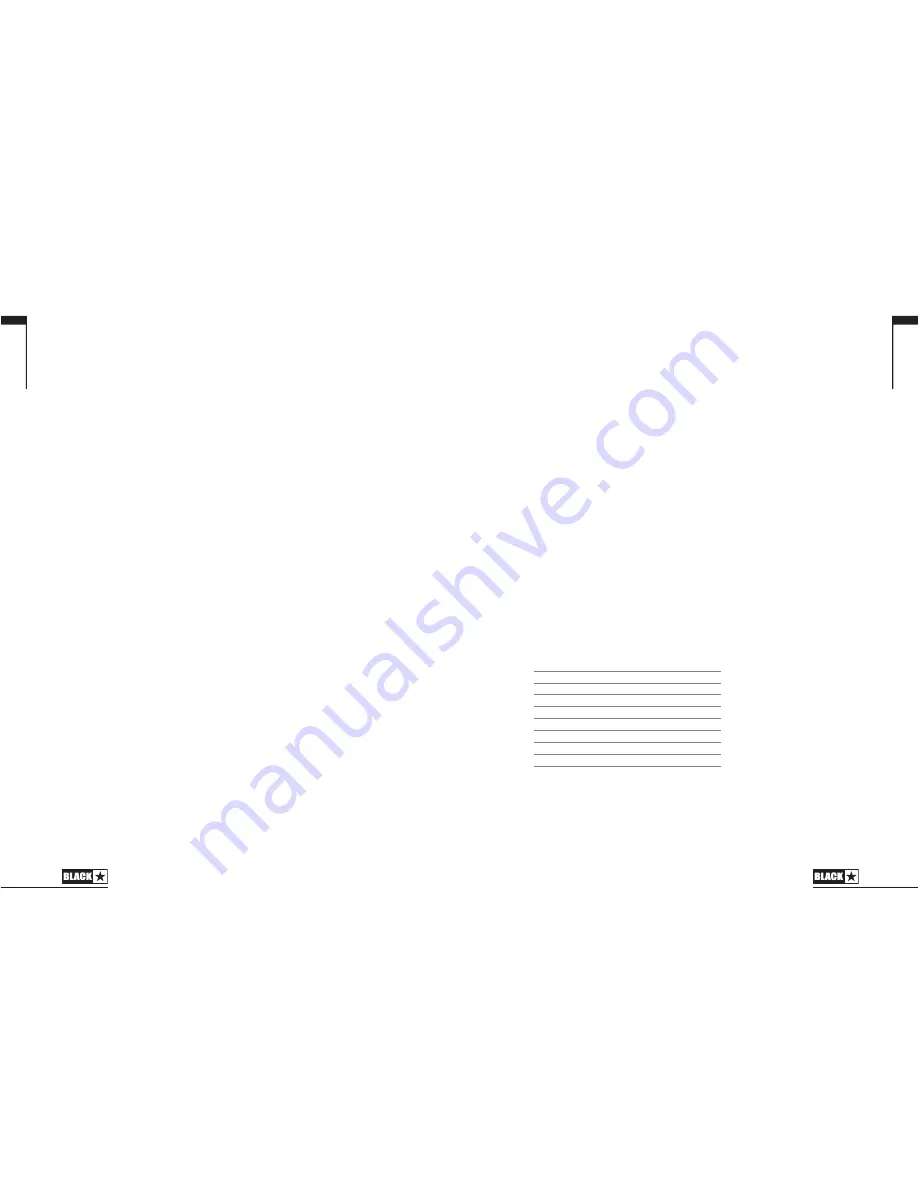
Program Change Assignment
To change the default assignments and set the amp up to respond to a different set
of Program Changes:
1. The amp must be powered on with either the Standby switch set to on, a jack
in the Input socket, or both.
2. Send the appropriate Program Change message to the amp.
3. Press and hold in the appropriate front panel Channel Select switch for
2 seconds.
The corresponding channel will be selected and its LED will flash three times in quick
succession to indicate it has been assigned to the last received Program Change.
The amplifier will now remember the selection. Repeat the operation until all your
Program Changes have the desired amp channel assigned to them.
MIDI Receive Channel Selection
As mentioned previously, the default mode is set to OMNI and the amplifier will
respond to MIDI Program Changes on all MIDI channels. You may wish to set the
amplifier to respond to Program Changes on just a single MIDI channel. The Series
One can be set to respond in this way for any of the first seven MIDI channels as
follows:
1. The unit must be in standby (Power (34) on and Standby (33) off), and no lead
connected to the Input jack.
2. Simultaneously press and hold the Clean (3) and OD1 (17) Select switches.
3. After 2 seconds the LED for OD2 (20) will begin to flash continuously (2 flashes
per second) to indicate that the unit is in MIDI Receive Channel Program Mode.
4. Release the Clean (3) and OD1 (17) Select switches and select the required MIDI
channel by using the Channel Select switches as shown in the table below:
The corresponding Channel Select LEDs will illuminate to show the selection and
each press of the Channel Select switches will toggle the state of its associated
LED.
5. To store the desired selection press the OD2 (21) Select switch. The OD2 (20)
Select LED will flash quickly four times when the operation is complete. The unit
will then revert to normal operation, and will respond only to Program Changes
on the newly selected MIDI Channel.
English
15
MIDI Channel Switching
The Series One offers the ability to control channel selection via MIDI Program
Change messages and interfacing with most MIDI controllers is a straight forward
process. The Series One can be placed in a MIDI chain allowing you to
simultaneously select a channel on the amplifier and change the patch on a MIDI
effects processor connected to the effects loop. There are 128 available Program
Changes, giving you the possibility to access a vast number of tonal combinations.
To set-up MIDI channel switching, simply connect the MIDI controller’s MIDI Out
socket to the MIDI In socket on the rear of the amplifier. The controller should be set
to transmit Program Change messages (this is usually the case). From new, a Series
One amplifier is set to OMNI mode and responds to Program Change messages on
all MIDI channels. Changing ‘patches’ on the controller will change the selected
channel on the amp. The default settings for each Program Change number are
shown in the table below:
English
14
1
CLEAN
2
CRUNCH
3
OVERDRIVE 1
4
OVERDRIVE 2
5
CLEAN
6
CRUNCH
7
OVERDRIVE 1
8
OVERDRIVE 2
9
CLEAN
10
CRUNCH
11
OVERDRIVE 1
12
OVERDRIVE 2
13
CLEAN
14
CRUNCH
15
OVERDRIVE 1
16
OVERDRIVE 2
17
CLEAN
18
CRUNCH
19
OVERDRIVE 1
20
OVERDRIVE 2
21
CLEAN
22
CRUNCH
23
OVERDRIVE 1
24
OVERDRIVE 2
25
CLEAN
26
CRUNCH
27
OVERDRIVE 1
28
OVERDRIVE 2
29
CLEAN
30
CRUNCH
31
OVERDRIVE 1
32
OVERDRIVE 2
33
CLEAN
34
CRUNCH
35
OVERDRIVE 1
36
OVERDRIVE 2
37
CLEAN
38
CRUNCH
39
OVERDRIVE 1
40
OVERDRIVE 2
41
CLEAN
42
CRUNCH
43
OVERDRIVE 1
44
OVERDRIVE 2
45
CLEAN
46
CRUNCH
47
OVERDRIVE 1
48
OVERDRIVE 2
49
CLEAN
50
CRUNCH
51
OVERDRIVE 1
52
OVERDRIVE 2
53
CLEAN
54
CRUNCH
55
OVERDRIVE 1
56
OVERDRIVE 2
57
CLEAN
58
CRUNCH
59
OVERDRIVE 1
60
OVERDRIVE 2
61
CLEAN
62
CRUNCH
63
OVERDRIVE 1
64
OVERDRIVE 2
65
CLEAN
66
CRUNCH
67
OVERDRIVE 1
68
OVERDRIVE 2
69
CLEAN
70
CRUNCH
71
OVERDRIVE 1
72
OVERDRIVE 2
73
CLEAN
74
CRUNCH
75
OVERDRIVE 1
76
OVERDRIVE 2
77
CLEAN
78
CRUNCH
79
OVERDRIVE 1
80
OVERDRIVE 2
81
CLEAN
82
CRUNCH
83
OVERDRIVE 1
84
OVERDRIVE 2
85
CLEAN
86
CRUNCH
87
OVERDRIVE 1
88
OVERDRIVE 2
89
CLEAN
90
CRUNCH
91
OVERDRIVE 1
92
OVERDRIVE 2
93
CLEAN
94
CRUNCH
95
OVERDRIVE 1
96
OVERDRIVE 2
97
CLEAN
98
CRUNCH
99
OVERDRIVE 1
100
OVERDRIVE 2
101
CLEAN
102
CRUNCH
103
OVERDRIVE 1
104
OVERDRIVE 2
105
CLEAN
106
CRUNCH
107
OVERDRIVE 1
108
OVERDRIVE 2
109
CLEAN
110
CRUNCH
111
OVERDRIVE 1
112
OVERDRIVE 2
113
CLEAN
114
CRUNCH
115
OVERDRIVE 1
116
OVERDRIVE 2
117
CLEAN
118
CRUNCH
119
OVERDRIVE 1
120
OVERDRIVE 2
121
CLEAN
122
CRUNCH
123
OVERDRIVE 1
124
OVERDRIVE 2
125
CLEAN
126
CRUNCH
127
OVERDRIVE 1
128
OVERDRIVE 2
Program Channel
Change
Clean
Crunch
OD1
MIDI CHANNEL
OFF
OFF
OFF
OMNI
ON
OFF
OFF
1
OFF
ON
OFF
2
ON
ON
OFF
3
OFF
OFF
ON
4
ON
OFF
ON
5
OFF
ON
ON
6
ON
ON
ON
7












