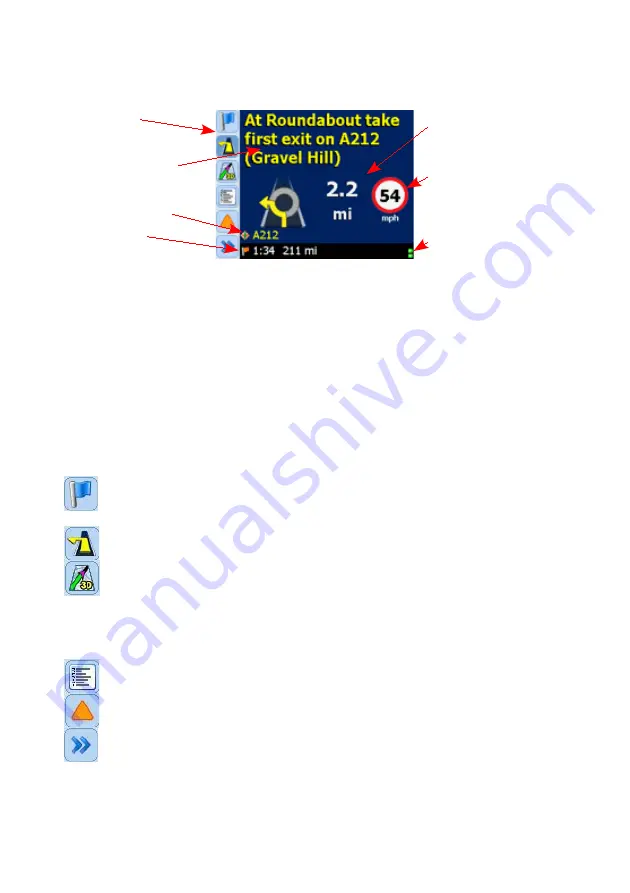
The Safety Screen
This shows the distance to the next turn with instructions on what to do
when you get there. Your current speed is also displayed.
The line at the bottom of the screen shows your estimated time of arrival
(ETA), distance left to go and GPS status.
Tap on the line above this to cycle through further information about the
route: the road you are currently driving on, nearest crossroad, nearest
major road and nearest town.
Navigation Toolbar
Use the toolbar on the left-hand side of the screen to create or modify
routes:
Going To
Displays the Going To screen (see page 18).
Use this to create a new trip, select a destination
or start driving to the displayed destination.
Safety mode
Display the Driver Safety screen.
Map mode
Change the display mode from the safety
screen to a 2D or 3D map. Shows your current
position as a pink arrow and indicates the next
turn with a yellow arrow. ROAD ANGEL
Navigator scales the map so that your current
position and the next turn are always on screen.
Itinerary mode
Displays a list of the directions in your route (see
page 26).
Detour
Make a detour from the selected route (see
page 25).
More
Choose further options such as the Guidance
mode (see page 27), settings (see page 28) or
GPS status (see page 44).
20
Distance to next turn
Speed display/
Alert area
GPS reception
indicator
Toolbar
Route directions
Information bar
Status bar
Содержание ROAD ANGEL
Страница 6: ......
Страница 17: ...11 2 3 4 5 6 7 1 a 1 b ...
Страница 59: ......
Страница 60: ......
















































