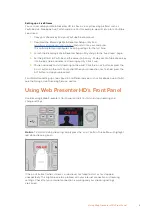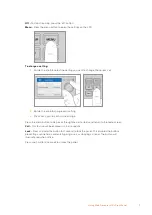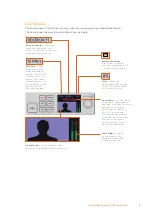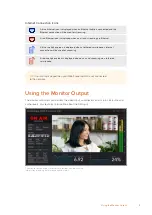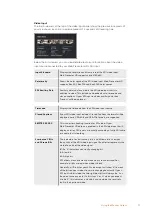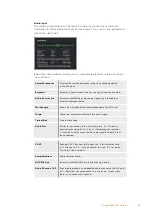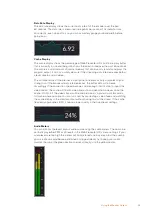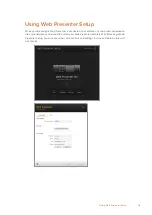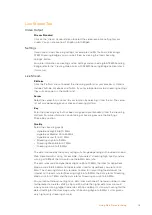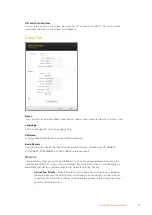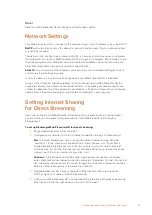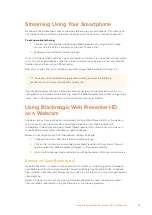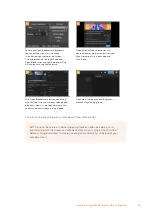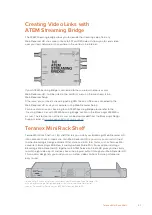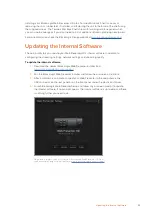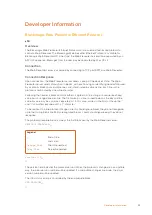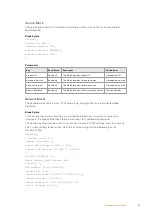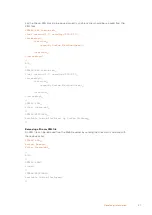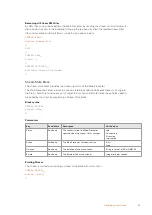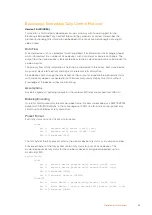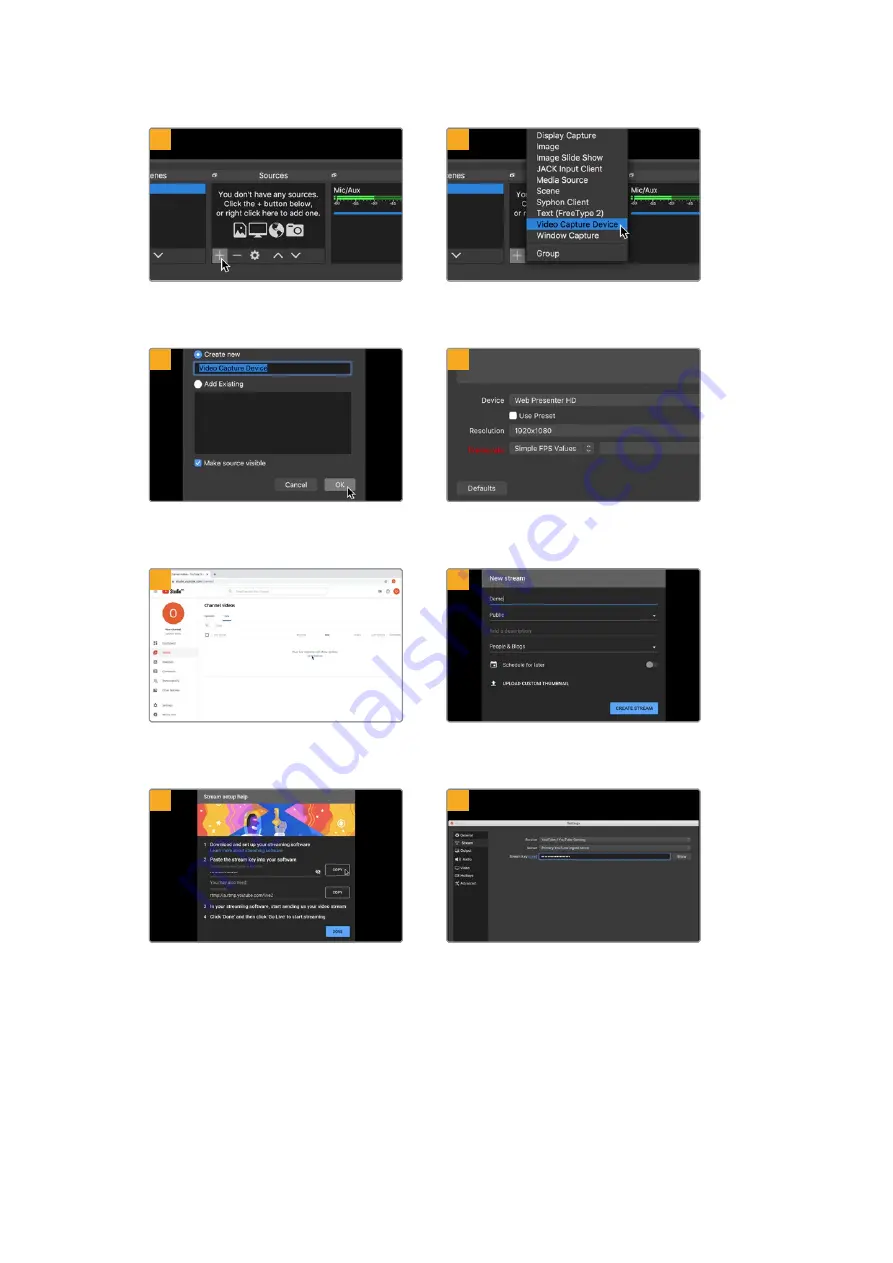
1
2
Launch Open Broadcaster and click on the
plus symbol in the ‘sources’ box.
Select ‘Video Capture Device’.
3
4
Name the new source and click ‘OK’.
In the device menu, select your
Web Presenter HD model and click ‘OK’.
5
6
Now go to your YouTube account. Click on the
‘go live’ button then click ‘stream’.
In the YouTube ‘stream’ options, enter your
broadcast details and click ‘create stream’.
7
8
YouTube will now generate a stream key
that will direct Open Broadcaster to your
YouTube account.
Click the ‘copy’ button next to the stream key.
Copy the stream key that you will now paste
into Open Broadcaster.
Return to Open Broadcaster and open the
preferences by clicking on ‘OBS/preferences’
in the menu bar. Select ‘stream’. Now paste
in the stream key you copied from YouTube
and click ‘OK’.
You will now see the video from your
Web Presenter HD in the Open Broadcaster
streaming preview window.
19
Using Blackmagic Web Presenter HD as a Webcam