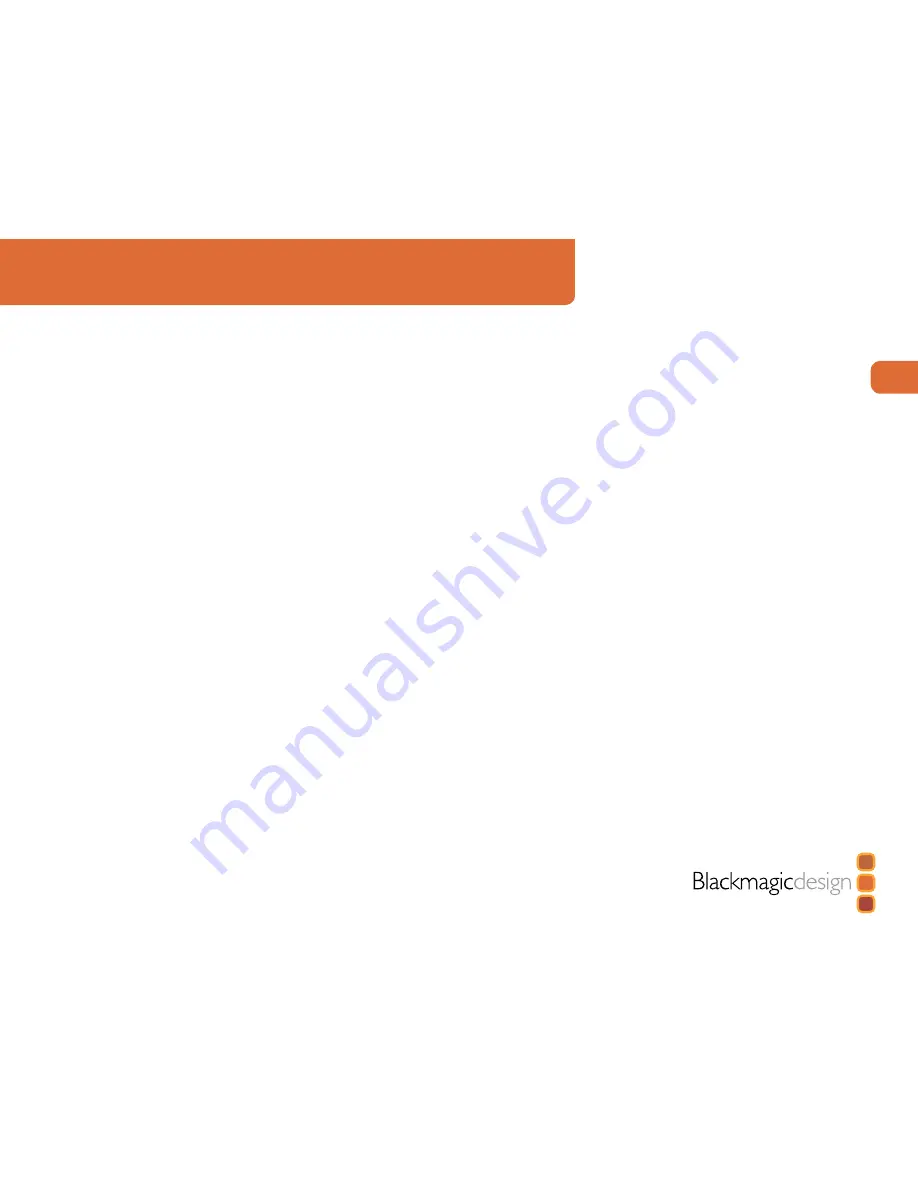
12
Using for Capture and Playback
Third Party Applications
Apple Final Cut Pro
The JVC BR-HD50 deck features RS-422 device control which can be used to control the deck while
capturing HDMI video and audio with Intensity. Final Cut Pro can control the deck via RS-422 using
a Keyspan USB Twin Serial Adapter (USB to MiniDin8 serial ports) partnered with an Addenda
SC-M/9M Mac-to-RS-422 cable. The total cost for these two serial items is under US$100.
On the deck, go to the REMOTE [2/2] Menu screen and set CONTROLLER SEL (0209) to TYPE 7
for use with NLE systems. In Final Cut Pro, go to
Audio/Video Settings > Device Control
Presets
and create a new preset by duplicating an existing preset and then changing the settings
as follows.
Name
: JVC HDTV 720p 59.94 (NTSC), or JVC HDTV 720p 50 (PAL)
Protocol
: Sony RS-422
Audio Mapping
: 2 Channels
Time Source
: LTC + VITC
Port
: Select the Keyspan port which is connected to the deck.
Frame rate
: 29.97 (NTSC) or 50 (PAL)
Default Timecode
: Non-Drop Frame
Click
OK
to complete the creation of the preset. Click in the far left column so that a checkmark
appears next to the new JVC preset. Click
OK
. Open the “Log and Capture” window and you
should now be able to control the JVC BR-HD50 deck via RS-422 and capture video and audio
via your Intensity card. While this deck also features FireWire, it does not support HDV>DV
down conversion on its FireWire output and so RS-422 is the only option for device control with
Final Cut Pro 6.0 when capturing via Intensity.
Capture from controllable devices
To capture, choose
File > Log & Capture
.
(C 8) Your video deck or camera will
respond in the same way as a clip in the timeline, via the “<spacebar>”, “j”, “k” and “l” keys.
It is important to set the correct tape number for your clip. To immediately capture, click the
Capture Now
button.
If you wish to log the clip, enter the desired “in” and “out” points using either the “i” and “o”
keys on your keyboard, or manually by typing in the timecode and clicking
Log Clip
. If you have
the “Prompt” checkbox selected, Final Cut Pro will now ask you to name the clip. Name it and
click
OK
; the clip will appear in your browser with a diagonal red line indicating that it’s “offline”.
Repeat this until you have logged all of the clips you wish to capture in a batch.
Note
: When capturing sequential clips from tape, Final Cut Pro will automatically suggest a name
for each clip based on the previous clip. So, if your first clip is called “Mary, MCU”, Final Cut Pro
will suggest the next clip be called “Mary, MCU 01” etc. This can make logging large numbers
of clips much faster.



























