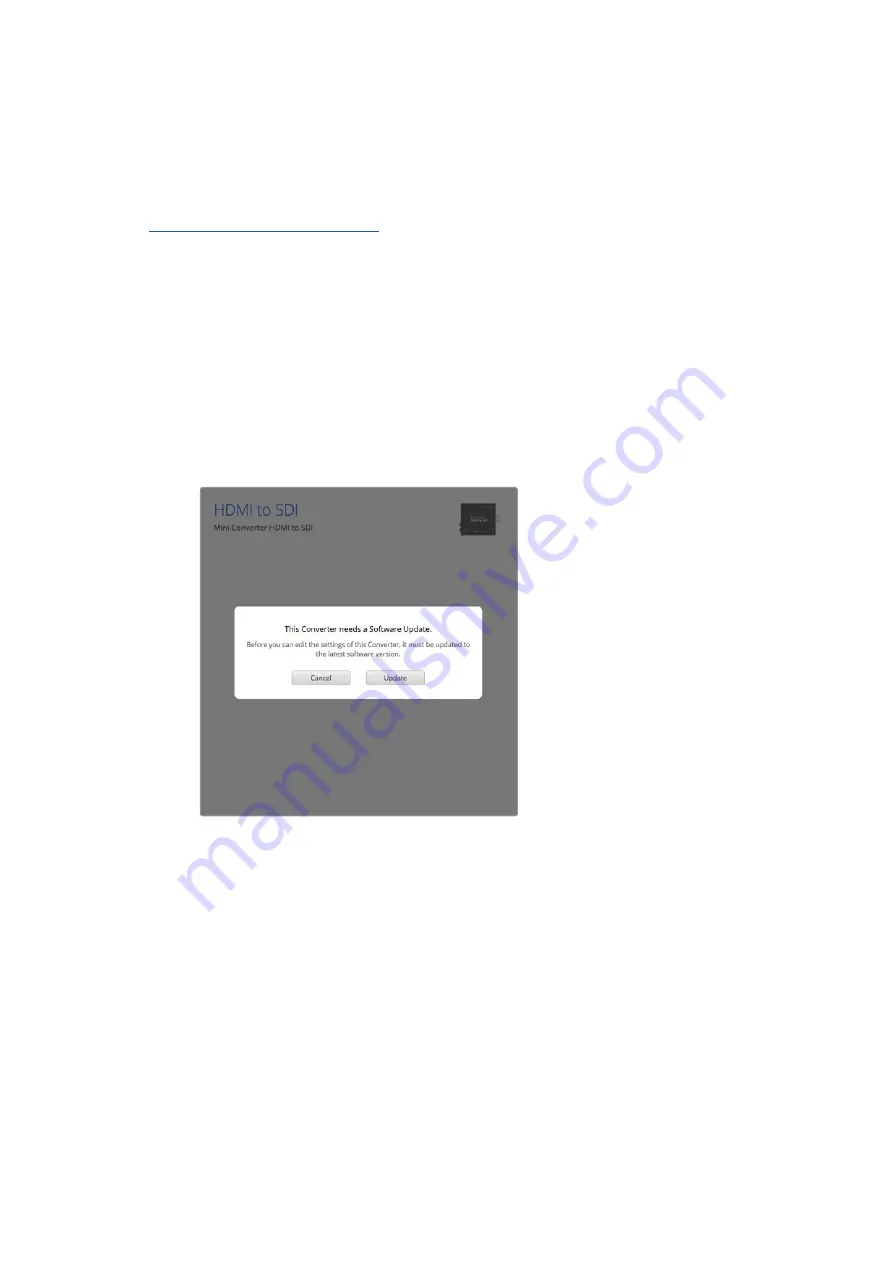
Updating the Internal Software
If your Blackmagic Converter has a USB connector, then you may have additional settings
you can change, plus you can update your converter with the latest internal software.
The latest software can be downloaded from the Blackmagic Design support center at
www.blackmagicdesign.com/support
.
When updating Blackmagic Micro Converters, power is already supplied via the USB port,
so you don’t have to worry about connecting power.
On Blackmagic Mini Converters, you will need to ensure your converter is powered before
connecting to your computer via USB.
1
Power your converter.
2
Attach a USB cable from the computer to the converter and launch the Blackmagic
Converter Setup.
Your Blackmagic Converter will be displayed on the setup utility’s home page. If you have more
than one converter connected via USB, click on the arrow icons on the left or right side of the
home page to select your desired converter.
If Blackmagic Converters Setup detects an earlier version of
your converter’s internal software, it will prompt you to update.
If no converter is connected, the home page will display “no converters found”. If you have a
converter connected to your computer via USB, but you don’t have power plugged in, the home
page may display ‘no power connected’. Simply plug power into your converter to access
the settings.
If Blackmagic Converters Setup contains newer internal software than that currently installed
in your Blackmagic Converter, it will prompt you to update. Simply follow the on screen
instructions to complete the update.
Installing Administration Software
9










































