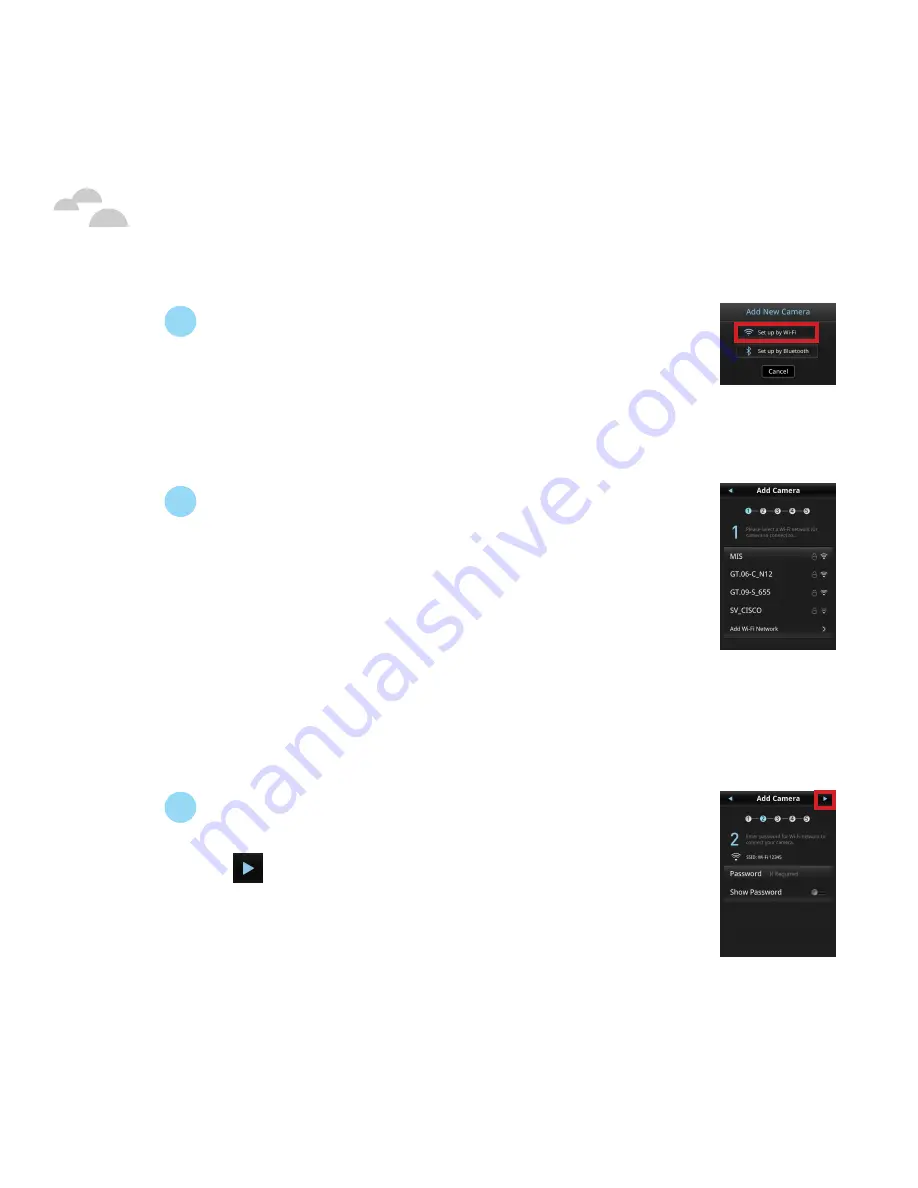
Quick
Guide - 9
Getting Started
5
Touch
Set up by Wi-Fi
in the pop-up window
that appears. The I.C.E app will begin
searching for your I.C.E 360.
NOTE: For iOS devices the I.C.E app is also able to search
for your I.C.E 360 via Bluetooth, for more information
see “Connecting Your I.C.E 360 via Bluetooth”.
6
Once the I.C.E app has successfully found
your I.C.E 360, the I.C.E app will enter the
Add Camera
screen to connect your I.C.E
360 to a Wi-Fi network. Ensure that your I.C.E
360 is within range of a Wi-Fi router that is
connected to the internet and then from the
Add Camera
screen touch the Wi-Fi network/
router you want your I.C.E 360 to connect to.
NOTE: Swipe down to refresh/update the list of Wi-Fi
networks/routers.
7
[If required] Enter a password for the
selected Wi-Fi network, and then touch
at the top right corner. The I.C.E app
will begin connecting your I.C.E 360 to
the selected Wi-Fi network.
Содержание I.C.E 360
Страница 1: ...Quick Guide 1 Quick Guide Quick Guide...






















