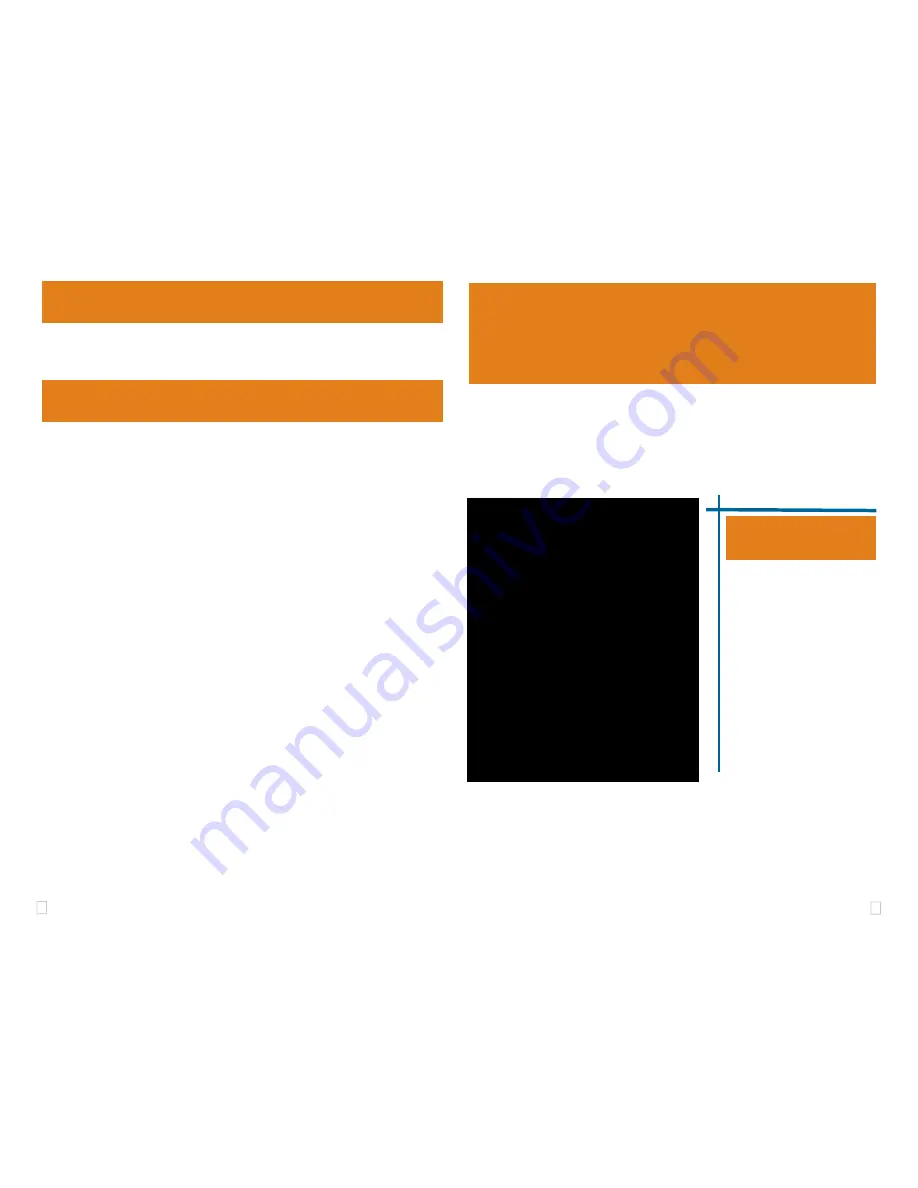
1
4
This equipment is designed to be
operated under the following envi-
ronmental conditions:
Temperature between 0°C –55°C.
Relative Humidity of 20% - 70%
non-condensing.
Operation of the unit outside of the
above range may affect structual
and mechanical integrity and
cause permanent damage.
Caution is necessasry to minimize
ESD (Electro-stactic Discharge)
which can damage electronic
components. Use in a controlled
environment where ESD materials
and practices are employed is
highly recommended.
I
MPORTANT
E
NVIRONMENTAL
C
ONSIDERATIONS
Important Caveat
USB DEBUG INSTALL
This USB debug installation portion of the
LAN560
Quick Start Guide series is
intended to show how to configure the
LAN560
Emulator for operation with Code
Composer Studio using its LAN port.
For network administration or CCStudio debugging via the LAN interface, please refer
to those specific Quick Start Guides also included with the
LAN560
JTAG Emulator.
Inventory of Items Included
1. Blackhawk LAN560 JTAG
Emulator POD
(
LAN560
) and 12 inch JTAG cable.
2. High-Speed USB 2.0 Compliant Cable
3. Ethernet RJ45 Patch Cable
4. 5 Volt DC power supply
5. AC power cord (s)
6. 20-pin cTI JTAG cable.
7. 20e_cTI-14t_TI Pin Converter
8. 20e_cTI-20t_ARM Pin Converter
9. Installation
CD
10. Warranty and Product Registration Cards.
11. Quick Start Guide.
Other Items Required
1. Target Board System—a self-powered
board with a TI DSP and compatible JTAG
header connection conforming to IEEE
1149.1 Standard.
2. Copy of Code Composer Studio Version
2.2
†
or later.
Installation Requirements
•
PC or Notebook computer with one free USB v1.1 or v2.0 port for USB debug or
LAN560
administration and/or free Ethernet port for LAN debug
†
.
•
Windows® 2000 or XP/Vista Operating System
•
Texas Instruments Code Composer Studio Version 2.2 or later.
•
CD-ROM Drive.
†
Ethernet connections to a local area network from the
LAN560
’s Ethernet port is made using a standard RJ45
patch cable (supplied). For direct connection (PC to
LAN560
) an RJ45 cross-over cable is required (not supplied).
LAN560
administration of TCP/IP address and subnet mask is done via USB port on the emulator.
When using the
LAN560
JTAG Emulator via its USB port to debug target hard-
ware with Code Composer Studio, it will use the same settings as the
USB560m
JTAG Emulator. The
LAN560
is designed to setup and operate the same as the
USB560m
when using the USB port to debug.
B.) Using Create Board for CCStudio v3.1 and later
1. Run CCStudio Setup.
2. Select the “Create Board” tab and drag the “BH USB560-M Connection” to My-
System on the left. This will prompt you for a connection name. You can enter
any string you want, but at a minimum, it typically includes the emulator name
and target DSP or board name.
3. Now, highlight the new connection name you added under MySystem and add
the available processor(s) from the middle window to match your h/w.
4. Save you setup and start CCStudio.
A.) Importing a Pre-Defined Import or Factory Board
These instructions apply to CCStudio v2.2 - v3.1, but the import dialog varies slightly between ver-
sions. Refer to the LAN560 Installation Guide if more information is needed.
1. Run CCStudio Setup and for CCStudio v3.0 and earlier, start the Import a Con-
figuration dialog.
2. Find and select “bh-usb560(m)” from the “platform” pull down menu located at
the top of the middle CCSetup window or in the center of the import dialog box
(this will list on only the
USB560m
imports).
3. You can narrow down the import options further by using the “device” pull down
(i.e. select “C55x“ to list all TMS320C55x device imports).
4. When you find your target, or an import that closely matches your target, high-
light the entry and choose the option to “add it to your system”.
5. If this import setup does not completely match your target, you can edit the
properties manually to add or change a GEL file, modify the TCK rate, or add/
remove/order CPU and Bypass definitions.
6. When finished, save the setup and start CCStudio.
C.) Changing an XDS560 PCI import for CCStudio v2.2-v3.0
1. Run CCStudio Setup and import a setup for the TI XDS560 PCI card that
matches your target (refer to section (A.) above for importing).
2. Highlight the board you added under MySystem, right click with the mouse and
choose properties.
3. Locate the Emulator Name field under board properties tab and change the
name from “XDS560 0” to “BH560
USBM
0”. If you need to change other prop-
erties (GEL, DSP, etc.) , you can do that too.
4. Save CCSetup and start CCStudio.
Blackhawk
123 Gaither Drive, Mt. Laurel, NJ 08054-1701
www.blackhawk-dsp.com
Blackhawk is a registered trademark of EWA Technologies, Inc.
LAN560-QSu-04
4
Quick Diagnostic
QUICK
START
GUIDE
Blackhawk™
LAN560
JTAG
Emulator
(
LAN560
)
This equipment is designed to be
operated under the following envi-
ronmental conditions:
Temperature between 0°C –55°C.
Relative Humidity of 20% - 70%
non-condensing.
Operation of the unit outside of the
above range may affect structual
and mechanical integrity and
cause permanent damage.
Caution is necessasry to minimize
ESD (Electro-stactic Discharge)
which can damage electronic
components. Use in a controlled
environment where ESD materials
and practices are employed is
highly recommended.
I
MPORTANT
E
NVIRONMENTAL
C
ONSIDERATIONS




















