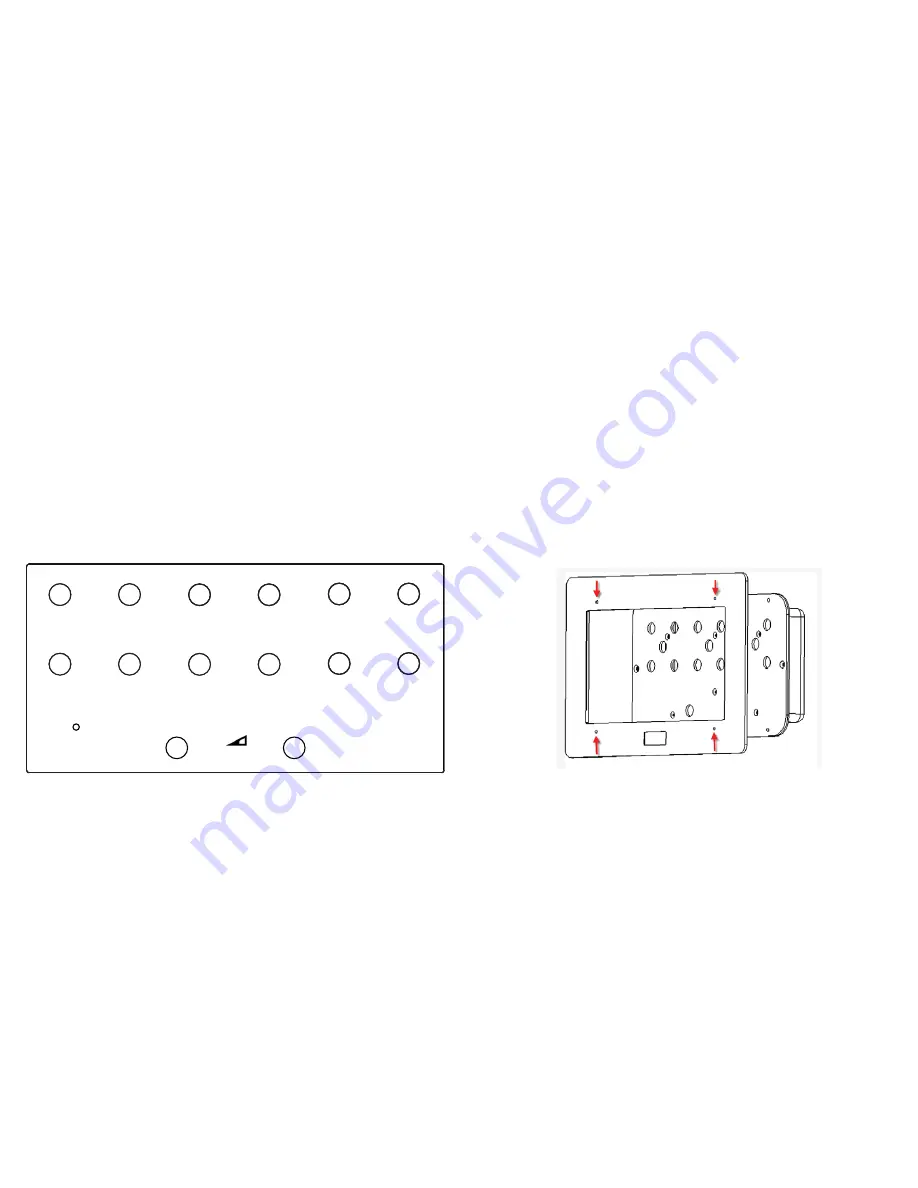
Before you start
You must think about what information you have and how you want to
display the information to your visitors/ users
Button Layout
You can use the 12 buttons in any configuration that you want depending
upon what content you are displaying.
Minimum use: 1 button with 1 video/ jpg
Maximum use: 12 buttons with up to 4gb of video/ jpg content
Below shows how the buttons are arranged within the frame. You can down-
load a scale template from our website. The volume buttons cannot be used for
content.
GENERAL INFORMATION
VIDEO FRAME 12
VIDEO PRODUCT MANUAL
ARTWORK
Creating Artwork
Once you have decided on the content and how you want to lay out the buttons
you will need to produce the artwork for the frame.
You can download a template from the Video Frame 12 page on our webstie.
http://blackboxav.co.uk/product-downloads/vf12/VF12-template.pdf
If you need help creating the artwork we are able to do this for a small fee - ask
our sales staff for further details.
We recommend printing on 120GSM paper and laminating in 150MIC. Punch 4
holes to allow screws to secure the artwork in place.
Installing Artwork
To fit new artwork you must undo the 4 screws and remove the frame. Punch
holes in the artwork to allow the screws to pass through and secure in place
between the frame and metalwork. Then reattach the frame.
1
10
11
12
2
3
4
5
6
7
8
9
VIDEO FRAME
12
“WE’VE GOT THE MESSAGE”
Volume Down
Volume Up
INSTRUCTIONS:
Please select one of the buttons
to view the content.
VOLUME
+
_
MENU CARD ARTWORK DEMO






















