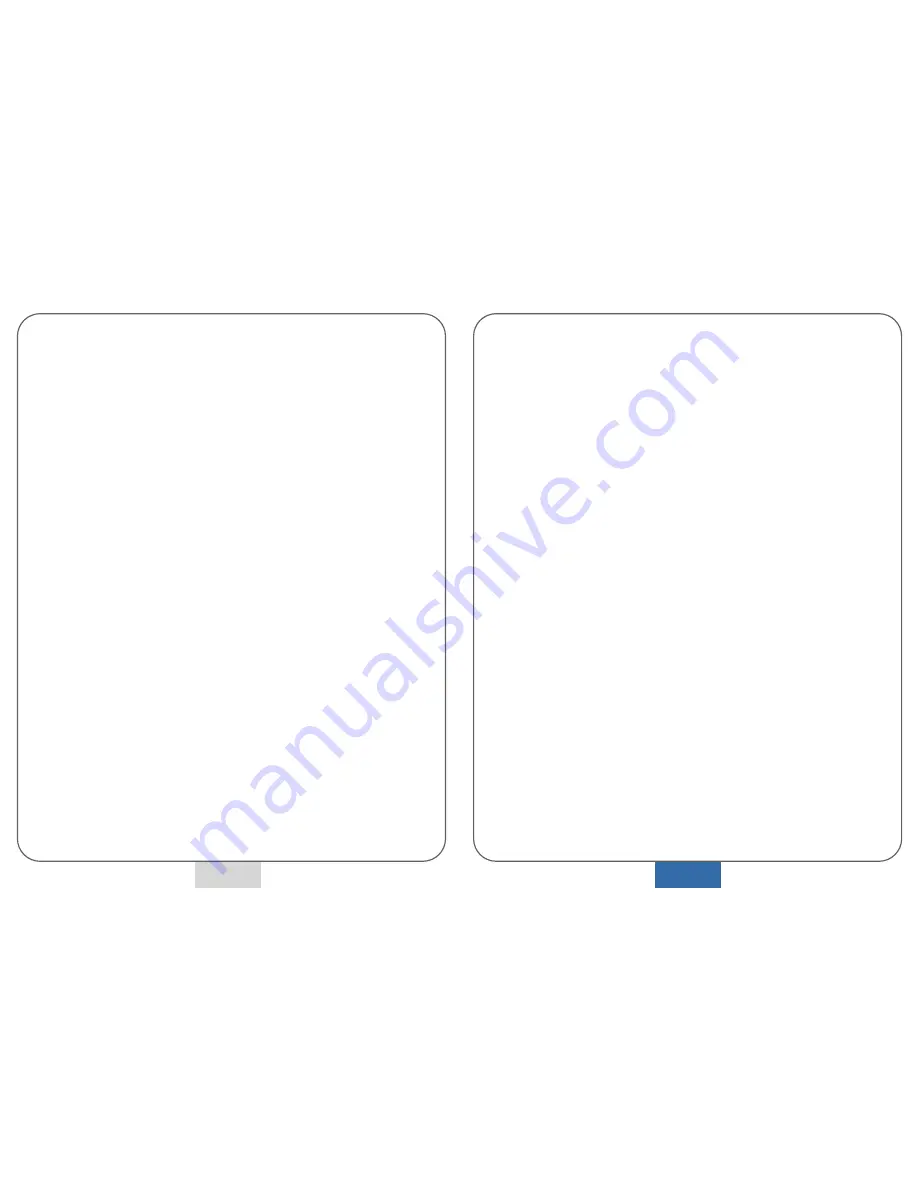
Q.
Can the device be mounted anywhere?
A.
Yes, but, attach the device in a location where the driver’s
‘field of vision’ is not obstructed in any way.
Q
.
Why does the video replay upside down?
A.
Please check the GPS mark is pointed toward the sky
(upwards) in the mounting bracket.
Q.
Despite of the power being on and the vehicle ignition on,
the LED doesn’t blink.
A.
Check the power connection of the device and that the correct
voltage is present at the connection.
Q.
How can I know if the device is operating normally?
A .
Start the engine and check the blinking of LEDs, record a test
video for few minutes. Then play the recorded video data
through the viewing programme via PC.
Q.
The 12v power cable is too short.
A.
The 12v power cable is 15 feet. This is usually sufficient.
However, you can move the position of the device or
purchase a longer cable.
Q.
Is it possible to view the output on my Navigation system
screen?
A.
Yes, it is possible if your system has an external input, you will
need to purchase the correct cable/connector.
Q.
I don’t want to record audio (sound).
A .
You can turn off the sound so that the device is set to record
video only.
Q.
Can I erase saved video files?
A.
Yes, you can erase the files using the playback software on
your PC.
Q. Will the device save recordings when power is lost?
A.
The device will record for 5 to 10 seconds after power is lost
and save the current file.
8. Q & A
24
1.
We recommend installation of the device with our
nationwide installers. However, should you install the
product yourself ensure that it is located in a
bright and safe place and carefully study the
information laid out throughout this User Manual.
2.
Install the device using the fixing pad and cable clips
supplied. Please ensure that adequate consideration
is given to prevent from impeding the drivers’ ‘field
of vision’. For further information please see
Section 5
,
page 13
.
3.
Properly
clean the surface where the fixing pad is to
be located before mounting the device.
4.
Ensure that hands are clean and dry throughout the
entire installation process.
5.
At all times use only the power cord supplied (DC12V
~ 24V). Please note that we are not held responsible
for any damage caused by use of other cables or
connectors.
6.
Install the Camera facing internally or externally so
that captured images are not hindered by other
objects (interior mirror etc.)
7.
Appropriately set direction and angle with viewer
program or use AV cable provided, then connect AV
out to a suitable monitor.
8.
When mounting the device in the bracket, slide the
unit in from the rear at a slight angle and then align
with the grooves each side of the device and snap
into position.
1. NOTICES -
Installation Notes
1. NOTICES -
Important Notes for use of Memory Card
5
















