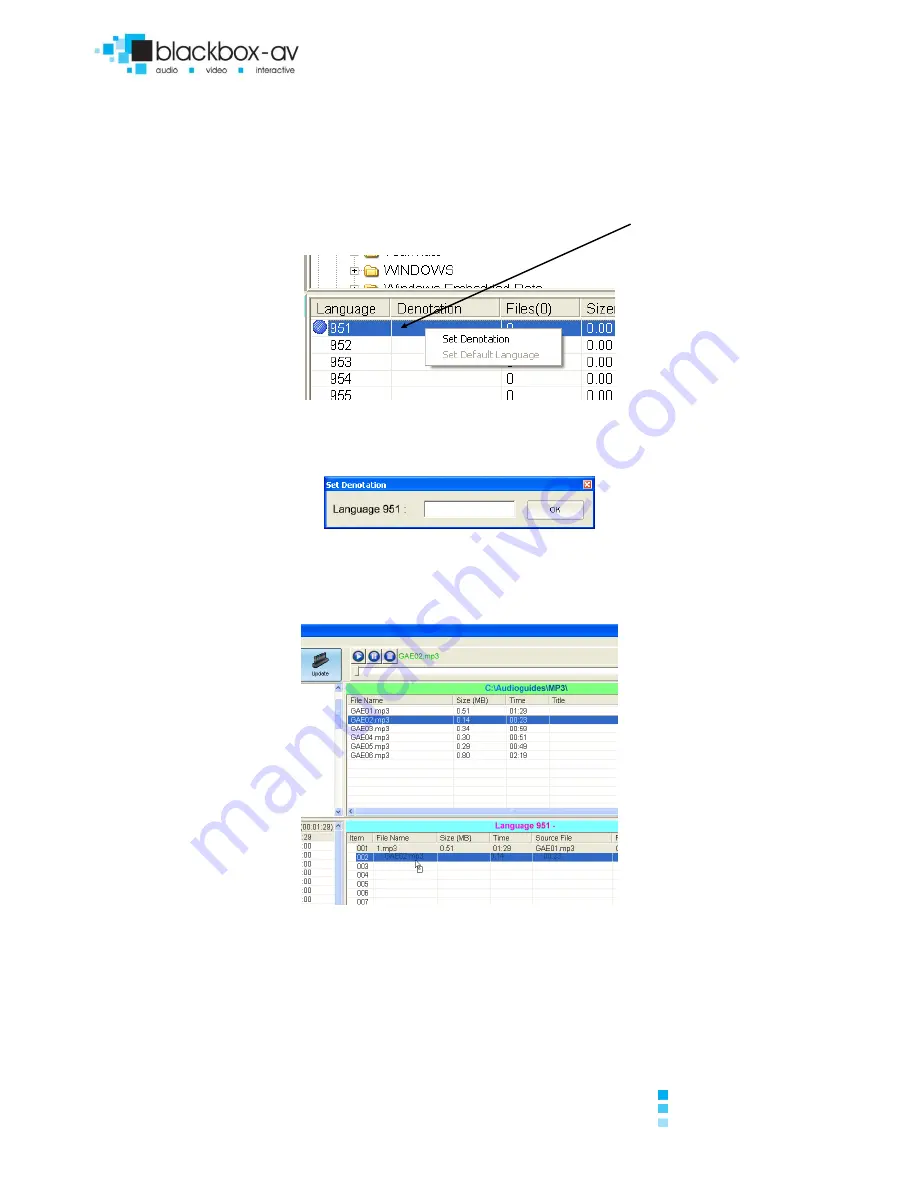
AT-100 Tour Guide
Instruction Manual
Registerd Office:
13 Mardon Park
|
Baglan Energy Park
|
Port Talbot
|
SA12 7AX
|
UK
Page 13
+44 (0)1639 874 100
www.blackboxav.co.uk
Company Reg No: 7455794
Vat Reg No. 103 8350 46
Creating a new Project:
Begin by opening the software.
Create a new project and locate the mp3 files you require.
The software will automatically select the first language area as 951. If there is
more languages to be included in the project set the language by right
clicking here:
Click Set Denotation and enter the desired language.
Select the correct language in this window before adding MP3 files.
Select MP3 files and drag them to the correct location. You can preview the
files to ensure they are correct at any time.
Change language and continue with adding files.
Drag the cue files into each of the three cue file locations. These will be
played when an incorrect key press has been entered or the language has
been changed.
Once you are happy with your project, save and update the Audio guides.















