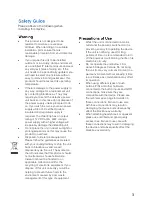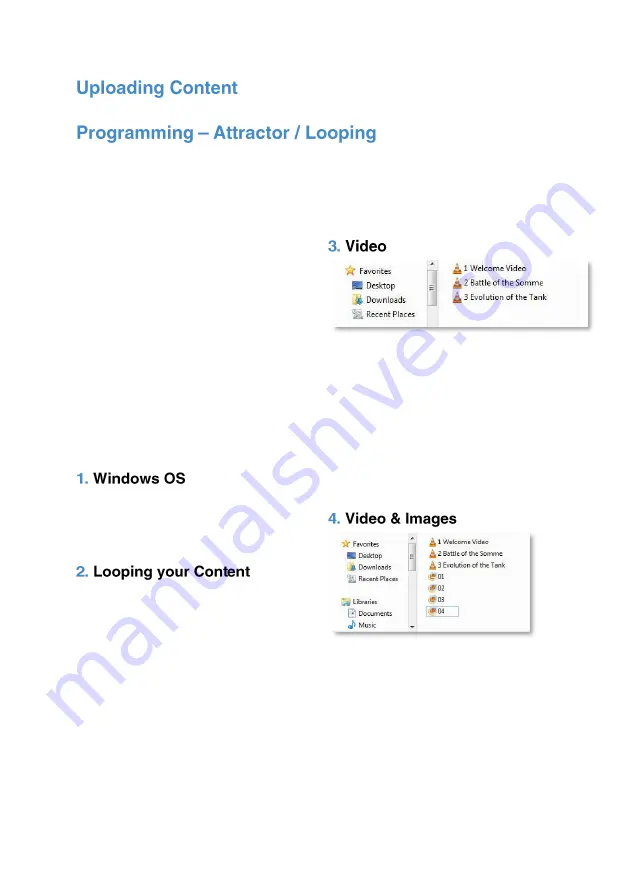
8
This section will tell you how to set your
VideoClip to play in a looping fashion
(requiring no user input). This can be
used to display looping content, create an
attractor screen or even button listings.
Content for the VideoClip is stored on an
SD Card (supplied pre-programmed). We
suggest you use this as a template for
uploading your own content.
Should you need to use a different SD
Card we suggest you format the new card
first to ‘FAT32’
.
To program your content, you will need;
1.
A PC or laptop with Windows OS
2.
Your content formatted correctly
3.
SD Card (supplied)
Windows OS is required to program your
VideoClip using a PC or laptop (xp
–
10).
MacOS is not supported due to hidden
files generated by the OS.
The VideoClip will play content stored in
the root of the storage device on a
constant loop as standard. Content is
played in numerical order:
Track 1
–
“001.MP4”
Track 2
–
“002.MP4”
Etc.
It is important to note that the VideoClip
can loop video, images and audio. The
order in which content plays depends on
the media type and name of your file.
The media type is prioritised, so videos
are played first, followed by images and
lastly audio. This means the file type
supersedes the file name.
This configuration allows the player to
loop constantly through all videos in the
following order:
1 Welcome Video
2 Battle of the Somme
3 Evolution of the Tank
1 Welcome Video
2 Battle of the Somme
Etc…
This configuration will play through all
videos and images in the following order:
Video - 1 Welcome Video
Video - 2 Battle of the Somme
Video - 3 Evolution of the Tank
Image - 01
Image - 02
Etc…
Содержание VideoClip HD8
Страница 1: ...1 V1 ...
Страница 16: ...16 ...