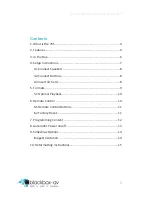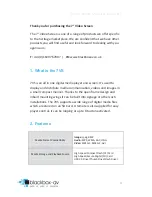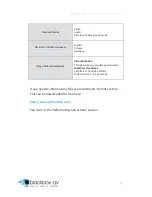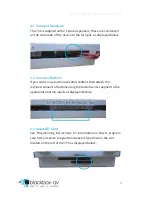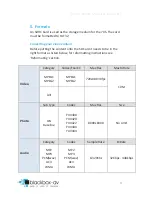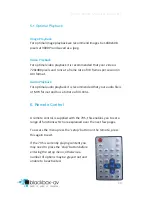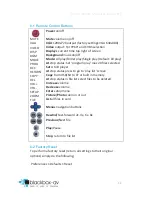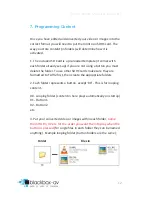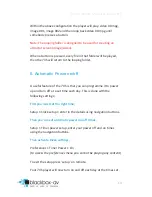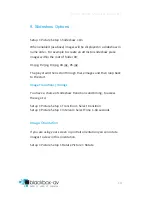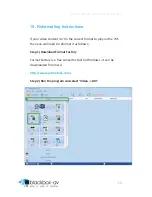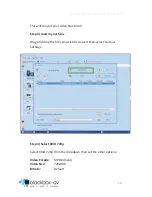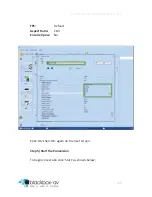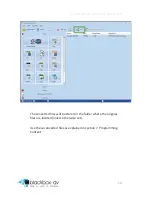7” Video Screen Manual v1.1 Dec 2015
3
Contents
1. What is the 7VS .............................................................................. 4
2. Features ......................................................................................... 4
3. In the Box ....................................................................................... 6
4. Setup Instructions .......................................................................... 7
4.1 Connect Speakers .................................................................... 8
4.2 Connect Buttons ...................................................................... 8
4.3 Insert SD Card .......................................................................... 8
5. Formats .......................................................................................... 9
5.1 Optimal Playback ................................................................... 10
6. Remote Control ........................................................................... 10
6.1 Remote Control Buttons ........................................................ 11
6.2 Factory Reset ......................................................................... 11
7. Programming Content ................................................................. 12
8. Automatic Power on/off .............................................................. 13
9. Slideshow Options ....................................................................... 14
Image Orientation ........................................................................ 14
10. Reformatting Instructions .......................................................... 15