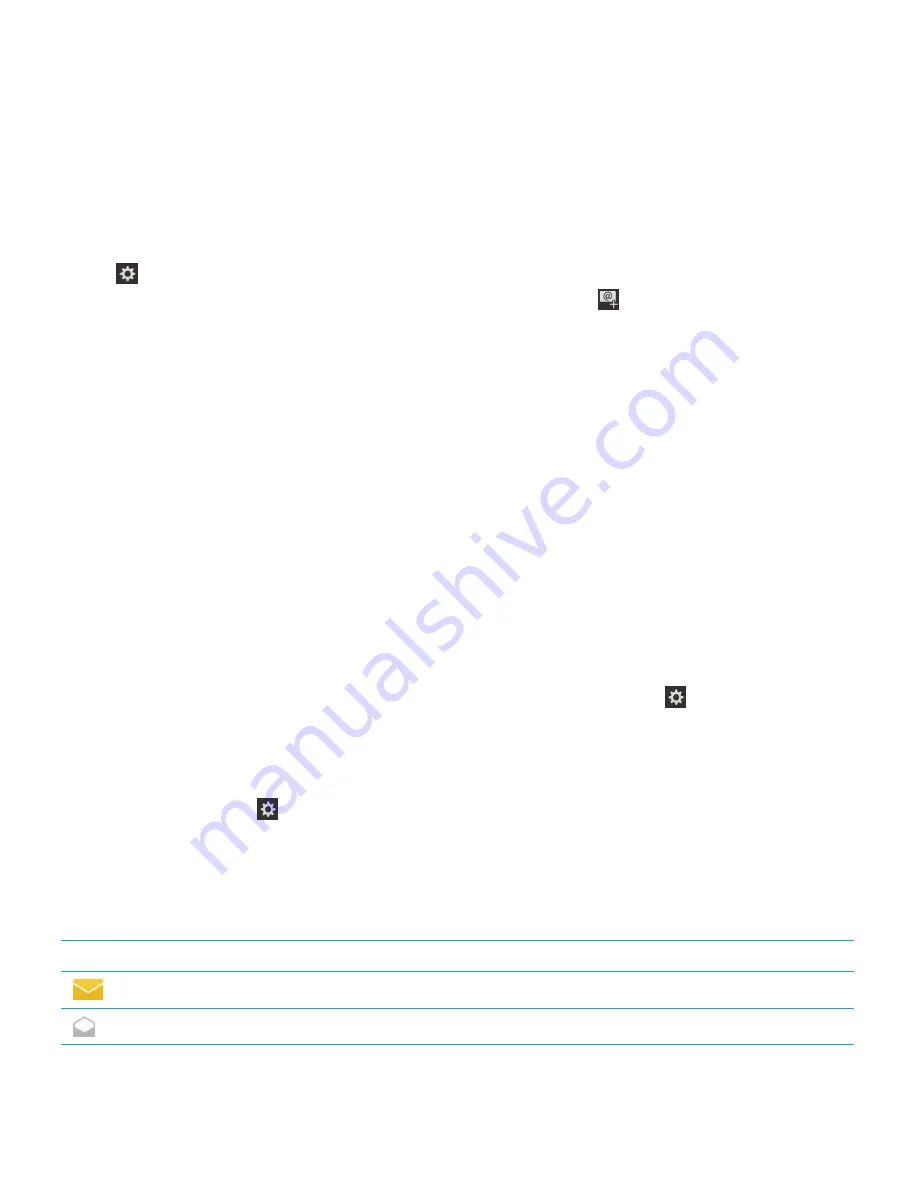
Add an email or social networking account
1. On the home screen, swipe down from the top of the screen.
2. Tap
Settings
>
Accounts
.
3. If you've already added an account to your device, to add another account, tap
.
4. Tap the type of account that you want to add.
5. Enter the account information. Tap
Next
.
6. Change any additional settings, such as synchronisation preferences.
7. Tap
Done
.
I can't add an email account
Try adding the account using advanced setup. You might need to get additional information about your account from your
administrator or from your email service provider.
I'm not receiving messages
Try the following:
• If you recently changed an account password, make sure that you update the password in the Accounts settings on
your BlackBerry device. On the home screen, swipe down from the top of the screen. Tap
Settings
>
Accounts
.
Tap an account. Make your changes. Tap
Save
.
• Check your network connection settings to make sure that your device is connected to a Wi-Fi or mobile network. If
you're not in a wireless coverage area, you should receive messages when you return to a wireless coverage area.
• If you're connected to a mobile network, check that data services are turned on. On the home screen, swipe down from
the top of the screen. Tap
Settings
>
Network Connections
>
Mobile Network
. Make sure the
Data Services
switch is set to
On
.
Email icons
Icon
Description
Unread email
Read email
User Guide
Stay connected with BlackBerry Hub
49
Содержание Z10
Страница 1: ...BlackBerry Z10 Smartphone Version 10 0 0 User Guide ...
Страница 2: ...Published 2013 03 22 SWD 20130322143003202 ...
Страница 6: ...Legal notice 73 ...
Страница 63: ...7 Tap User Guide Time travel with your camera 63 ...






























