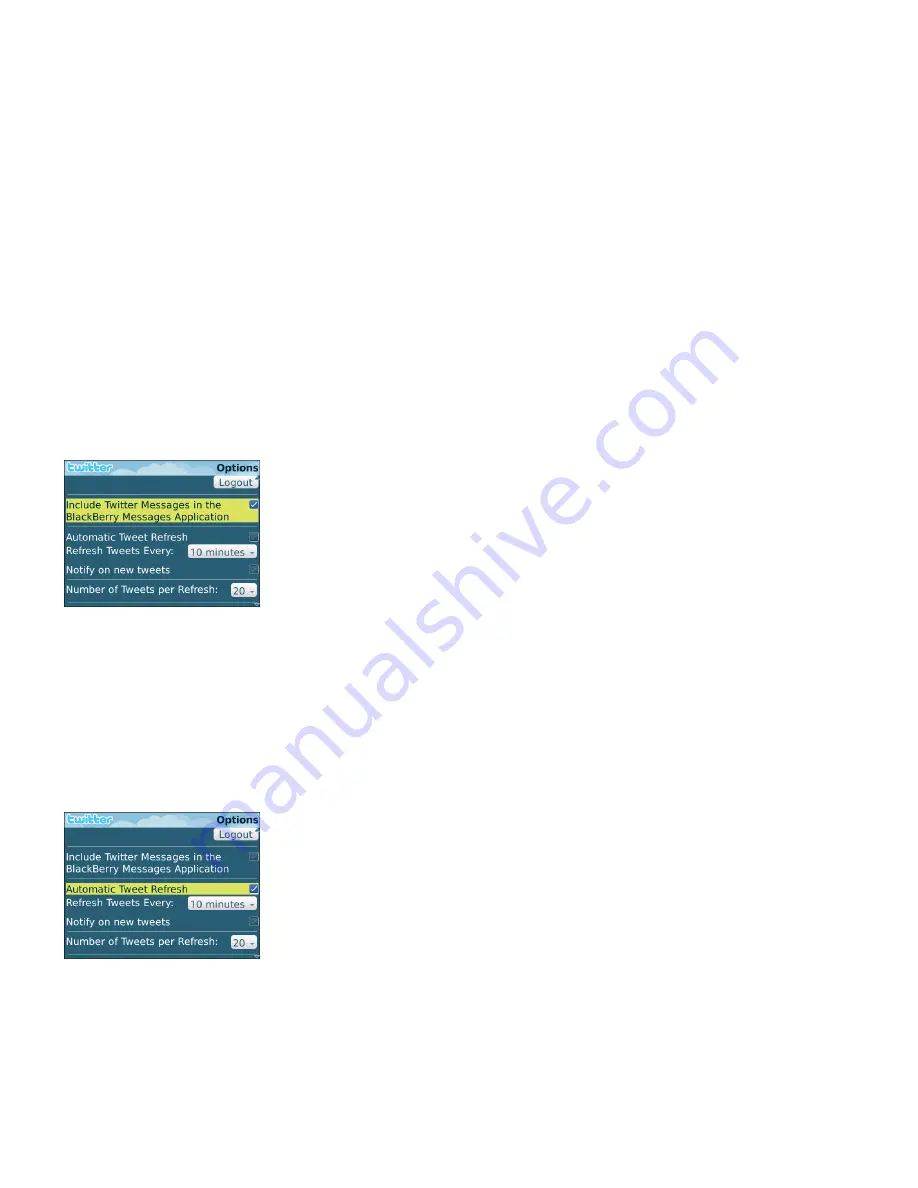
Notifications
Change your notification options
You can receive a Twitter® notification on the Home screen of your BlackBerry® device when you receive a new direct message or when your
tweet timeline is refreshed and new tweets are available. You can also stop receiving a notification automatically in the messages application.
1.
Press the
Menu
key.
2. Click
Options
.
• To stop receiving a notification on the Home screen of your device when there are new tweets posted in your tweet timeline, clear the
Notify on new Tweets
check box.
• To stop receiving notifications automatically in the messages application, clear the
Include Twitter Messages in the BlackBerry
Messages Application
check box.
Change your timeline refresh options
You can chose to refresh your tweet timeline automatically with the latest tweets that the people you follow posted.
1.
Press the
Menu
key.
2. Click
Options
.
• To refresh your tweet timeline automatically, select the
Automatic Tweet Refresh
check box.
• To change how often your tweet timeline is refreshed, change the
Refresh Tweets Every:
field.
User Guide
Notifications
10







































