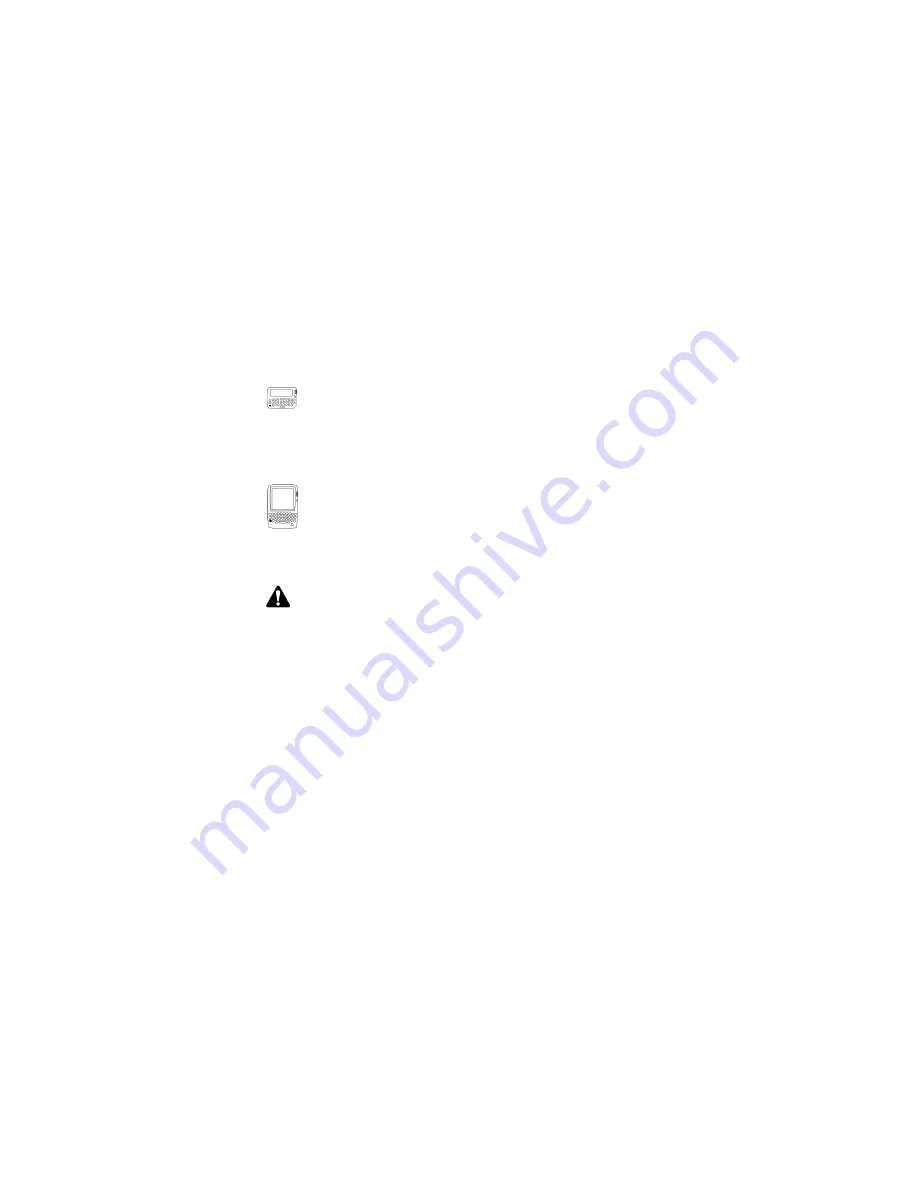
Turning on and turning off your handheld
Installation and Getting Started Guide
35
Turning on and turning off your
handheld
When you turn on your handheld, the Home screen appears. This
screen is your starting point for using your handheld applications. It
displays the date and time, the current signal strength, the battery
level of your handheld, and the application icons. The Home screen
also displays notification of any new items, reminders, or alarms.
Use the trackwheel to scroll through the application icons. The
name of each application appears at the bottom of the screen. To
open an application, scroll to the appropriate icon and click the
trackwheel.
To turn on your handheld, click (press) the trackwheel.
To turn off your handheld, on the Home screen, click
the
Turn
Power Off
icon.
To turn on your handheld, press the silver key.
To turn off your handheld, press and hold the silver
key. On the Home screen, you can also click the
Turn
Power Off
icon.
Note:
If you turn off your handheld using the silver key (palm-sized
handheld only) or the
Turn Power Off
icon on the Home screen,
Calendar reminders, Task reminders, and Alarm notifications do not
turn on the handheld. Set the Auto On/Off feature if you want Calendar
and Task reminders or Alarm notifications to turn on the handheld.
Refer to "Configuring handheld options" on page 76 for more
information.
Содержание RIM 857 Wireless Handheld r
Страница 1: ...BlackBerry Wireless Handheld Software Version 2 6 Installation and Getting Started Guide ...
Страница 24: ...24 BlackBerry Wireless Handheld Welcome to your wireless solution ...
Страница 80: ...80 BlackBerry Wireless Handheld Chapter 2 Getting to know your handheld ...
Страница 92: ...92 BlackBerry Wireless Handheld Index ...






























