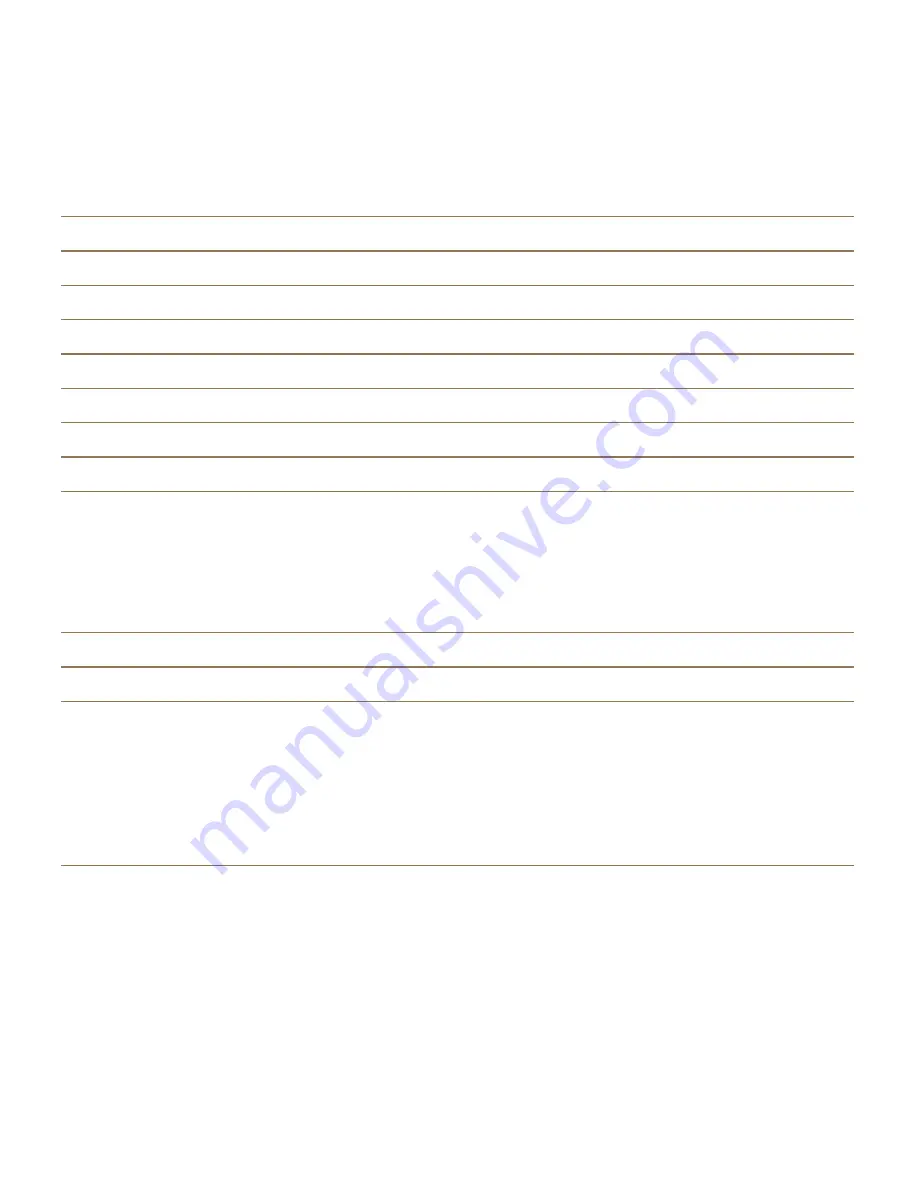
Using the BlackBerry Screen Reader with an external keyboard
You can use the BlackBerry Screen Reader with an external keyboard, such as a Bluetooth enabled
keyboard or a USB keyboard. You can control the BlackBerry Screen Reader using the following
gestures on your external keyboard.
Goal
Action
Increase a text size chunk or slider value
Press the Up Arrow key.
Decrease a text size chunk or slider value
Press the Down Arrow key.
Move to the previous item
Press the Left Arrow key.
Move to the next item
Press the Right Arrow key.
Read from the top of the page
Press Ctrl+A.
Read from the current location
Press Ctrl+Shift+A.
Set and speak the current point of regard
Press Ctrl+Enter or Ctrl+Spacebar.
Access Discovery Mode
Note: Discovery mode allows you to find and
interact with points of regard, such as letters,
words, buttons, links, menu items, and pictures.
These points of regard are highlighted.
Press Ctrl+Shift+Enter or Ctrl+Shift+Spacebar.
Stop the BlackBerry Screen Reader from speaking Press Ctrl+S.
Turn on or turn off Dark Mode
Press Ctrl+Shift+S.
Announce where the point of regard is set on your
screen
Press Ctrl+Period (.)
Note: You can use this gesture as a "Where am I"
locator if you get lost on the screen. The
BlackBerry Screen Reader reads the description,
the location of the point of regard, and the
application name.
Turn on the Dark Screen mode using gestures
When you turn on the BlackBerry Screen Reader you use gestures to complete tasks.
1. When you have the BlackBerry Screen Reader turned on, swipe down and to the right with one finger
to access
Quick Tasks mode.
2. Tap with two fingers to turn on or turn off Dark Screen Mode.
Settings
User Guide
185
Содержание PORSCHE DESIGN P'9982
Страница 1: ...PORSCHE DESIGN P 9982 Smartphone User Guide Version 10 3 2...
Страница 2: ...Published 2015 05 14 SWD 20150514100036440...
Страница 42: ...Setup and basics User Guide 42...
Страница 60: ...Phone and voice User Guide 60...
Страница 90: ...BlackBerry Hub and email User Guide 90...
Страница 122: ...Media User Guide 122...
Страница 258: ...Applications and features User Guide 258...






























