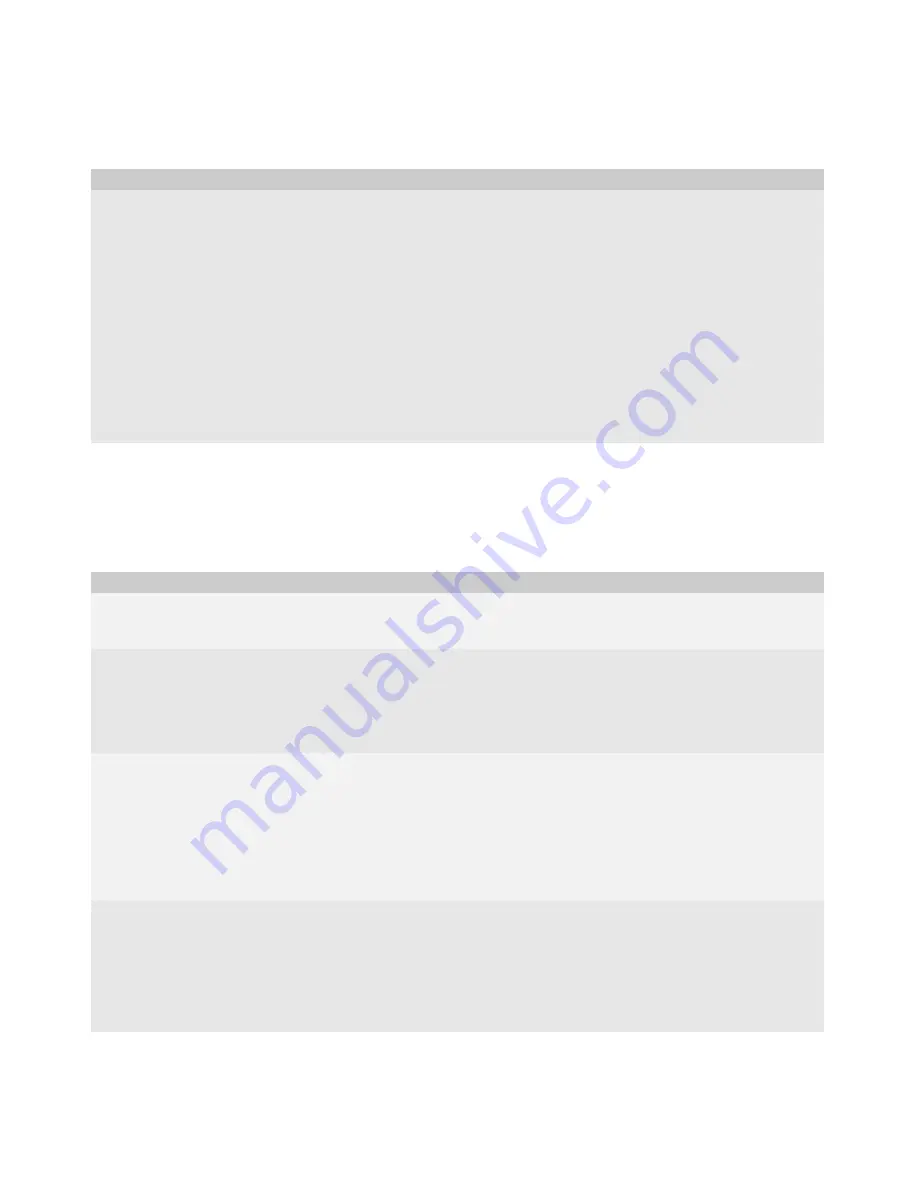
12
Cryptographic Smart Card Driver Development Guide
See the
BlackBerry Integrated Development Environment Help
for more information about testing a BlackBerry
Java Application using the BlackBerry Integrated Development Environment.
Test the cryptographic smart card driver
Set up to test signing and decrypting
email messages with the S/MIME
Support Package for BlackBerry
smartphones, on a BlackBerry device
with S/MIME support.
The following steps require a BlackBerry® Smart Card Reader.
1.
Install the S/MIME Support Package for BlackBerry smartphones. Client access licenses are
available from wireless service providers. For additional information on how to obtain the client
access licenses, send an email message to [email protected]. See the
S/MIME
Support Package User Guide Supplement
for more information about installing the S/MIME
Support package for BlackBerry smartphones on your computer or a BlackBerry device.
2. Connect the BlackBerry device to the computer.
3. At a command prompt, switch to the BlackBerry Java Development Environment bin folder.
4. Type the following command:
JavaLoader [-usb] [-w
password
] load <file>
•
password
:
If a password is set, the password for the BlackBerry device
•
file
:The
.cod file that the cryptographic smart card driver downloads to the BlackBerry
device
Task
Steps
Make sure the cryptographic smart
card driver is installed on a BlackBerry
device.
1.
On the BlackBerry device, click
Options
>
Security Options
>
Smart Card.
2. Ensure the cryptographic smart card appears in the
Registered Card Drivers
section.
Make sure the options display for the
cryptographic smart card driver.
If you implemented
isDisplaySettingsAvailableImpl()
to return true.
1.
On the BlackBerry device, click
Options
>
Security Options
>
Smart Card.
2. In the
Registered Card Drivers
section select the cryptographic smart card driver you are
testing.
3. Click
Driver Settings
.
Test signing and decrypting email
messages with the S/MIME Support
Package for BlackBerry smartphones
on a BlackBerry device with S/MIME
support.
1.
On the BlackBerry device, click
Options
>
Security Options > Certificates.
2. Click
Import Smart Card Certs
.
3. If required, type your PIN.
4. Select the certificate you want to import from the smart card.
5. Type the smart card password.
6. Specify S/MIME to sign and decrypt email messages. See
S/MIME Support Package User Guide
Supplement
for more information about signing, sending, and decrypting email messages.
Enable and test two-factor
authentication on a BlackBerry device.
1.
On the BlackBerry device, click
Options
>
Security Options
>
General Settings.
2. Verify that your smart card is inserted in the BlackBerry Smart Card Reader.
3. Change the
User Authenticator Password
field to
Enabled
.
4. Click
Save
.
5. When prompted, type the smart card password.
6. Click
Enter
.
Task
Steps
Содержание JAVA DEVELOPMENT ENVIRONMENT - - CRYPTOGRAPHIC SMART CARD DRIVER - DEVELOPMENT GUIDE
Страница 4: ......
Страница 6: ......
Страница 14: ...10 Cryptographic Smart Card Driver Development Guide...
Страница 17: ...13 2 Testing a cryptographic smart card driver...
Страница 18: ...14 Cryptographic Smart Card Driver Development Guide...
Страница 34: ...30 Cryptographic Smart Card Driver Development Guide...
Страница 35: ......
Страница 36: ...2007 Research In Motion Limited Published in Canada...






























