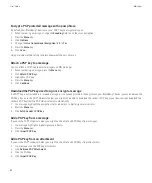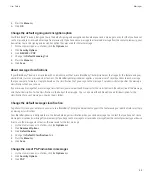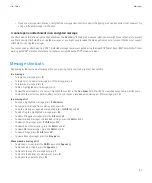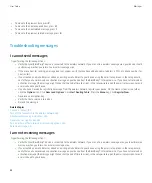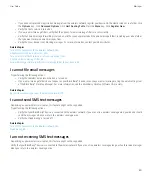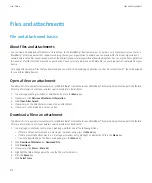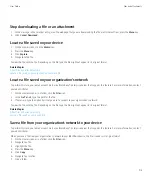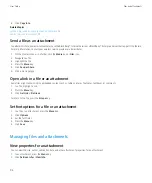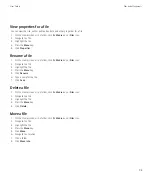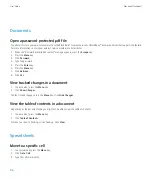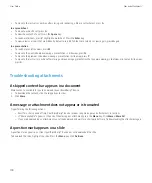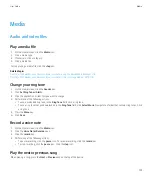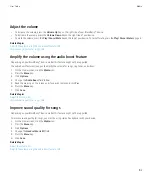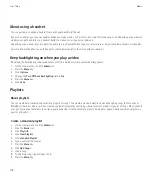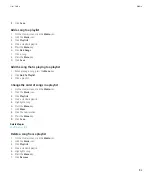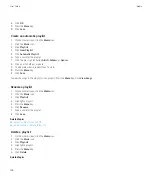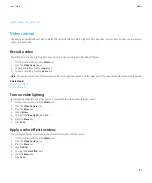Files and attachments
File and attachment basics
About files and attachments
You can view and download attachments and save them to the BlackBerry® device memory or on a media card. If your email account uses a
BlackBerry® Enterprise Server that supports accessing files on your organization's network, you can preview files from your organization's
network and save the files to your device or attach them directly to email messages without downloading them. You can use the Files application
to view a list of all the files that are saved on your device. You can also rename, move, and delete files on your organization's network from your
device.
To change attachments or files that you download, you can use third-party editing applications, such as Documents to Go®, that are designed
for use on BlackBerry devices.
Open a file or an attachment
To perform this task, your email account must use the BlackBerry® Internet Service or a BlackBerry® Enterprise Server that supports this feature.
For more information, contact your wireless service provider or administrator.
1.
In a message, meeting invitation, or calendar entry, press the
Menu
key.
2. If necessary, click
Retrieve Attachment Information
.
3. Click
Open Attachment
.
4. If necessary, on the Attachments screen, click an attachment.
5. If necessary, in the dialog box, click an option.
Download a file or an attachment
To perform this task, your email account must use the BlackBerry® Internet Service or a BlackBerry® Enterprise Server that supports this feature.
For more information, contact your wireless service provider or administrator.
1.
In a message, in a calendar entry, or on a web page, perform one of the following actions:
• If there is only one attachment in a message or calendar entry, press the
Menu
key.
• If there are multiple attachments in a message or calendar entry, highlight an attachment. Press the
Menu
key.
• If you are downloading a file from a web page, press the
Menu
key.
2. Click
Download Attachment
or
Download File
.
3. Click
Download
.
4. If necessary, click
More
or
More All
.
5. Highlight the folder that you want to save the file or attachment in.
6. Press the
Menu
key.
7. Click
Select Here
.
User Guide
Files and attachments
92
Содержание Curve 9300
Страница 2: ...SWDT643442 643442 0526112604 001 ...
Страница 226: ...Feature availability 9 User Guide Maps 224 ...