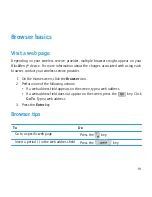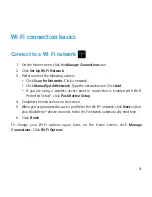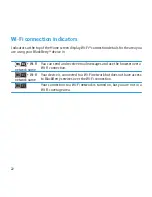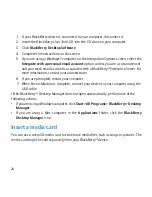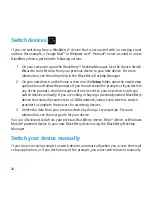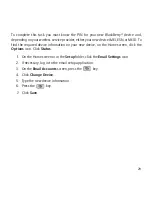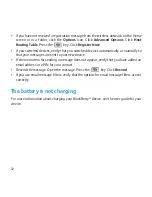Troubleshooting
I cannot make or receive calls or send and receive
messages
Verify that your BlackBerry® device is connected to the wireless network. If the OFF
indicator appears at the top of the Home screen, click the Manage Connections icon. Select
the check box beside Mobile Network. A wireless network indicator should appear. If you
are not in a wireless coverage area, an X indicator appears instead.
If you cannot make or receive calls, try performing the following actions:
• Verify that your wireless service plan includes phone or voice services.
• If you have traveled to another country and you have not changed your smart-dialing
options, dial the full phone number, including the country code and area code, for your
contact.
If you cannot send and receive messages, try performing the following actions:
• If you added an email account to your device using the setup wizard, verify that you have
received an activation message. If you have not received an activation message, on the
Home screen or in a folder, click Setup. Open the email setup application. Press the
key. Click Service Books. Click Send Service Books.
31
Содержание BLACKBERRY CURVE 8500
Страница 1: ...Learn More BlackBerry Curve 8500 Series ...
Страница 2: ...MAT 26552 001 PRINTSPEC 059 SWD 646527 1027012955 001 RCG41GW RCL21CW ...
Страница 6: ...4 ...
Страница 16: ...14 ...
Страница 26: ...24 ...
Страница 32: ...30 ...
Страница 38: ...36 ...