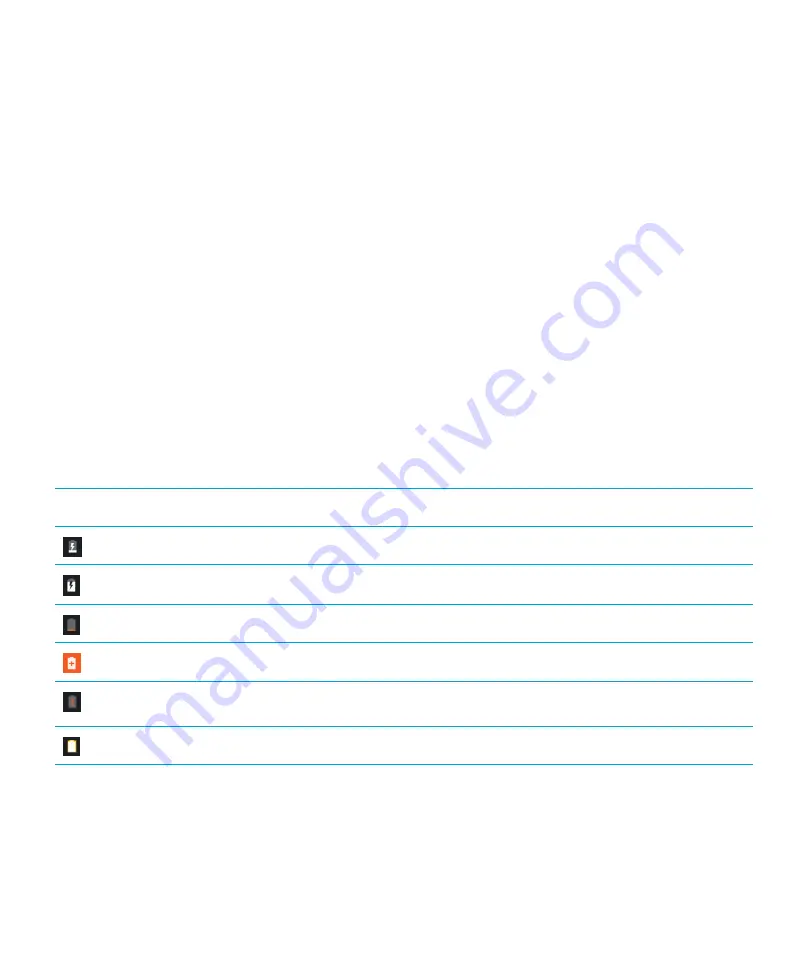
67
User guide
Charge your device
CAUTION:
Use the charging accessory that came with your device, or a charger specifically approved by BlackBerry for use
with your device. Other chargers might not provide adequate power and might damage your device.
1. Insert the cable into the port on your device.
2. Plug the charger into a power outlet.
Keeping your battery charged
Your device uses a lithium-ion battery. To maximize your use of this type of battery, when possible, do the following:
•
Avoid using your device while it's charging to help it charge faster.
•
Do not leave your device plugged into a charger after it has reached a full charge.
•
Avoid charging, using, or storing your device in extremely hot or cold places, such as on a vehicle dashboard.
•
Avoid leaving your device turned off for extended periods when the battery power level is low. If you plan to store your
device for an extended period, partially charge the battery and put the device in a cool, dry place.
Battery and charging icons
The battery power level icons appear at the top of the screen.
Icon
Description
The battery is charging.
The battery is fully charged and still connected to a power source.
The battery is getting low on power.
Battery saver mode is turned on, or you can turn it on from your list of notifications.
The battery is at 5% power or less. If the battery charge gets too low, your device might turn off. Save any
work in progress and charge your device.
There is a problem with the battery, and the battery might need to be replaced.
About the battery edge indicator
When turned on, the battery edge indicator appears as a strip of color on the right edge of the screen. The strip grows and
transitions from red to yellow to green as your device charges.
Settings
Содержание BBE100-2
Страница 1: ...User Guide BBE100 2 BBE100 5 ...






























