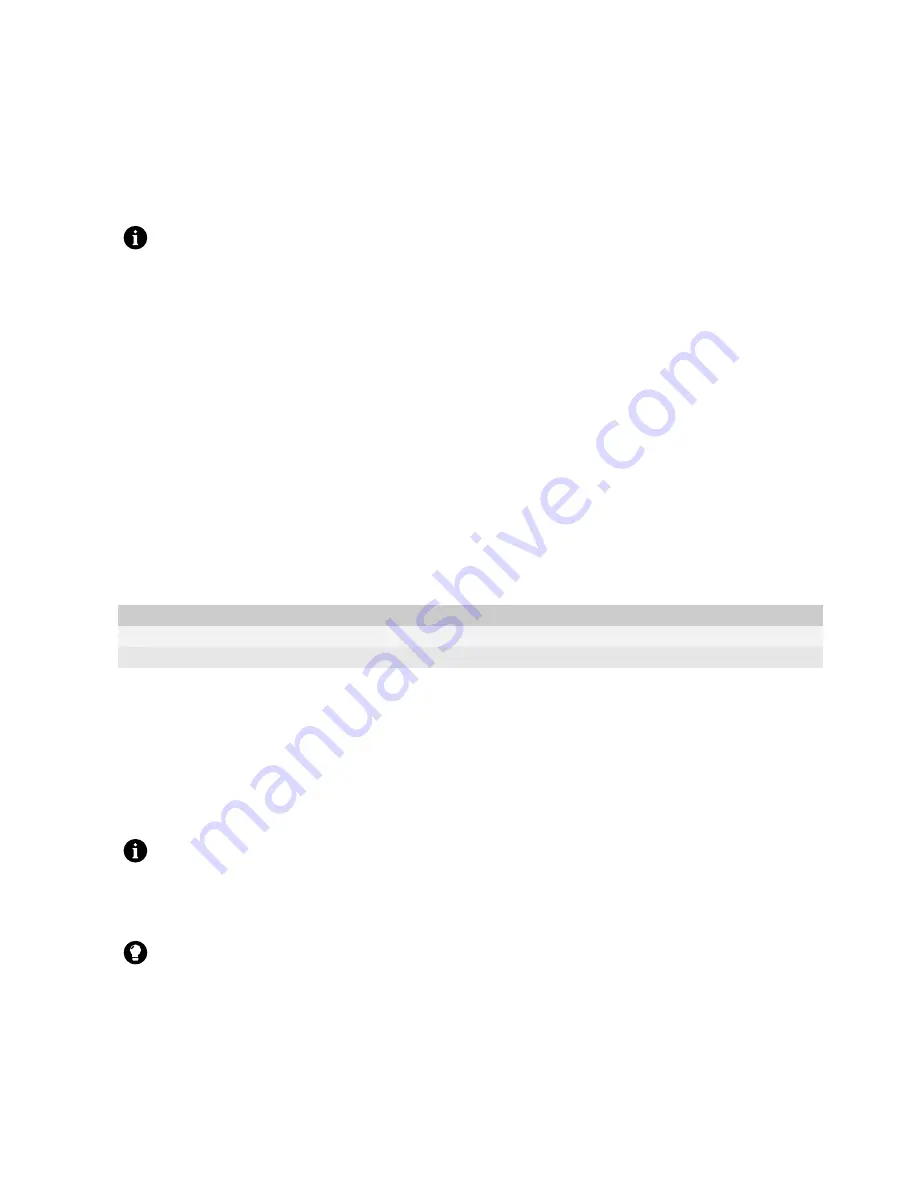
24
BlackBerry Connect for Pocket PC User Guide
3. Tap a folder.
4. Tap a message.
Request more of a long message automatically
1. Tap
Start
>
Settings
.
2. Tap the
System
tab.
3. Tap the
BlackBerry
icon.
4. Tap the
Options
tab.
5. Select the
Enable Auto More
check box.
Request more of a long message manually
1. Open a message.
2. At the end of the message, tap and hold
More Available
.
3. Perform one of the following actions:
Send a BlackBerry message
Email messages that are sent from or received by your Pocket PC are routed through an existing supported email
account. New messages are sent from the account that is currently active.
1. Tap
Start
>
Messaging
.
2. Verify that the BlackBerry account is active.
3. Tap
New
.
4. Tap in the
To
field.
5. Type the email address of one or more recipients.
6. Tap in the
Subj
field.
Note:
If an error occurs, the Status field appears in the message header. The Status field indicates the status of the message that
is currently open.
Action
Procedure
Request the next section of the message.
> Tap
More
.
Request the remainder of the message.
> Tap
More All
.
Note:
To change accounts, tap
Menu
>
Switch Accounts
. Tap
BlackBerry
.
Tip:
Scroll to the top of the message to display the
Cc
and
Bcc
fields.
Содержание APP WORLD STOREFRONT 2.1
Страница 1: ...BlackBerry Connect for Pocket PC Version 2 1 User Guide ...
Страница 4: ......
Страница 36: ...36 BlackBerry Connect for Pocket PC User Guide ...
Страница 37: ......
Страница 38: ... 2006 Research In Motion Limited Published in Canada ...





























