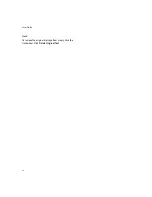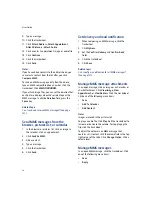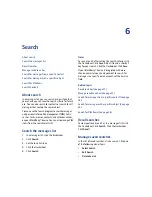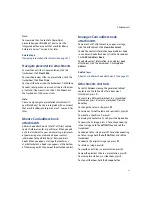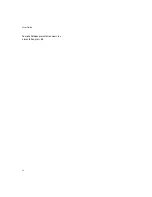3
PIN messages
Add multiple contacts to a message
Delete multiple messages at one time
Mark messages as opened or unopened
Show or hide the number of new or unread messages
Hide the unread message indicator
Email and PIN messages — frequently asked questions
About PIN messages
A personal identification number (PIN) uniquely
identifies each BlackBerry® device on the network. If
you know the PIN of another BlackBerry device user,
you can send a PIN message to that person. PIN
messages are not routed through an existing email
account.
When your PIN message is delivered to the recipient,
in a messages list, a
D
appears with a check mark
beside the PIN message.
Find your PIN
In the device options, click
Status.
Note:
If your BlackBerry® device is integrated with an
account that uses BlackBerry Enterprise Server™
version 4.0 or later, your PIN appears on the
Enterprise Activation screen.
Send PIN messages
1.
In a messages list, click the trackwheel.
2.
Click
Compose PIN.
3. In the
To
field, type a PIN or a contact name.
4. Type a message.
5. Click the trackwheel.
6. Click
Send.
Note:
If a list of names appears as you type a contact name,
click a name to add that contact to your message.
Manage PIN messages
Open a message. Click the trackwheel. Click one of
the following menu items:
•
Save
•
Reply
•
Forward
•
Forward As
•
Reply To All
•
Delete
Содержание 8707 - VERSION 4.1
Страница 1: ...BlackBerry Wireless Handheld Version 4 1 User Guide...
Страница 4: ......
Страница 8: ......
Страница 10: ...10 User Guide...
Страница 18: ...18 User Guide Note To remove the original message from a reply click the trackwheel Click Delete Original Text...
Страница 22: ...22 User Guide...
Страница 26: ...26 User Guide...
Страница 32: ...32 User Guide To move between presentation views in a presentation press M...
Страница 36: ...36 User Guide...
Страница 40: ...40 User Guide...
Страница 56: ...56 User Guide...
Страница 64: ...64 User Guide...
Страница 66: ...66 User Guide...
Страница 68: ...68 User Guide...
Страница 70: ...70 User Guide...
Страница 72: ...72 User Guide...
Страница 76: ...76 User Guide...
Страница 84: ...84 User Guide...
Страница 86: ...86 User Guide...
Страница 88: ...88 User Guide Reset the device Remove and reinsert the battery...
Страница 92: ...92 User Guide...
Страница 100: ...100 User Guide...
Страница 104: ...104 User Guide...
Страница 108: ...108 User Guide...
Страница 110: ...110 User Guide...
Страница 112: ...112 User Guide...
Страница 122: ...122 User Guide...
Страница 126: ...126 User Guide...
Страница 130: ...130 User Guide...
Страница 134: ...134 User Guide...