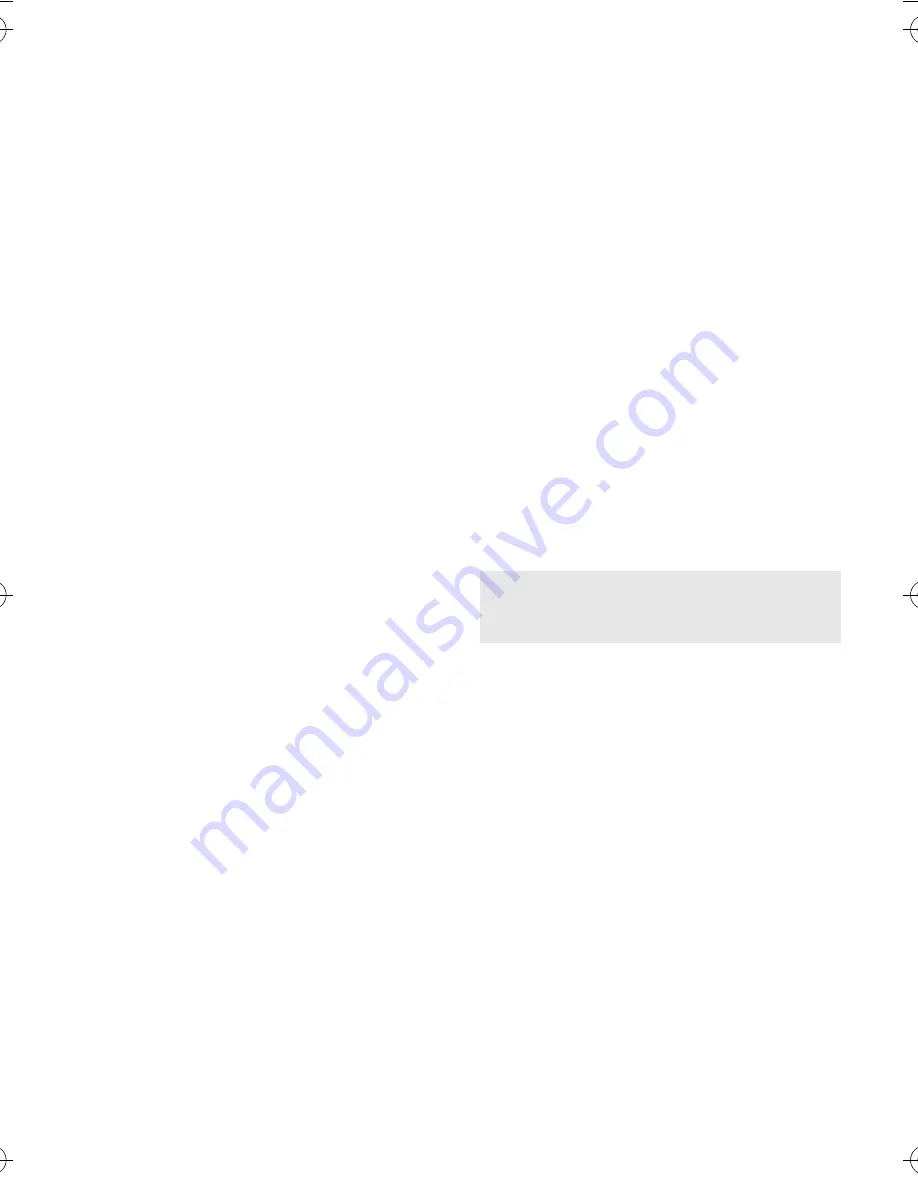
Frequently asked questions
21
BlackBerry Internet Service -
frequently asked questions
How do I change or update the device I want to
use with the BlackBerry Internet Service?
The BlackBerry Internet Service is linked to your
particular device. If you switch devices, you can
log in to the BlackBerry Internet Service web site
to update the device PIN that is associated with
the BlackBerry Internet Service. See “Log in using
a computer” on page 11 for more information. See
the BlackBerry Internet Service Online Help or
contact your wireless service provider for more
information about changing or updating your
device.
Why can I not add a supported email address?
Verify that the email account that is associated
with the email address that you want to add
supports POP3 or IMAP4. Contact your email
provider for more information about the address
types that you can add. See the BlackBerry
Internet Service Online Help for more information
about adding supported email addresses.
When I add a supported email address, how does
it work with the BlackBerry Internet Service?
When you add a supported email address to the
BlackBerry Internet Service, a link is established
between the BlackBerry Internet Service and the
email account that is associated with the email
address you have added. This link enables you to
send and receive email messages from your
BlackBerry device using the email address that
you have added. Email messages continue to be
delivered to the original email account as they
were before you added the email address to the
BlackBerry Internet Service. You also see email
messages from the address that you have added
in the message list on your BlackBerry device.
Email messages that you read, file, or delete on
your BlackBerry device should be marked as read,
filed, or deleted automatically in your email
account. Changes that you make to email
messages in your email account are not reflected
on your BlackBerry device. If you have a Microsoft
Exchange or IBM Lotus Domino work email
account, or an IMAP personal email account,
email messages that you send from the BlackBerry
device are copied to the Sent Items folder in your
email account. Likewise, email messages that you
delete are copied to the Deleted Items folder.
Note:
Depending on your email account type or
mail implementation, wireless email reconciliation
might not be available for your BlackBerry device.
To synchronize personal information management
(PIM) data such as contacts, tasks, and
appointments, you must install the BlackBerry
Desktop Software. See "Install the BlackBerry
Desktop Software" on page 12 for more
information.
For additional BlackBerry help and
troubleshooting information:
www.blackberry.com/support
getting_started_2_0.book Page 21 Wednesday, July 26, 2006 8:44 AM




































