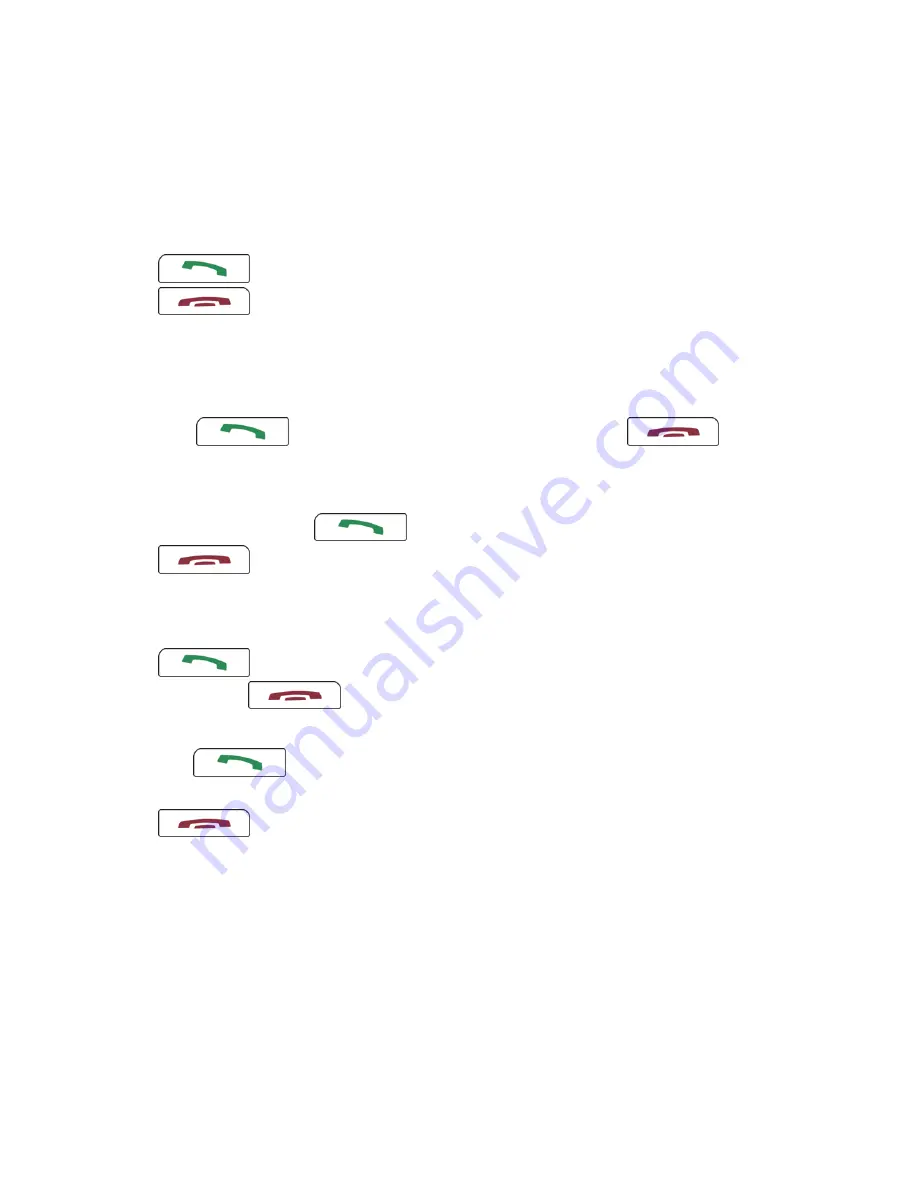
• To turn call forwarding service guidance on or off, type 1429. Press the
key. Type 2, then type 1 for ON or 0 for OFF. Type ##. Press the
key.
Call history
• To provide notification of all incoming call history entries while your
BlackBerry® device is out of wireless coverage or turned off, type *2001. Press
the
key. Type 1, then 1. Type #. Press the
key.
• To provide notification of incoming call history entries that have caller ID
turned on while your device is out of wireless coverage or turned off, type
*2001. Press the
key. Type 1, then 0. Type #. Press the
key.
English announcements
• To set the announcement language when making calls, type 1458. Press the
key. Type 1. Type a number (1 - Japanese, 2 - English). Type ##.
Press the
key.
• To set the announcement language when answering calls, type 1458. Press
the
key. Type 2. Type a number (1 - Japanese, 2 - Japanese followed
by English, 3 - English followed by Japanese). Type ##. Press the
key.
35
Содержание 8700 - 8707H SMARTPHONE
Страница 1: ...Getting Started Guide BlackBerry 8707h Smartphone ...
Страница 2: ...MAT 15599 001 PRINTSPEC 016 SWD 199836 05232007 001 RBD52UW ...
Страница 6: ...4 ...
Страница 9: ...Figure 2 Insert the SIM card Figure 3 Insert the battery 7 ...
Страница 15: ...Learn the basics 13 ...
Страница 26: ...24 ...
Страница 40: ...38 ...
Страница 44: ...42 ...
Страница 48: ...200 Bath Road Slough Berkshire SL1 3XE United Kingdom Published in Canada 46 ...


























