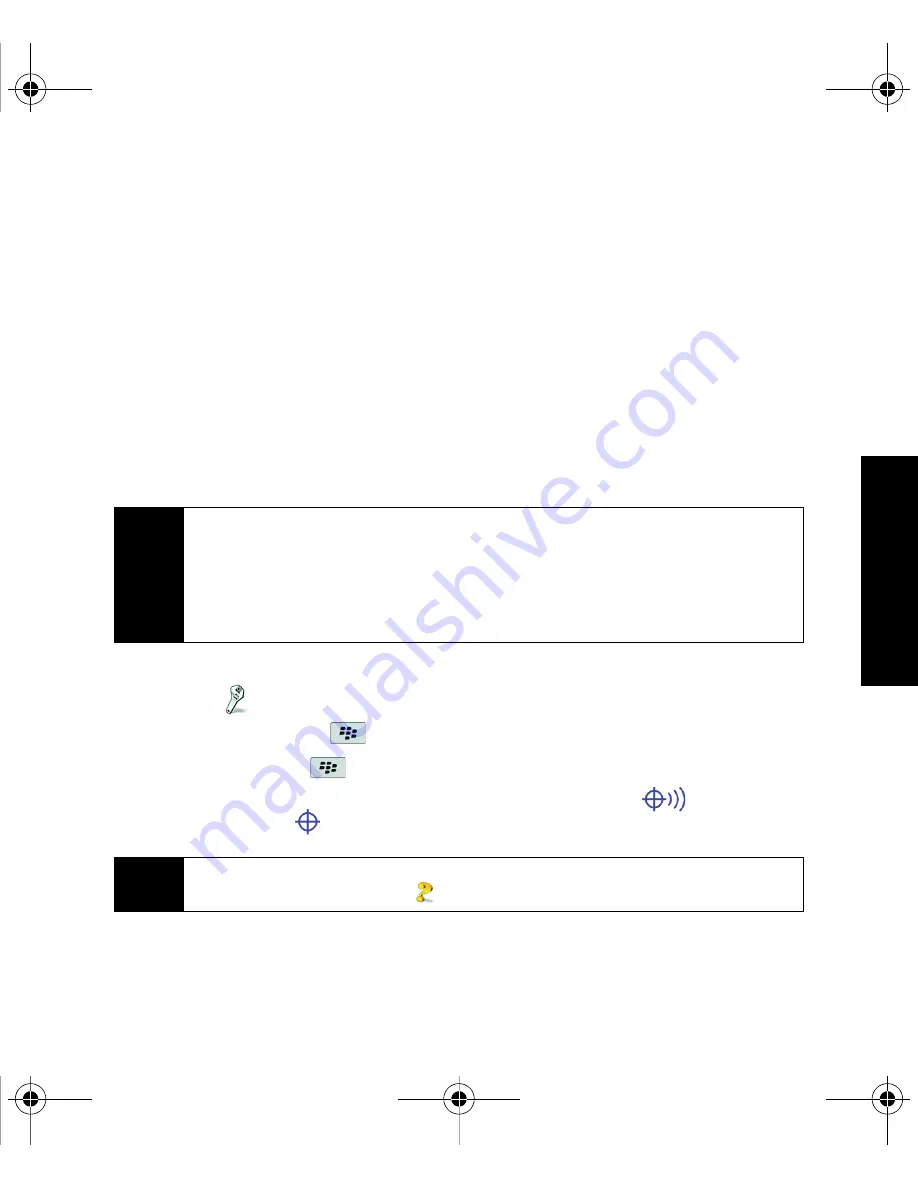
Using Your BlackBerry 8330
31
Using Y
o
ur Device
7.
Insert the battery so that the metal contacts on the battery align with the metal contacts
on your BlackBerry device and slide the battery cover back onto the device so that it
clicks into place. (See “Insert the Battery” on page 5.)
Location Settings
Your BlackBerry device is equipped with a Location feature for use in connection with
location-based services that may be available.
Where services are available, the Location feature allows the network to detect your
position. Turning Location off will hide your location from everyone except 911 (where
compatible wireless coverage is available and the emergency response center is equipped
to process such information).
To enable your BlackBerry device’s Location feature:
1.
Click
Options
(
)
> Advanced Options > GPS
.
2.
Select
GPS Services
, press
, and click
Change Option
.
3.
Click
Location ON
, press
, and then click
Save
.
When the Location feature is on, the Home screen will display the
icon. When
Location is turned off, the
icon will be displayed.
Note
Turning Location on will allow the network to detect your position using GPS
technology, making some Sprint applications and services easier to use. Turning
Location off will disable the GPS location function for all purposes except 911, but will
not hide your general location based on the cell site serving your call. No application
or service may use your location without your request or permission. GPS-enhanced
911 is not available in all areas.
Note
For more information about location-based services, such as the BlackBerry
®
Maps
application, please click
Help
(
) or go online to see your complete user guide.
BlackBerry 8330_Basics.book Page 31 Thursday, April 10, 2008 8:56 AM






























