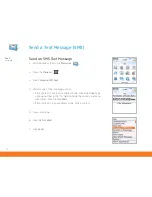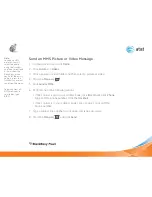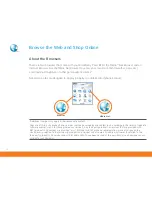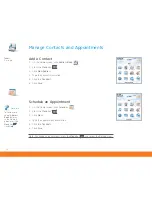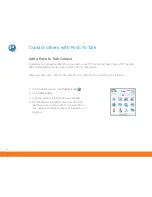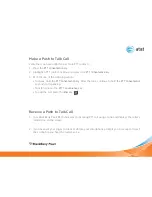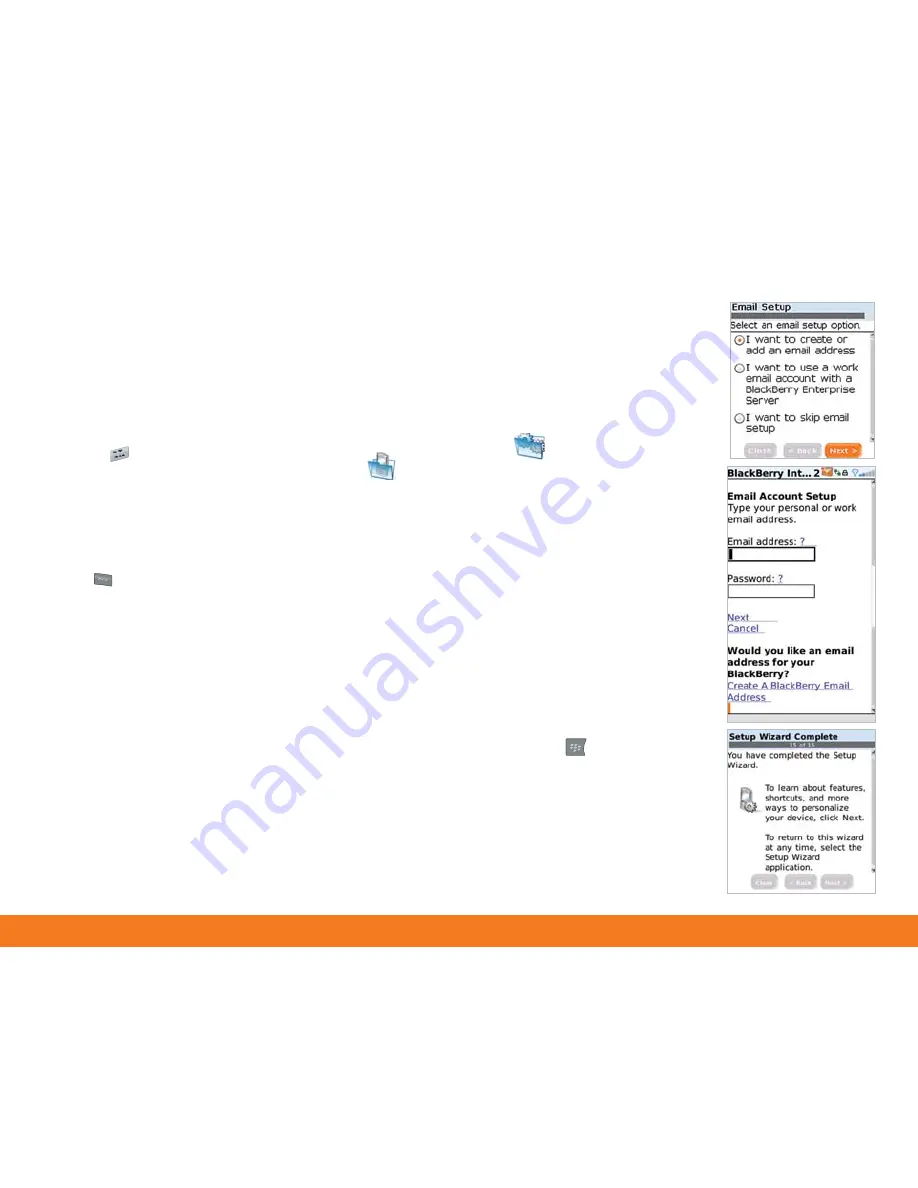
16
Typing Tips
To capitalize a letter,
hold the letter key
until the capitalized
letter appears or
press the
Shift
key and press the
appropriate
letter key.
To insert symbols
such as
@
and
period
[.]
, press
the
ALT
key
and press the
appropriate
letter key.
Note:
Once you add a
supported email
account (up to 10)
using the email
setup application,
messages sent to
that account will
also appear in the
messages list on
your BlackBerry
Pearl 8110.
Set Up Email
1.
Perform one of the following actions:
•
In the Setup Wizard, on the Email Setup Screen, select the
I want to create
or add an email address
option. Click
Next
and then click
Next
again.
•
On the Home screen, click
BlackBerry Setup
and then click
Personal Email Setup
.
2.
To view the terms of the BlackBerry® Internet Service end user agreement,
click
Click Here
.
3
Please read the terms and conditions carefully. To accept the terms of the
license agreement, select the
Yes
option. Click
I Agree
. 4.
Type the email
address information for the existing supported email account that you want
to add and click
Next
.
5. After the confirmation displays, click
OK
.
6.
On the summary screen, perform one of the following actions:
• To create a new email address for your BlackBerry Pearl 8110, click
Create
A BlackBerry Email Address
.
• To add another existing supported email address (up to 10), click
Add An
Email Account
.
• To exit the email setup website, press the
Menu
key.
Click
Close
.
7.
If you initiated email setup from the setup wizard, the Setup Wizard
Complete screen appears. On the Setup Wizard Complete screen, perform
one of the following actions:
•
To read shortcuts and information about personalizing your smartphone,
click
Next
.
•
To exit the Setup Wizard, click
Close
.
Complete the Setup Wizard