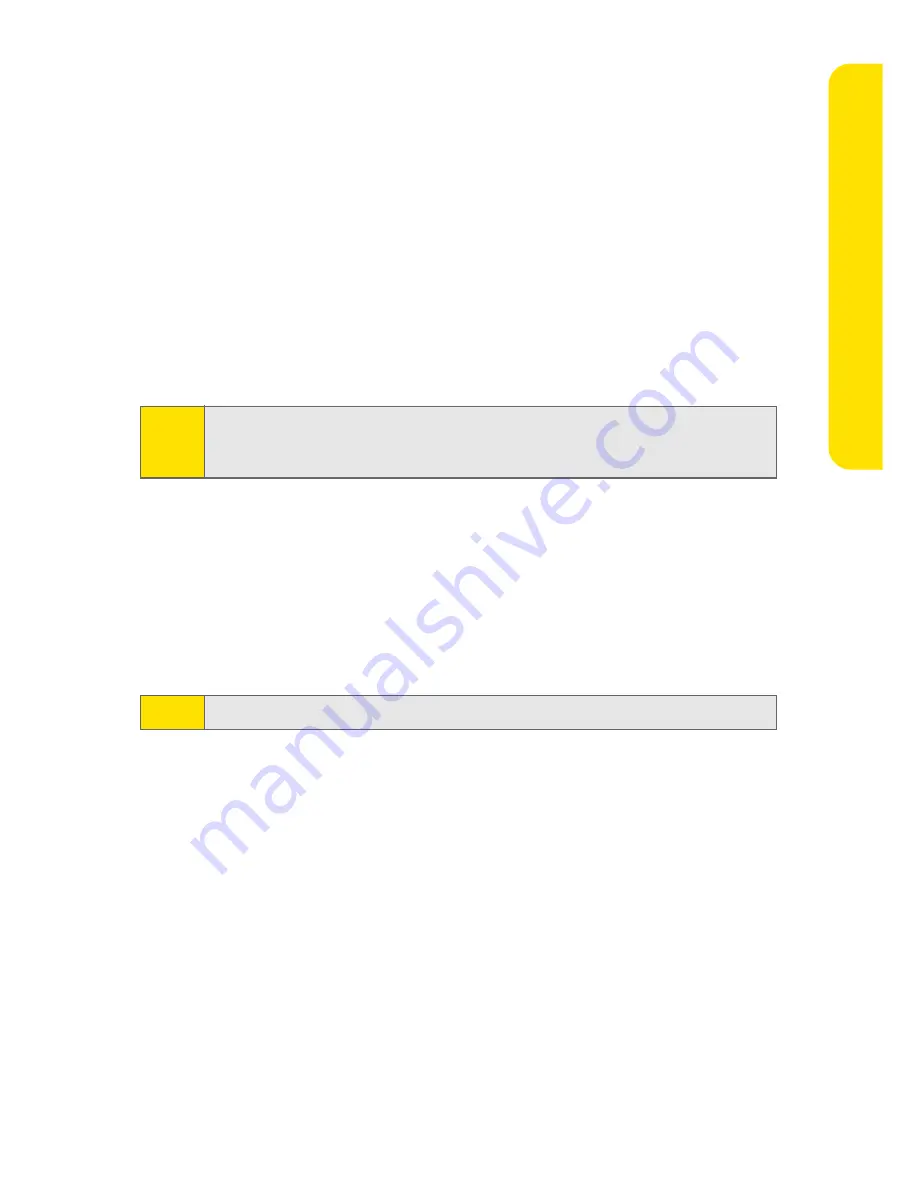
Setting Up Your BlackBerry 7250
9
Setting Up
Yo
ur BlackBerr
y 7250
Setting Up for Email Using BlackBerry Internet Service
You can set up for email using a Web browser on your BlackBerry 7250 or on a
computer.
To set up for email, you must create a login ID and password. The first time that
you log in to the BlackBerry Internet Service Web site, you can add a supported
email address, create a BlackBerry email address, or do both.
䢇
Add an email address if you have an existing, supported email account that
you want to access from your BlackBerry 7250.
䢇
Create a BlackBerry email address if you do not have another existing,
supported email account, or if you need an additional email address that you
can use to send and receive email messages.
Setting Up for Email Using Your BlackBerry 7250
1.
Verify that your BlackBerry 7250 is connected to the Nationwide Sprint PCS
Network and that you are in a wireless coverage area. (See the
Getting
Started Guide
for details.)
2.
Click
Email Settings
. (The Sign In screen will be displayed.)
3.
On the Sign In screen, click
Create New Account
and then click
Get Link
.
4.
Read the legal terms and conditions carefully. Perform one of the following
actions:
䡲
To decline the legal terms and conditions and stop the setup process,
click
No
.
䡲
To accept the legal terms and conditions and continue the setup
process, click
Yes
.
5.
Type the login information.
䡲
User ID:
Type a login name of your choice for the BlackBerry Internet
Service Web site.
䡲
Password:
Type a login password of your choice for the BlackBerry
Internet Service Web site.
䡲
Confirm Password:
Retype your login password.
Note:
If you are adding a work email address, you might need to use a computer to
add the address. See “About Adding an Email Address” on page 11 for more
information.
Note:
To follow a link in the browser, click the link and then click
Get Link
.


















