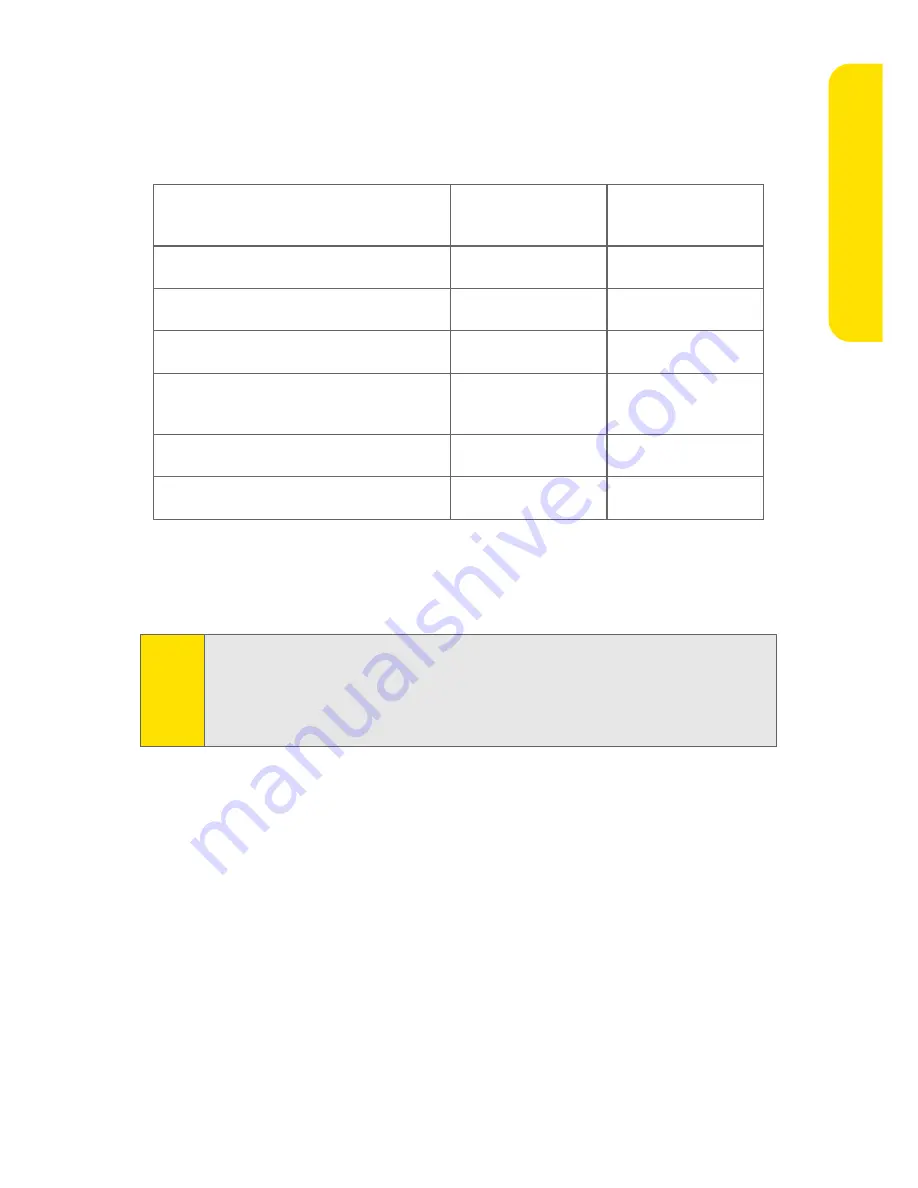
Setting Up Email on Your BlackBerry Device
5
Setting Up
E
m
ail
You can add most email addresses for most supported email accounts using your
BlackBerry device. You must add email addresses for some types of supported
email accounts using a computer.
Depending on your email provider, you might not be able to add email addresses
for certain email account types. Contact your email provider for more
information.
Logging In to the BlackBerry Internet Service Web Site
Logging In Using Your BlackBerry Device
You must log in to the BlackBerry Internet Service Web site to add or remove
supported email accounts and to manage settings and message delivery options.
To log in to your account:
1.
Verify that your BlackBerry device is connected to the Nationwide Sprint PCS
Network and that you are in a wireless coverage area.
2.
Click
Email Settings
. (If
Email Settings
is not an available option, due to your
device software version, click
Internet Browser > Internet Email Setup
.)
Email Account Type
BlackBerry Device
Web Browser
Computer Web
Browser
Most Email Accounts
⻬
⻬
Personal - Microsoft Outlook
⻬
⻬
Personal - POP or IMAP
⻬
⻬
Work - Microsoft Outlook Web
Access
⻬
⻬
Work - Microsoft Outlook
⻬
Work - IBM Lotus Notes
⻬
Note:
You might be prompted to install the BlackBerry Mail Connector on your
computer when you add a supported work email address. The BlackBerry
Mail Connector is designed to enable the BlackBerry Internet Service to
retrieve email messages from a Microsoft Outlook or IBM Lotus Notes work
email account from behind a company’s firewall.











