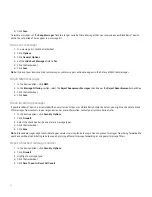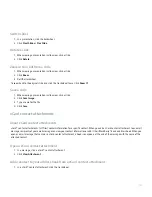Typing input methods
About typing input methods
You can type on your BlackBerry® device using the SureType® input method or the multi-tap input method.
SureType technology combines a traditional phone number key layout with a familiar computer-style letter layout that is designed to
provide a comfortable typing and dialing experience.
When you use SureType technology, you press the letter key for each letter in a word once. For example, to type run, you would press
the
key once, the
key once, and the
key once. As you type, a list of possible letter combinations and words appears
on the screen. SureType technology selects letter combinations or words from the list based on context. If you try to type a word or letter
combination (for example, a web address or an abbreviation) that SureType technology does not recognize, you can use the list that appears
on the screen to build the word letter by letter. SureType technology is designed to "learn" new words or letter combinations that you type
and add them to your custom word list.
When you use multi-tap, you press a letter key once to type the first letter on the key and twice to type the second letter. For example, to
type run, you would press the
key twice, the
key once, and the
key twice.
SureType technology is the default typing input method for most fields. Multi-tap is the default for phone number and password fields.
Type text using SureType technology
Press the letter key for each letter in a word until you have typed the entire word.
If your BlackBerry® device does not recognize the word that you have typed, perform one of the following actions:
• To highlight an item in the list that appears when you type, roll the trackwheel.
• To select a highlighted item from the list that appears when you type and continue typing the same word, press the
key.
• To select a highlighted item from the list that appears when you type and start a new word, press the
key.
Type text using multi-tap
• To type the first letter on a key, press the letter key once.
• To type the second letter on a key, press the letter key twice.
Switch typing input methods
1. In the device options, click Language.
2. Perform one of the following actions:
• To use the multi-tap input method, set the Input Language field to <Language> Multitap.
• To use the SureType® input method, set the Input Language field to <Language>.
87
Содержание 7130 - AUTRE
Страница 1: ...User Guide BlackBerry 7130 Series ...
Страница 2: ...SWDT114016 114016 1204102224 001 ...
Страница 14: ...12 ...
Страница 20: ...18 ...
Страница 38: ...36 ...
Страница 73: ...To view the shortcuts for viewing one type of message in a message list view your list of saved searches 71 ...
Страница 74: ...72 ...
Страница 86: ...84 ...
Страница 98: ...96 ...
Страница 110: ...108 ...
Страница 126: ...124 ...
Страница 128: ... Verify that your device has enough memory to add the application 126 ...
Страница 160: ...158 ...
Страница 166: ...164 ...
Страница 172: ...170 ...
Страница 174: ...172 ...
Страница 180: ...178 ...
Страница 182: ...180 ...
Страница 206: ...204 ...
Страница 210: ...208 ...
Страница 222: ...220 ...
Страница 226: ...224 ...
Страница 238: ...236 ...