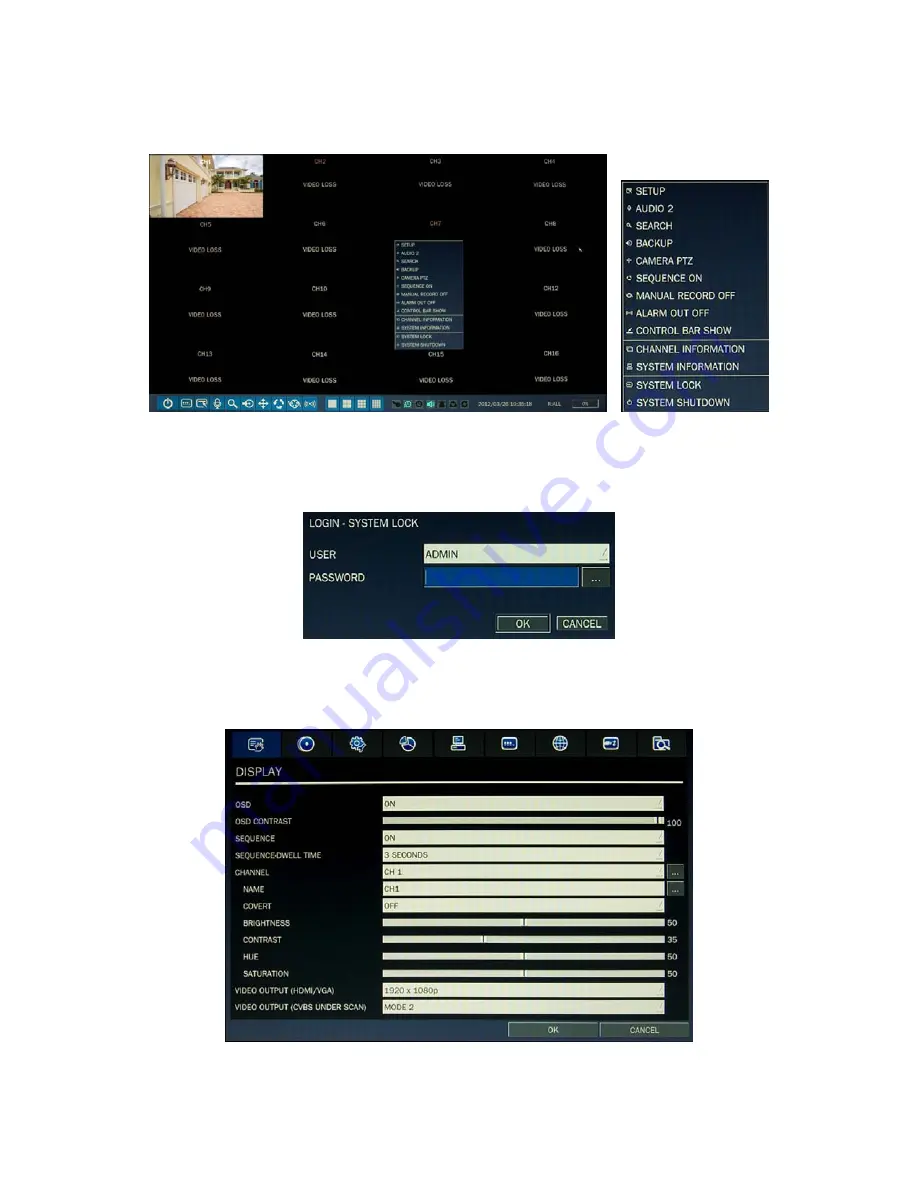
Page 8
10.
When the main screen opens, you should see a video image from each camera. Use this image to refine the manual
settings of the camera. These settings include the camera direction, and may include focus, zoom, and other settings.
11.
Right click the mouse anywhere on the DVR screen then click SETUP, or press the SETUP button on the front panel to
access the SETUP menu.
If a LOGIN window opens, click the virtual keyboard button (at the right of the password entry field) to open the
keyboard window. Use the keyboard to click in the default
ADMIN
password, “
1111
”, then click
OK
. In the LOGIN
window, click
OK
again to open the DVR
SETUP
menus.
12.
Configure the SETUP menus to customize the DVR settings for your system. Refer to the user manual included on the
CD for more information about DVR Setup and system configuration settings.









