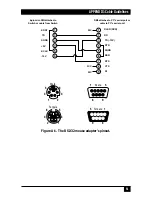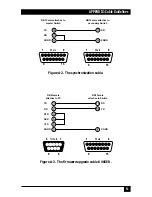43
CHAPTER 5: Operation
5.9 RS-232 Control
There is yet one more way to select channels on the Multi-Head ServSwitch:
through its RS-232 serial port. (This is a proprietarily pinned DB15 connector; see
Section A.3
of the Appendix for more information.) This connector serves more
often as the attachment point for the Switch’s optional Remote-Control Module,
but by using an adapter you can connect a different RS-232 device to it. To select a
channel through this port, the data rate and format of the sending device must be
set to 1200 bps, 8 data bits, no parity, and 1 stop bit. No handshaking (flow
control) is used by the Multi-Head ServSwitch.
Simply send the ASCII character for the channel which needs to be selected:
ASCII “1” (31 hex, 49 decimal) will select channel 1, ASCII “2” (32 hex,
50 decimal) will select channel 2, and so on. The Switch will echo this character
back to the sending device when the channel has been changed.
5.10 Performing a Warm Reset
Sometimes, when problems occur in a Multi-Head ServSwitch system, powering the
Switch off and back on again can fix the problem. If a Switch is getting power from
its optional power supply, you can do this by unplugging and replugging the power
supply. But if the Switch is getting power from the attached computers, the only
way to shut it down is to disconnect it from those computers or turn the computers
off, which might not be desirable or possible.
Instead of powering the Switch off and back on to completely reinitialize it, you
can accomplish the same results by having the Switch do a “warm reset” (hardware
reset) while it’s still operating. You’ll see an 8-position DIP switch on the bottom of
the Switch. Move position 8 of this switch (the rightmost one if you hold the Switch
with its front panel facing the ceiling) to the ON (up) position to make the Switch
halt; move position 8 back to OFF (down) to reset the Switch and return it to
normal operation.
Even though the Switch doesn’t have any CPU startup communication to work
with after a warm reset, it should still be able to autodetect the correct keyboard
mode and mouse type under most circumstances. Occasionally, however, you’ll
also need to do a mouse reset and/or recovery (see Sections 5.7 and 5.8) to get the
mouse working properly.
Note:
Aside from position 8 and position 7 (used for firmware upgrades, as
described in the next section), all of the positions of the Switch’s DIP switch are
reserved for future use. Do not change their settings.
Содержание SW614A
Страница 1: ...JUNE 2001 SW614A SW616A SW617A SW619A ...
Страница 56: ...NOTES ...
Страница 57: ...NOTES ...