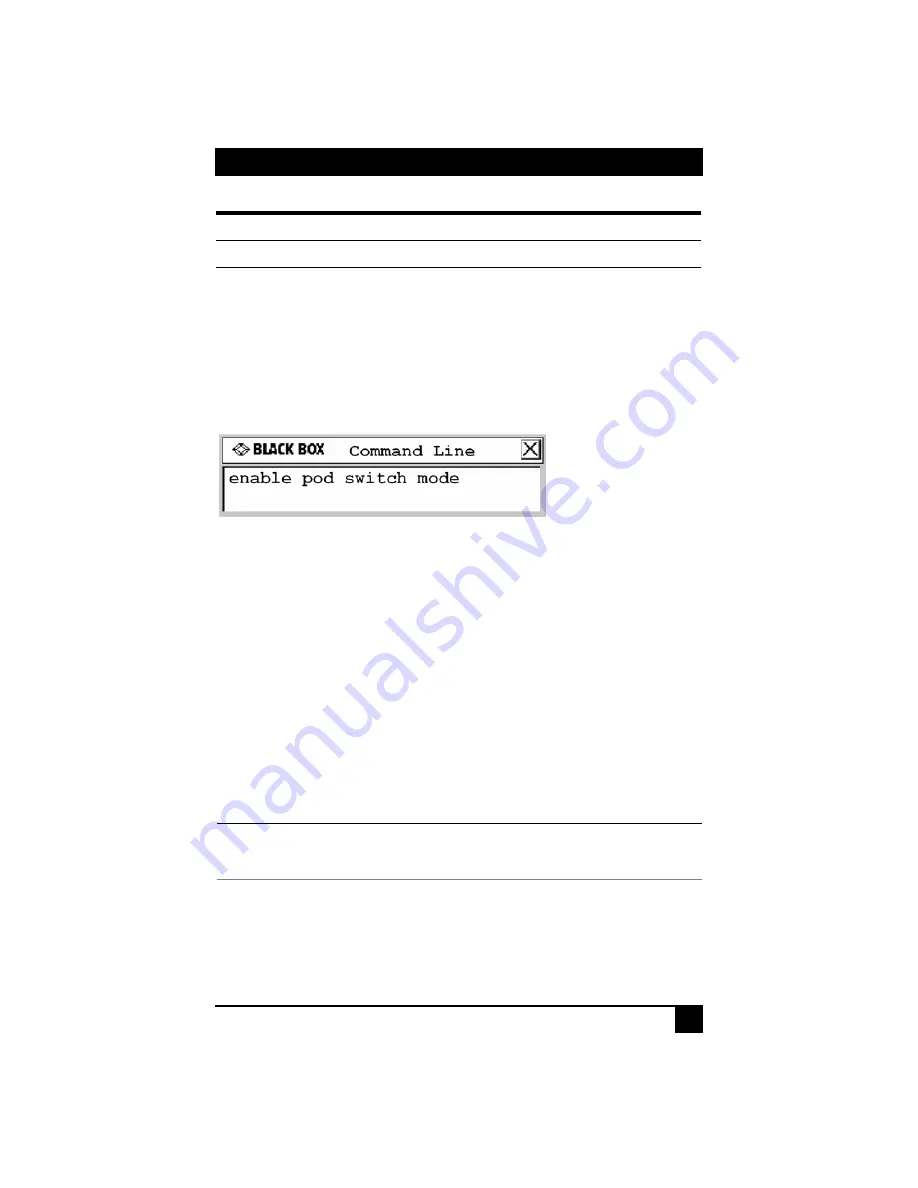
POD SWITCH MODE
3
To enable Pod Switch mode:
1.
Press the hotkey sequence to display the Command Line.
Num Lock
+
-
is the default Command Line hotkey sequence. For more information
about the Command Line, see the ServSwitch Octet Installer/User Guide.
2.
The OSD Command Line will appear on the remote target device monitor (Monitor B
in Figure 1).
3.
Type
enable pod switch mode
and press
Enter
.
Figure 2. Example of a Pod Switch Mode Command at the Command Line
4.
When the command is entered successfully, a message box will display the current
Pod Switch mode status.
Performing a Pod Switch
A pod switch may be performed by simultaneously pressing the left
Alt
key and the
1
key
on the main keyboard (not the number pad).
To perform a pod switch:
1.
Use the OSD interface to connect to a remote target device to which that you have
full access. (It’s best to connect to the target device while in Private mode; see Trou-
bleshooting on page 3 for more information.) Make sure that you can control this tar-
get device with the keyboard and mouse.
2.
Type the pod switch hotkey
Alt
+
1
. You may now control the local target device
with the keyboard and mouse.
3.
To switch back to the remote target device, type
Alt
+
1
.
NOTE:
If the user station has been configured to display the Target Flag, the local target device Target Flag will
display as “Pod Switch On.” For more information about configuring the Target Flag, see the ServSwitch
Octet Installer/User Guide.
Troubleshooting
If the pod switch is not successful, follow the corrective steps listed and try again:
•
Make sure that the local target device is connected to the user station with a SAM
module, not a SAMDM module. If you use a SAMDM module to connect to the
show pod switch mode
Display an OSD message showing Pod Switch mode status
Pod Switch Mode Commands
Command
Result























