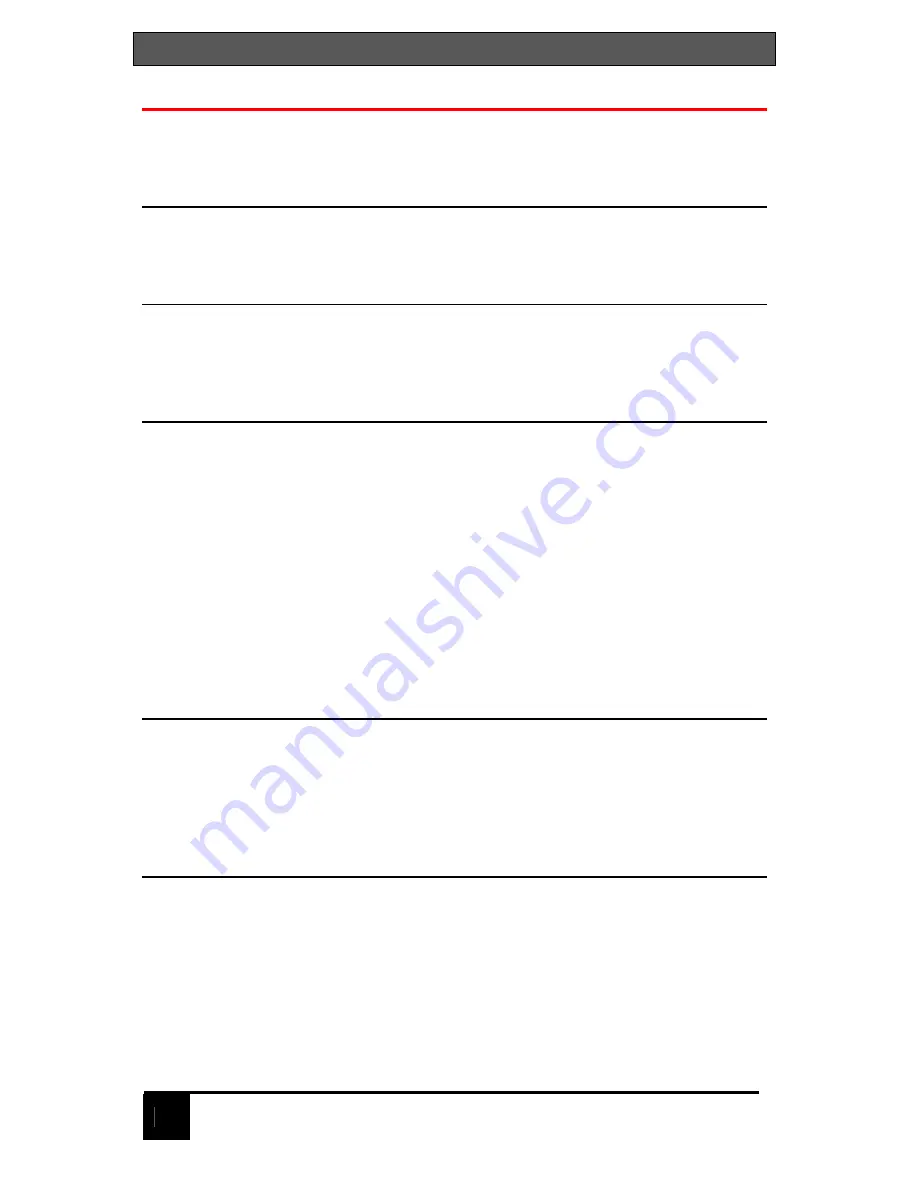
SERVSWITCH™
22
Selecting a computer
To connect to a computer, you can select it from the ServSwitch front panel,
select it by keyboard commands, or select it through the RS232 serial port.
Selecting a computer from the front panel
Using the - and + buttons on the front panel will switch to the previous (-)
computer port or advance (+) to the next computer.
Selecting a computer using keyboard commands
Press and release the left control <Ctrl> key, then enter the computer port
number. Pressing and releasing the left control <Ctrl> key then the + or - key
will advance forward or backwards one sequential port.
Selecting a computer through the RS232 port
For your convenience, a computer or terminal can be connected to the RS232
serial port on the unit's rear panel. This allows you to send switching commands
from your computer's serial port or to load new flash firmware. You will need
serial cabling with 4-pin or 6-pin RJ jacks, and the appropriate adapter (either
DB-25 female to RJ11/12 female or DB-9 female to RJ11/12 female, depending
upon your equipment). This adapter may have been supplied with your package.
1.
Insert the RJ cable between the RS232 serial port on UltraView Pro's rear
panel, and the RJ female connector of the appropriate adapter.
2.
Connect the adapter to one of the computer's (or terminal's) COM ports.
3.
Set your computer at 9600 baud, no parity, 8 bits, 1 stop-bit.
4.
To switch ports, enter the 1-3 digit port number followed by enter: xxx
<Enter>.
Reset to factory defaults
To reset the ServSwitch to the original factory default settings, first, power down
the unit, press and hold the – (minus) switch in and turn the unit’s power on.
Keep the – (minus) switch held in until the unit switches to the last port on the
unit (port 4, 8, or 16). If you release the – (minus) switch before the last port is
switched to, the defaults will not be restored.
Rack mounting
The ServSwitch can be rack mounted using a Rackmount kit. See Appendix D
and E for instructions and Appendix B for part numbers.
Содержание ServSwitch KV3104MN-R4
Страница 1: ......
Страница 37: ...NOTES...















































